 In order to install the Whatsapp for Ubuntu phone (i.e. the Ubuntu Touch) there are some things that have to be done first. Administrative rights need to be obtained first. Then there are commands that need to be typed.
In order to install the Whatsapp for Ubuntu phone (i.e. the Ubuntu Touch) there are some things that have to be done first. Administrative rights need to be obtained first. Then there are commands that need to be typed.
Sponsored links
These commands are Sudo apt-get install python python-dateutil python-argparse.
These need to be typed into the command shell. Then, find the main program in order to get to the WhatsApp.
Next type the following into your command shell without the parentheses
Wget https://github.com/tgalal/yosup/archive/master.zip
Once the program has been downloaded go to the directory to unzip the file. But there will need to be a file downloaded to unzip it if you do not have one already.
In order to get the unzip file type sudo apt-get install unzip, in the command shell.
Once this is done the master zip file can be unzipped.
Change to the working directory by typing cd yowsup-master/src. When you get there rename the configuration file by typing ‘config.example yowsup-cli.config in your command shell. You must edit the config file by typing gedit yowsup-cli.config into your command line interface.
Step two is installing the Whatsapp. To do this you must edit your config file by going to the editor. Find the part that says phone=xxxxxxxxxx. Enter your own phone number with country code. Save the file and exit Gedit.
Next change the permissions of your config file by typing the words sudo chmod+x yowsup-cli. This allows user account permissions to run the file. Run the yowsup by putting. Yowsup-sli-requestcode sms-config yowsup –cli.config.
The code will look like “XXX-XXX save all the information that was outputted.
Go to the tools and double click on the file named Android. This will enable the running of the application. A window with several files will pop up. When you click on the tools, the Android 2.3.3, and a button with the words Install Package will be seen.
Then click on the words accept all and install. Then wait a few minutes for this to install.
After this has installed go to the menu tools and choose the Manage AVD’s. Then choose Create AVD and OK.
After doing that you need to return to the AVD’s selection window and choose Android 2.3 and start. When you click on the launch button the default setting will be started. This should start the emulation and allow searching of the application. Whatsapp for Ubuntu.
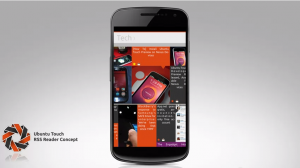 Once this app is seen in the app menu, it is setup and ready to use.
Once this app is seen in the app menu, it is setup and ready to use.
This will enable communication with other friends and family no matter what OS platforms they are using. But also all of the updates from the developers need to be installed when they are available and there is a reminder to do so.
However, before doing this you need to read the other items where after installation some reviews written tell of having difficulty using this item.
For this author, there are a few findings. But not enough words to list them or how to solve them.
