One of Mac users’ biggest complaints about WhatsApp has apparently been resolved. WhatsApp Web is now available for Safari; unfortunately, news stories indicate that it is not as versatile or as useful as WhatsApp Web for Windows or Chrome.
Those of you who are familiar with it undoubtedly know that WhatsApp is simply a version of the application that lets you receive messages on computers as well as phones. Many people like this solution because it lets them send or check messages without having to get out their phone or use up battery power.
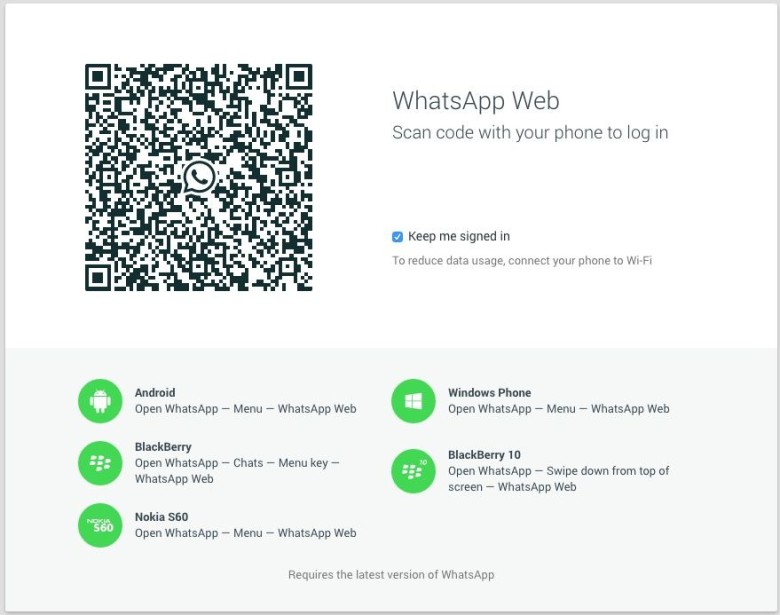
Until April, WhatsApp Web could only be accessed through such browsers as Chrome, Opera, and Firefox, which effectively meant it was not available to Mac users. The solution was not available on the Mac because it simply would not work with Apple’s Safari browser. WhatsApp has attempted to resolve that weakness by releasing a version of its messaging solution specifically for Safari.
Ten Tricks That Can Help You Get the Most of out of WhatsApp Web for Safari
The news articles indicate that WhatsApp Web for Safari has some serious limitations. Fortunately, these hacks can help you get the most out of WhatsApp Web on Safari.
1 – You will need to have the latest version of Apple OS, OS X. According to most of the articles we have seen, no other version of the popular operating system will work with WhatsApp Web. If you have not upgraded to OS X, you will need to do so first. You can learn how to download it and upgrade to it here. To upgrade to OS X or Yosemite, you will need to go through the Mac App Store.

2 – There appears to be no specific WhatsApp Web for Safari. Therefore, this version of the application should work best with Safari. You will have to scan your QR code in with your iPhone in order to be able to use WhatsApp on your Mac or any other computer.
3 – Make sure that you get the latest version of WhatsApp Web from the official website. Unfortunately, there appears to be no version of WhatsApp available through the official Mac App Store. This means that you should definitely be leery of any product that claims to be WhatsApp Web for Safari or the Mac; it might not be legitimate.
4 – You will have to use another solution such as Apple’s iMessage to send pictures and videos from your Mac. Currently, it is only possible to send or receive text messages via WhatsApp for Safari. Since iMessage is built into the OS X, you can turn it on here and integrate it with your phone. If you have an iCloud, iTunes Store, or Mac App Store account, you should be able to use that ID to access iMessage.
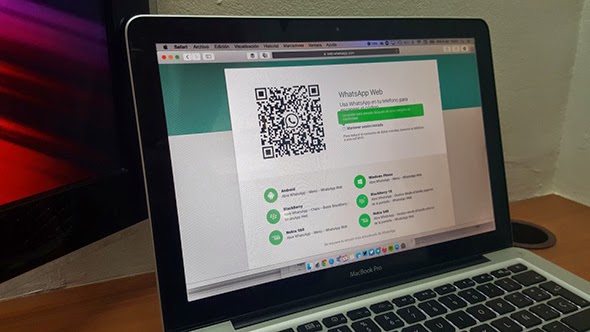
5 – You will not be able to send audio messages through WhatsApp Web on your Mac. That means you will need to use your phone or iMessage. You might also be able to get audio messages by accessing WhatsApp Web through another browser; see hack number six below for details.
6 – Try installing another Web browser such as Chrome, Opera, or Firefox. All of these popular browsers are free, and they do work far better with WhatsApp Web. Once you have installed the browser access and install WhatsApp web through it, you should be able to use WhatsApp Web with these browsers. Make sure that you get the version of the browser specifically for Mac and that you follow all of the instructions if you want it to work properly. Read the systems requirements closely because not every one of these works with all versions of Mac OS or all systems. Firefox only works with an Intel Processor and Mac OS X 10.6 or above.
7 – It is possible to receive WhatsApp Web Notifications on Safari. Here is how to turn them on:
- Click “turn on desktop notifications” in the blue box at the top of the chat list.
- Follow the directions on the screen to enable WhatsApp Web notifications.
8 – You can also send notifications to other users using WhatsApp Web and Safari. You will need to follow these instructions to be able to send out the notifications:
- Open Safari, and go to Preferences.
- Go to notifications, and look for web.whatsapp.com.
- Make sure that “Allow” and not Deny is no selected.
- Click on Notification Preferences.

- Make sure that Do Not Disturb is turned off.
- Select Safari in the same window.
- Make sure that Safari is set to banners or alerts.
- Open WhatsApp Web using web.whatsapp.com, and make sure you can send notifications.
9 – If you do not want to receive WhatsApp Web Notifications, you can turn them off. You will have to follow these instructions:
- Open WhatsApp Web.
- Click on the Menu Button.
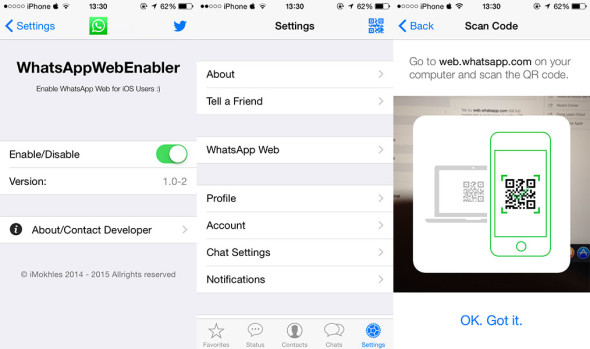
- Chose Notifications, and look for Turn off alerts and sounds.
- Click on the Disabled notification icon next to the new chat icon to turn off the notifications.
- Under “turn off alerts and sounds,” you can select how long you want to keep the alerts and sounds turned off. For example, you can turn them off while you are working.
- If you want, you can mute chat notifications by using your phone.
10 – Do not expect too much of WhatsApp Web on Safari. All of the available news articles indicate that its capabilities are extremely limited. The reason for this appears to be Apple’s many security and other features. Even though these features make Safari more stable, they will limit what certain applications can do. If you just want to be able to check your messages from your computer, you should be fine. If you want to do more with it, you might be disappointed.
Finally, it would be a good idea to watch the various blogs and Internet news sources, particularly Mac-centric blogs such as Cult of Mac . These outlets cover the app scene fairly tightly, and they should tell you if more advanced or versatile versions of WhatsApp Web for Safari are released.
