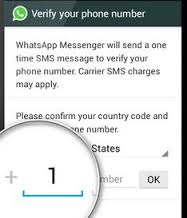 When you talk about apps for instant messaging, WhatsApp is probably the first one that comes on your mind. With its 700 million active users each month, it has become one of the most widely used network in the world. With its record of users, the app is now more popular than Twitter and Instagram (which is also owned by Facebook).
When you talk about apps for instant messaging, WhatsApp is probably the first one that comes on your mind. With its 700 million active users each month, it has become one of the most widely used network in the world. With its record of users, the app is now more popular than Twitter and Instagram (which is also owned by Facebook).
WhatsApp, through your phone number, allows you to chat easily with your friends and family anywhere in the world. With WhatsApp you do not need to remember usernames, you do not also have to accept any friend requests. Consequently, the verification process that has been created is quite simple. In any case, if you incur in some problems verifying your number, stay calm and try to follow the following steps.
First of all, you better verify that you have installed the latest version of WhatsApp, which is available on the App Store. Enter your international phone number, including the country code (or select your country from the country list). You must omit any zeros or exit codes from your number. Now, check that your phone has Internet access with a good signal. To be sure, try opening a webpage. Check that your phone is not roaming. Another important step: check that your phone can receive international SMS messages. Check also that your device is not an unsupported one, such as iPod Touch or iPad. Be sure that your device is not jailbroken.
At this point, after you enter your phone number, wait, an SMS should be delivered to your phone. The message will contain a 6-digit verification code that you can enter in the verification screen in WhatsApp. The verification code is unique and changes every time you test a new number or device. It is important that you do not try to guess the verification code, otherwise too many failed attempts may delay the verification process.
If you do not receive your code via SMS, the automated system will tell you the code via a phone call. Wait exactly five minutes, and do not change or edit your number during this time. If after following all these steps you still have not received your code, you can try these other three steps: 1) Delete the WhatsApp application from your iPhone; 2) Reboot your device: first turn it off, then turn it back on; 3) Download the latest version of WhatsApp from the App Store.
