 Whatsapp is one of the most popular apps out there to send videos, pictures, and texts all over the globe and yes… you’re probably wondering if you can use it on your new Bada OS smartphone.
Whatsapp is one of the most popular apps out there to send videos, pictures, and texts all over the globe and yes… you’re probably wondering if you can use it on your new Bada OS smartphone.
Sponsored links
Today there are over 600 million Whatsapp users worldwide: in India alone there are over 70 million users that make use of Whatsapp daily and the level of compatibility with different Operating System is hopefully growing constantly but… what about Bada Os smartphones?
Bada OS is an operating system that is mainly used on Samsung phones. This operating system was released in 2009 and was found to have a fairly good adoption rate. It was first used on a smartphone in 2010. The first phone that this was used on was the Samsung Wave.
Many larger companies showed their support for this operating system, and that helped with the popularity of this operating system. Samsung also created the samsung app store. This store has over 2400 apps available. There is some problem trying to use different apps on Bada, but it can be done, you just need to know how get this accomplished.
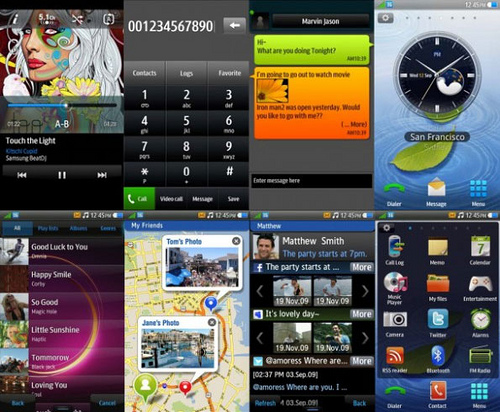
So, if you’re still wondering whether or not a special version of WhatsApp for Bada exists, unfortunately the answer is that (at this moment) the founders of the most famous and widespread application to send and receive free messages and multimedia content, have not yet released a specific version of WhatsApp for Bada. In fact, although there is no problem using WhatsApp on operating systems such as iOS, Android, Blackberry, Windows Phone and Nokia, and despite Bada is actually very common on many Smartphone (such as the Samsung Wave) the final agreement necessary to have WhatsApp on Bada OS has not yet been sealed.
The reasons for the failure to release a WhatsApp version for Bada is probably that, given the few number of Bada OS owners, the costs for WhatsApp programmers to do a specific version for this OS could be too high, relative to potential earnings that this could generate to Facebook (the owner). Apparently, Facebook is not yet interested in conquering 100% of market share, like the one represented by the owners of OS Bada smartphones. But… is there still any hope for the future? Recently, Samsung has announced the upcoming deployment of new applications for the operating system Bada. Nothing, however, has been leaked about the possibility of a future version of WhatsApp for Bada. The solution? You have 2 options: first option is to install Chrome browser for Bada and then connecting to Whatsapp Web service. This is quite a limited solution but, at least, it works. Another option (easier) is just to install a good alternative like Viber, Skype or, even better, Telegram: as explained here.


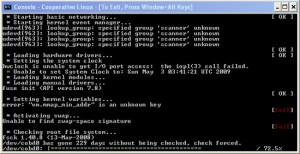
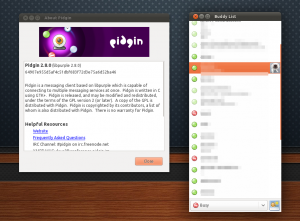 Now that you have the backend done, it is time to work on the messaging app. For this, we will be using Pidgin. We will need to install pidgin and a plugin for Whatsapp. First, you will need to open another command line interface. To install the repository for the plugin that is needed, you will need to type ‘sudo add-apt-repository ppa:whatsapp-purple/ppa’. After that you will need to type ‘sudo apt-get update’. Once the system is finished updating the repositories, you will then need to install Pidgin and the Whatsapp plugin by typing ‘sudo apt-get install Pidgin pidgin-whatsapp. This install will take a moment or two to complete.
Now that you have the backend done, it is time to work on the messaging app. For this, we will be using Pidgin. We will need to install pidgin and a plugin for Whatsapp. First, you will need to open another command line interface. To install the repository for the plugin that is needed, you will need to type ‘sudo add-apt-repository ppa:whatsapp-purple/ppa’. After that you will need to type ‘sudo apt-get update’. Once the system is finished updating the repositories, you will then need to install Pidgin and the Whatsapp plugin by typing ‘sudo apt-get install Pidgin pidgin-whatsapp. This install will take a moment or two to complete.