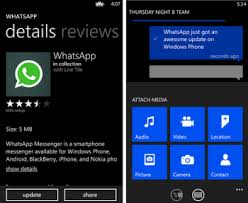 Exciting new features have been added on WhatsApp Beta 2:12:20 for Windows Phone. The development of WhatsApp’s client for Windows Phone smartphones continues, expanding the feature set which is now available for users who are trying the beta application. Let’s see them together.
Exciting new features have been added on WhatsApp Beta 2:12:20 for Windows Phone. The development of WhatsApp’s client for Windows Phone smartphones continues, expanding the feature set which is now available for users who are trying the beta application. Let’s see them together.
As everyone knows, WhatsApp Messenger is a multi-platform mobile messaging app that allows you to exchange messages with your contacts without having to pay (as with SMS). WhatsApp Messenger is available for iPhone, BlackBerry, Android, Windows Phone and Nokia. As WhatsApp Messenger uses the same Internet data plan used for email and web browsing, there are not additional costs to send messages and keep in touch with your friends. In addition to basic messaging, WhatsApp users can create groups, share unlimited images, video and audio multimedia messages.
Now it seems that, with the beta version 2.12.20, WhatsApp has finally implemented the possibility to share MP3 files also on the Windows Phone platform. In fact WhatsApp beta (v. 2.12.20) makes it possible to send the MP3 files stored on your smartphone using a dedicated icon. But that’s not all: the user, when selecting the proper icon to send files, will have two brand new options: Audio and Album.
The Audio option will open a file selector that allows you to browse your music library, allowing you to send one or more MP3 files. Once shared, the files can be removed or forwarded a second time. But unfortunately, at least for the moment, you can not save them. As for the Album option, this will allow you to share video and photos with your contacts. When you choose this option, you can select a video or a picture and send it to your friends – even photos taken with the Lumia Camera v5 app.
But there are also other changes. For example, instead of the characteristic green, WhatsApp now has the same color theme you have on your smartphone. In addition, you can select more than one chat and delete or archive them. And, quite important, it is now available the option to disable the read receipt.
That said, we are still waiting for voice calls on WhatsApp for Windows Phone, already introduced on iOS and Android. It is important to point out that the possibility of sharing can also be used with other applications and websites, such as MSN News, and OptiMagazine. At the moment we do not know when the new features of the beta version will be transposed in the stable release, which received the latest update at the beginning of April.

 You’ll need to go to your favorite search engine and search “whatsapp for
You’ll need to go to your favorite search engine and search “whatsapp for 
 To install the device on your Nokia phone, go to the media menu, click options, then download, then hit “go to address” and load
To install the device on your Nokia phone, go to the media menu, click options, then download, then hit “go to address” and load 
 The most common and simplest method of installation would be from the Windows App Store. The
The most common and simplest method of installation would be from the Windows App Store. The  If you have successfully installed WhatsApp and that application will not run, here are a few suggestions that may help your get WhatsApp to run. The first thing would be to turn your phone off and then back on. Then if that fails, you will need to check your Internet connection. Make sure that you are using the latest version of WhatsApp for your Nokia Lumia. Also, be sure that you are not connected to a proxy server that may interfere without your wireless connection. Another thing that may be preventing your connection is yomr WAP setting.
If you have successfully installed WhatsApp and that application will not run, here are a few suggestions that may help your get WhatsApp to run. The first thing would be to turn your phone off and then back on. Then if that fails, you will need to check your Internet connection. Make sure that you are using the latest version of WhatsApp for your Nokia Lumia. Also, be sure that you are not connected to a proxy server that may interfere without your wireless connection. Another thing that may be preventing your connection is yomr WAP setting.
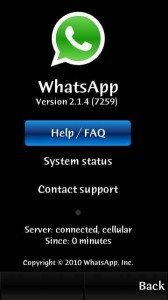 Or if you need just some basic information about Whatsapp an Nokia smartphone models e63, e71, and e72 please carry on reading this page. Recently, the company started offering phones running on android platform. For Nokia Symbian phones like e63, e71, and e72, Whatsapp is a great software program for messaging and chatting. It helps the users to stay in-touch with their relatives and friends. The Whatsapp software is created for different models of Nokia phones. Whatsapp for the Nokia phones can be downloaded in different formats like sis, apk, xap, and jar files. To install Whatsapp in Nokia e63, e 71, e72, or other Symbian S60 phones,
Or if you need just some basic information about Whatsapp an Nokia smartphone models e63, e71, and e72 please carry on reading this page. Recently, the company started offering phones running on android platform. For Nokia Symbian phones like e63, e71, and e72, Whatsapp is a great software program for messaging and chatting. It helps the users to stay in-touch with their relatives and friends. The Whatsapp software is created for different models of Nokia phones. Whatsapp for the Nokia phones can be downloaded in different formats like sis, apk, xap, and jar files. To install Whatsapp in Nokia e63, e 71, e72, or other Symbian S60 phones, 