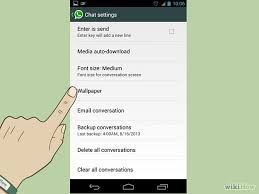 You were tired of spending money on SMS and were looking for a different way to send text messages without being obliged to change your telephone operator. So your friends suggested to install WhatsApp. Despite your relationship with smartphones is not really idyllic, you followed their advice and now you are very happy to use this famous app.
You were tired of spending money on SMS and were looking for a different way to send text messages without being obliged to change your telephone operator. So your friends suggested to install WhatsApp. Despite your relationship with smartphones is not really idyllic, you followed their advice and now you are very happy to use this famous app.
It was not very difficult to learn to use the basic functions of WhatsApp, and now you would like to expand your knowledge learning, for example, how to customize the app on your phone. For example, you would like to change the size of the font, or the background of chat conversations as well as some other details, but you do not know how to do it. Don’t worry, it’s quite simple. Following this guide you will discover that customizing WhatsApp is much easier than you think. Just use the settings of the app and you’re done.
First of all, let’s start seeing how to customize WhatsApp changing the background image of the conversations. If you want to change the background theme of WhatsApp with a personal photo, or with an image downloaded from the Internet or with one of the wallpaper included in the application, you just have to open the settings. If you are an iPhone user, you simply have to press Settings (located on the bottom right). If you use Android, you have to press the menu button (the icon with the three dots at the top right) and then touch Settings from the box that appears.
Now, go to Chat Settings and click on the menu relating to the background. At this point you can choose if you prefer to change the default background with a picture from your phone (option photos on iPhone, Documents option on Android). If you want you can also choose something from the Library backgrounds of WhatsApp. In the latter case, the iPhone will have a package ready to use as wallpaper. On Android you’ll be asked to download a package of images from the Internet.
Whatever your decision, select the image that you like the most and the changes will be immediately displayed. If you are not convinced of your choice, you can always reconsider it and restore the default background provided by WhatsApp simply selecting the Restore background button on the iPhone, or clicking on the Default button in the Android version of the app (still in the selection screen of the wallpaper).

 WhatsApp is the instant messaging application most used in the world, and it is now more important and more used than sms. WhatsApp provides, besides others, a useful function that indicates if one of your contacts is currently online or not. Furthermore, it can show you when was the list time that someone was online. This option is called “Last seen”.
WhatsApp is the instant messaging application most used in the world, and it is now more important and more used than sms. WhatsApp provides, besides others, a useful function that indicates if one of your contacts is currently online or not. Furthermore, it can show you when was the list time that someone was online. This option is called “Last seen”. As each application for iPhone, Android and Windows Phone, also WhatsApp Messenger needs to be constantly updated to ensure you have on your phone a safe and functioning version of the app. If you are not sure that you are using the latest version of the application, today I’d like to show you how to update WhatsApp on the more used smartphone operating systems. But don’t worry, even if you’re just starting out with Android, iPhone or Windows Phone, you will quickly succeed.
As each application for iPhone, Android and Windows Phone, also WhatsApp Messenger needs to be constantly updated to ensure you have on your phone a safe and functioning version of the app. If you are not sure that you are using the latest version of the application, today I’d like to show you how to update WhatsApp on the more used smartphone operating systems. But don’t worry, even if you’re just starting out with Android, iPhone or Windows Phone, you will quickly succeed.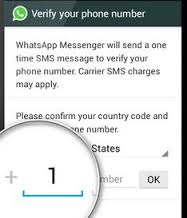 When you talk about apps for instant messaging, WhatsApp is probably the first one that comes on your mind. With its 700 million active users each month, it has become one of the most widely used network in the world. With its record of users, the app is now more popular than Twitter and Instagram (which is also owned by Facebook).
When you talk about apps for instant messaging, WhatsApp is probably the first one that comes on your mind. With its 700 million active users each month, it has become one of the most widely used network in the world. With its record of users, the app is now more popular than Twitter and Instagram (which is also owned by Facebook).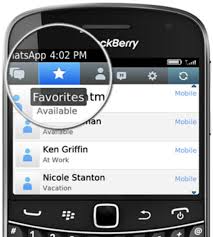 Someone you just met tells you “Send me a WhatsApp”, and gives you his/her number. But on WhatsApp it does not appear. So, how can you send the message? You have to contact someone that is not in your contact list on WhatsApp. Even if you ask the number the problem remains: how can you contact this person?
Someone you just met tells you “Send me a WhatsApp”, and gives you his/her number. But on WhatsApp it does not appear. So, how can you send the message? You have to contact someone that is not in your contact list on WhatsApp. Even if you ask the number the problem remains: how can you contact this person? Let me guess, you want to avoid writing a long text and you are looking for a simple way to record a voice message using Whatsapp? If so, I would say that you have found the right article. Today in fact, with this article, we will see together the rapid procedure to record a Voice Message on Whatsapp, being able to express what you think quickly and without the need to write.
Let me guess, you want to avoid writing a long text and you are looking for a simple way to record a voice message using Whatsapp? If so, I would say that you have found the right article. Today in fact, with this article, we will see together the rapid procedure to record a Voice Message on Whatsapp, being able to express what you think quickly and without the need to write. Worried parents? Jealous husbands? You repeatedly see your boyfriend or your daughter chatting on WhatsApp with a huge smile on their face and dreamy eyes but you do not know with who they are chatting? In spite of the privacy, now there is a method to spy on the conversation that interests you.
Worried parents? Jealous husbands? You repeatedly see your boyfriend or your daughter chatting on WhatsApp with a huge smile on their face and dreamy eyes but you do not know with who they are chatting? In spite of the privacy, now there is a method to spy on the conversation that interests you.