 WhatsApp Messenger, among its many functions, offers a particularly useful one that allows you to send the same message to multiple contacts at once. The peculiarity of this function is that each recipient doesn’t know who the other recipients are. We already have a similar opportunity in our email, through which every recipient reply diretly only to the sender of the message.
WhatsApp Messenger, among its many functions, offers a particularly useful one that allows you to send the same message to multiple contacts at once. The peculiarity of this function is that each recipient doesn’t know who the other recipients are. We already have a similar opportunity in our email, through which every recipient reply diretly only to the sender of the message.
This feature of WhatsApp is called Broadcast, and it consists in a list of contacts to whom you can send one or more messages. It is very handy as, once you have formed your list, you do not have to recreate it every time you want to send a message to the same contacts. The fundamental requirement for members of the list to receive your messages is that they have registered your telephone number on their agenda. Now, let’s see how to create a Broadcast List.
Obviously the first step is to open WhatsApp. At the top of the Chats screen you will see the Broadcast Lists button: tap it. Now, press New List at the bottom of the Broadcast Lists Screen and type the names of your contact (if you prefer, you can press the + button to choose the names from your contact list). At this point you can tap Create. Now and you have your Broadcast List. As we said before, remember that when you send a message to the Broadcast List, all recipients in the list will receive it. The message will be received as o normal one and you will see their reply in your Chats screen, and only you will receive it.
Once you have a Broadcast List you have the possibility to modify it, with an extremely simple procedure. To edit one of your Broadcast Lists, first of all you need to open your Broadcast Lists and click on the (i) button on the List you want to update. Now, from the Info screen, you have two choices: the first one is to change the name of the Broadcast List; the other one allows you to remove or to add recipients from the list, by simply tapping on Edit.
It is important that you remember that Broadcast Lists are completely different from Group Chats. Infact Broadcast Lists are a one-to-many message, where with Group Chats your recipients will participate in a group conversation.

 After this free trial period, you can purchase the service for just $0.99 USD a year (less than one Euro per year). To use WhatsApp you simply need an Internet connection, and that’s why it’s cheaper then text messages and you don’t have additional costs. And that’s not all. In fact with WhatsApp you can share videos, music. pictures, very easily and in no time. Furthermore you can create group chats with your friends, colleagues and family.
After this free trial period, you can purchase the service for just $0.99 USD a year (less than one Euro per year). To use WhatsApp you simply need an Internet connection, and that’s why it’s cheaper then text messages and you don’t have additional costs. And that’s not all. In fact with WhatsApp you can share videos, music. pictures, very easily and in no time. Furthermore you can create group chats with your friends, colleagues and family. The arrival of WhatsApp Calling was highly anticipated, and the many users of this successful instant messaging app could not wait to be able to use it also for their calls. With WhatsApp calling you can contact whoever you need, your family, your colleagues or your friends using WhatsApp for free, even if you are in a different country.
The arrival of WhatsApp Calling was highly anticipated, and the many users of this successful instant messaging app could not wait to be able to use it also for their calls. With WhatsApp calling you can contact whoever you need, your family, your colleagues or your friends using WhatsApp for free, even if you are in a different country. Thanks to the spread of smartphones, one of the free messaging application now available, Whatsapp, is practically replacing old text messages. The app, in fact, not only allows you to send free text messages to other users who have the same software, but also to send to your contacts photos, videos, and to share with them music and even your location through the geolocation.
Thanks to the spread of smartphones, one of the free messaging application now available, Whatsapp, is practically replacing old text messages. The app, in fact, not only allows you to send free text messages to other users who have the same software, but also to send to your contacts photos, videos, and to share with them music and even your location through the geolocation. From the moment you started using WhatsApp, you really started to save a lot on telephone charges: by simply activating on your smartphone this fantastic, popular, instant messaging app you are now able to get in touch with all your friends, and chat with them almost for free and without limits. WhatsApp allows you to immediately share with them messages, video, pictures and much more.
From the moment you started using WhatsApp, you really started to save a lot on telephone charges: by simply activating on your smartphone this fantastic, popular, instant messaging app you are now able to get in touch with all your friends, and chat with them almost for free and without limits. WhatsApp allows you to immediately share with them messages, video, pictures and much more. Group chats are one of the best feature of WhatsApp, as they allow you to chat with multiple contacts at once, rendering communication much faster. They are very appreciated by WhatsApp users, and probably you too are one of them and often use this popular function.
Group chats are one of the best feature of WhatsApp, as they allow you to chat with multiple contacts at once, rendering communication much faster. They are very appreciated by WhatsApp users, and probably you too are one of them and often use this popular function.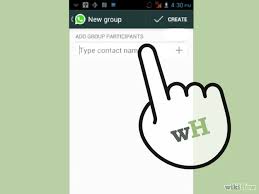 WhatsApp chats are really useful. They allow you to chat with friends or colleagues to organize dinners or meetings, or simply to stay in touch with people who live far from you. There are two kinds of WhatsApp chats: Group Chats or broadcast. Using the broadcast, you send a message to several people at once, ideal, for example, at Christmas time. The recipients of the broadcast receive a message from us without seeing the other recipient, and their answers will be visible only to us.
WhatsApp chats are really useful. They allow you to chat with friends or colleagues to organize dinners or meetings, or simply to stay in touch with people who live far from you. There are two kinds of WhatsApp chats: Group Chats or broadcast. Using the broadcast, you send a message to several people at once, ideal, for example, at Christmas time. The recipients of the broadcast receive a message from us without seeing the other recipient, and their answers will be visible only to us.