Deleted or lost WhatsApp chats, messages and videos are not necessarily gone for good. It is often possible to recover data through WhatsApp on iPhones and other devices.
The good news is that WhatsApp automatically backs up messages on both devices and in Apple’s iCloud solution every day. Retrieving this information and restoring it to your device is fairly easy. You will have to follow different instructions for Android and iPhone because of the differences between the devices.
 How to Recover Deleted Messages on Android Devices
How to Recover Deleted Messages on Android Devices
If you use an Android device, you are in luck because WhatsApp automatically backs up all messages each day at 4 a.m. and stores in them in the WhatsApp folder. The folder is located in the internal memory or SD card of your phone.
All you need to do to restore the most recent backup of messages is to uninstall WhatsApp and reinstall it. Note that you probably will not be able to retrieve messages sent or received after the backup this way. For example, a message you received at 7 a.m. will be gone, but those sent up to 4 a.m. should be available.
Here is how to uninstall and reinstall WhatsApp on an Android Device:
– Go to Settings, choose applications, find WhatsApp, and click on Uninstall. Make sure WhatsApp is uninstalled; if it is not, you may not be able to restore your messages.
– Download the latest version of WhatsApp from Google Play.
– Open WhatsApp, and verify the terms of service.
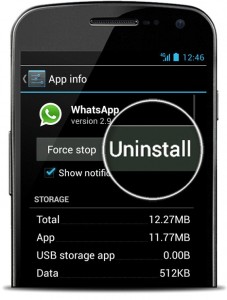
– Type in your name.
– You will have to have somebody send you message or send yourself a message on WhatsApp in order to activate it.
– WhatsApp should ask if you would like to restore your message history from backup. Choose restore to restore your messages.
Note: WhatsApp can only restore fairly from the last seven days; older backups could be lost. It cannot restore messages for a different phone number, very old messages, and those stored in a defective or corrupted SD card or with a corrupted chat history. If you have to change phones, you could be out of luck. Chat history recorded after 4 a.m. on the day of backup will be lost. Running a manual backup could also destroy the most recent backups as well
You can sometimes restore older backups, such as those over a week old, by following these instructions:
1) Create a manual backup for your WhatsApp by going to WhatsApp>Menu>Settings>Chat Settings>Backup Chats.
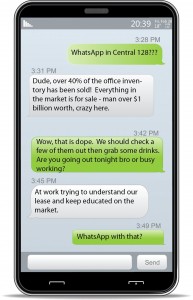
2) Create a manual backup file, and save it under another name.
3) Follow the instructions for uninstalling WhatsApp.
4) Decide which file you want to restore.
5) Rename the file.
6) Follow the instructions for reinstalling WhatsApp.
Please note that in some cases you will have to repeat this process more than once to restore your messages.
Backup Outside of Your Phone
If you want to back up messages off of your Android device, there are two different methods. First, you can take advantage of WhatsApp Web. WhatsApp Web allows you to access your messages on your tablet, laptop, or desktop computer and to see and store them there.
You can also export your chats and store them on a computer or your email account by following these instructions. Note: You have to export chats one at a time. Here is the process for exporting a chat:
1) Open the chat you wish to export.
2) Tap the three dots in the right corner labeled info or group info to save to a computer.
3) Tap the three dots in the right-hand corner, and email chat history.
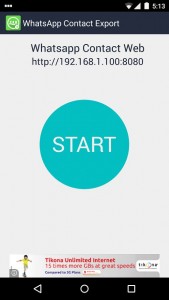 If you use Windows Mail, you may need to open another account, such as a Gmail account, to take advantage of this feature. Windows Mail size restrictions sometimes block WhatsApp storage.
If you use Windows Mail, you may need to open another account, such as a Gmail account, to take advantage of this feature. Windows Mail size restrictions sometimes block WhatsApp storage.
Backing Up WhatsApp Messages on iPhones
If you have an iPhone, your best means of backing up WhatsApp data is with an iCloud account. iCloud is Apple’s cloud-based storage solution for devices. This frees up memory on your phone and allows you to access your messages if your phone gets lost, stolen, or destroyed. Note that you will only be able to recover messages that are backed up on iCloud, so try backing up on it at least once a day.
To take advantage of iCloud, your device must have iOS 5.1 or later as its operating system. You must have enough free iCloud space for your WhatsApp data and enough free memory on the phone to create the backup.
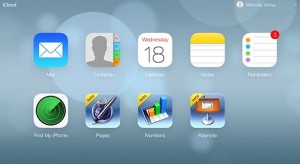
For the backup to work, your iCloud must be turned on. If your phone operates on iOS 7, go to iPhone Settings, choose iCloud and Documents & Data, and make sure it is turned on. For iOS 8, go to iPhone Settings choose iCloud then choose iCloud Drive and make sure it is turned on.
Once iCloud is on you must go to WhatsApp Settings choose Chat Settings find Chat Backup. You can backup manually by clicking Back Up Now. You can also schedule an automatic backup by tapping Auto Backup. Auto Backup is the best method; it is best to schedule it once a day, usually at night.
If you want to save money on your cell phone bill, you can set your Backup to only operate on Wi-Fi. To do this, go to iCloud Drive settings in iOS 8 or Documents & Data in iOS 7, and choose Use Cellular Data. Make sure that Use Cellular Data is turned off. If you do this, you will want to schedule the backup for a time when you know you will have Wi-Fi access; for example, when you can access your Wi-Fi at home or work.
Recovering WhatsApp Messages from iCloud
You will only be able to recover WhatsApp messages that have been backed up on iCloud. To do this, simply go to WhatsApp Settings>Chat Settings>Chat Backup and determine when the last back up occurred.
To restore messages from iCloud, you will have to follow these steps.
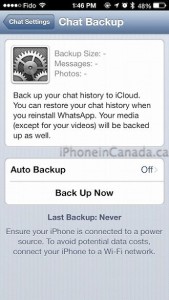 1) Delete your current version of WhatsApp from your phone.
1) Delete your current version of WhatsApp from your phone.
2) Go to the App Store, and download the latest version of WhatsApp you can see there.
3) Install the latest version of WhatsApp.
4) Verify your phone number.
5) Make sure your device is connected to iCloud using a cellular connection or Wi-Fi. Apple recommends that you use a Wi-Fi connection for this operation. Recovery is impossible without a good connection to iCloud.
Follow the onscreen prompts to restore your chat history. Note: Only the chat history backed up on iCloud will be restored.
If this does not work, follow the instructions on this Apple support page or this WhatsApp support page.
WhatsApp Recovery for Other Devices
For Windows Phone, BlackBerry, Nokia, and other devices, simply repeat the recovery instructions for Android; that is, uninstall and reinstall WhatsApp. If that does not work, you can try the Tenoshare Free WhatsApp Recovery App available here. This app allows you to extract WhatsApp messages from most devices.
You can also export messages from these devices by following the Android instructions.
 Recently on the internet has arrived a particular service that lets you send messages with WhatsApp on any iPhone, Android, Windows Phone or BlackBerry device anonymously and for free. This service is called Wassame. Wassame allows you to remain anonymous even for what concerns your registration on the site, because once you’ve sent a message, it will be destroyed from the server without leaving a trace.
Recently on the internet has arrived a particular service that lets you send messages with WhatsApp on any iPhone, Android, Windows Phone or BlackBerry device anonymously and for free. This service is called Wassame. Wassame allows you to remain anonymous even for what concerns your registration on the site, because once you’ve sent a message, it will be destroyed from the server without leaving a trace.
 How to Recover Deleted Messages on Android Devices
How to Recover Deleted Messages on Android Devices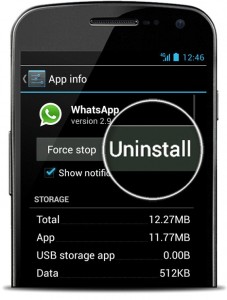
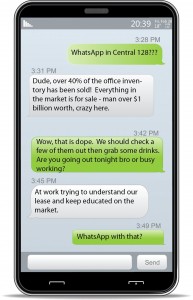
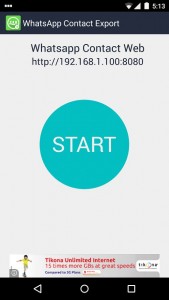 If you use Windows Mail, you may need to open another account, such as a Gmail account, to take advantage of this feature. Windows Mail size restrictions sometimes block WhatsApp storage.
If you use Windows Mail, you may need to open another account, such as a Gmail account, to take advantage of this feature. Windows Mail size restrictions sometimes block WhatsApp storage.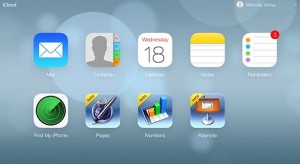
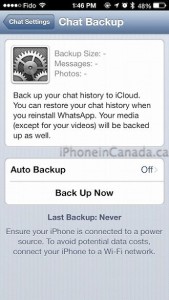 1) Delete your current version of WhatsApp from your phone.
1) Delete your current version of WhatsApp from your phone.


 WhatsApp was also recently upgraded to provide better support for smartphones with high resolution screens. This makes it ideal for use with the HP Stream 7 with its seven-inch high definition touchscreen.
WhatsApp was also recently upgraded to provide better support for smartphones with high resolution screens. This makes it ideal for use with the HP Stream 7 with its seven-inch high definition touchscreen.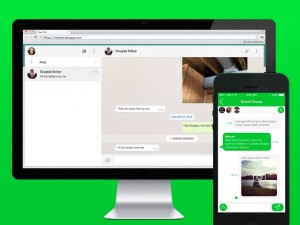 WhatsApp has become one of the most popular phone-based messaging solutions around because it enables busy people to access their messages almost anywhere at nearly anytime. Unfortunately, there has been one place you could not use WhatsApp—your computer.
WhatsApp has become one of the most popular phone-based messaging solutions around because it enables busy people to access their messages almost anywhere at nearly anytime. Unfortunately, there has been one place you could not use WhatsApp—your computer.
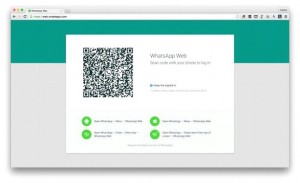
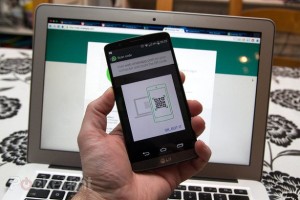
 If you own an old phone or have any trouble downloading and installing Whatsapp, then follow read this specific tutorial
If you own an old phone or have any trouble downloading and installing Whatsapp, then follow read this specific tutorial  A quicker and easier alternative is to first download and install
A quicker and easier alternative is to first download and install  Since most of us use WhatsApp, we would like to be able protect our privacy and avoid useless discussions with relatives, friends or colleagues. It seems indeed that this instant messaging app has given people an effective instrument of control. And if it wasn’t enough, recently we’ve discovered that WhatsApp is
Since most of us use WhatsApp, we would like to be able protect our privacy and avoid useless discussions with relatives, friends or colleagues. It seems indeed that this instant messaging app has given people an effective instrument of control. And if it wasn’t enough, recently we’ve discovered that WhatsApp is It is now possible to make phone calls through WhatsApp Messenger on iPhones and tablets equipped with Apple’s iOS operating system. The latest version of WhatsApp for iPhone includes a Voice over Internet Protocol, or VOIP, feature.
It is now possible to make phone calls through WhatsApp Messenger on iPhones and tablets equipped with Apple’s iOS operating system. The latest version of WhatsApp for iPhone includes a Voice over Internet Protocol, or VOIP, feature. Once your device has been jailbroken, you will have to download and install the latest version of WhatsApp for iOS from the App Store. Only that version contains the WhatsApp Voice Calling feature. To install it, follow these instructions:
Once your device has been jailbroken, you will have to download and install the latest version of WhatsApp for iOS from the App Store. Only that version contains the WhatsApp Voice Calling feature. To install it, follow these instructions: Once that has been done, you should make at least one call over WhatsApp to make sure it is working.
Once that has been done, you should make at least one call over WhatsApp to make sure it is working.