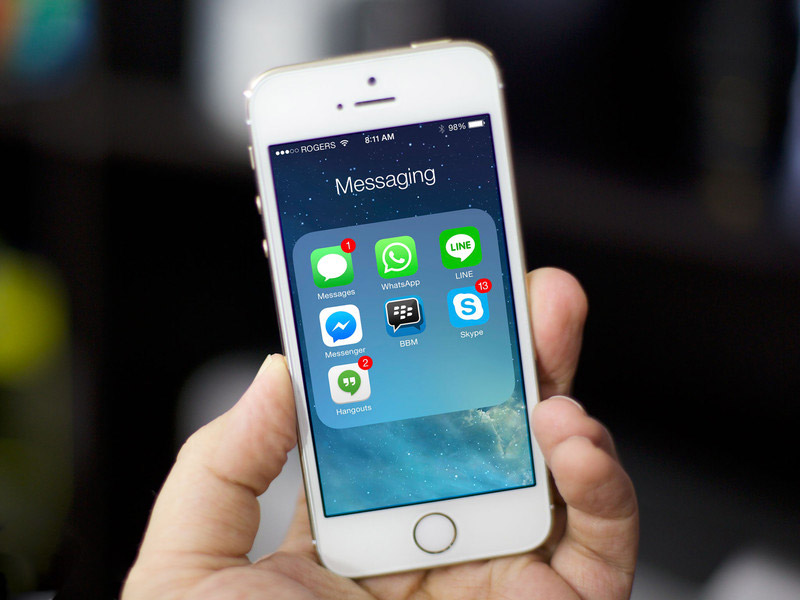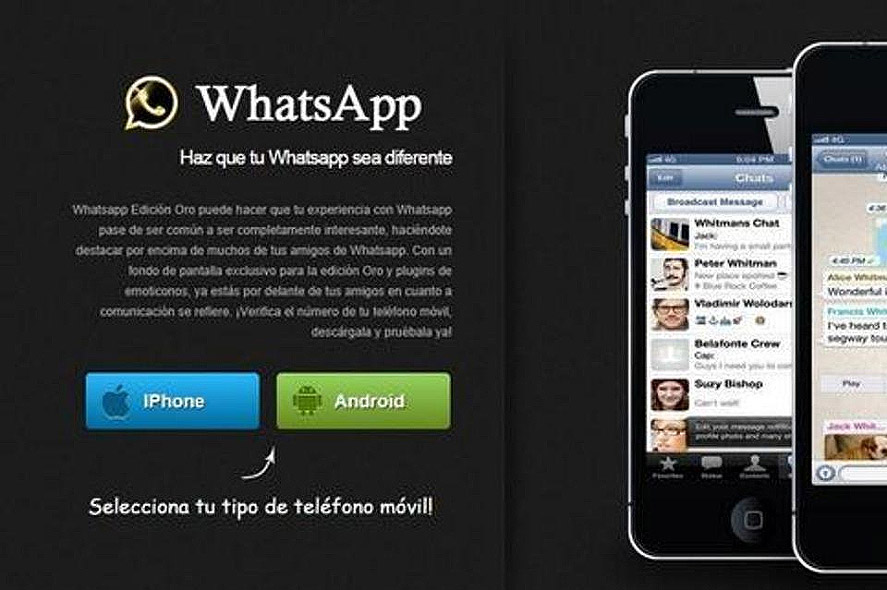One of the main reasons why WhatsApp has become one of the world’s most popular apps is its versatility. Not only is the solution easy to use but it is also easily modified, and many of those modifications or hacks can be a lot of fun.

A little Internet research can introduce you to a wide variety of WhatsApp hacks, many of which are so simple anybody can do them. Some of these hacks can be done directly through WhatsApp, while others will require the use of other applications. Either way, you can greatly leverage the power of WhatsApp and have a lot more fun with it in the process.
A Few Really Great WhatsApp Hacks That You Will Really Enjoy
The best WhatsApp hacks around:
- Prank or trick your friends with a fake conversation with yourself using the WhatsSaid app from our friends at Prank Soft. This neat little solution enables you to concoct fake WhatsApp conversations with yourself or anybody else. For example, you could make up a false WhatsApp chat between you and the Queen or President Obama. Drive your friends crazy by convincing them that you know Kim Kardashian or Mick Jagger.
- Protect your privacy with a WhatsApp lock app. Such an app locks your WhatsApp and enables only those that know your password to see your message. That way you do not have to worry about a thief reading your messages if your phone gets stolen. Three of the best are WhatsApp Lock, Lock for WhatsApp or WhatsLock, and Messenger Lock, all of which are available in Google Play for those that use the Android operating system. WhatsLock is also available in Apple’s iTunes. Never worry about strangers seeing what is in your WhatsApp again.
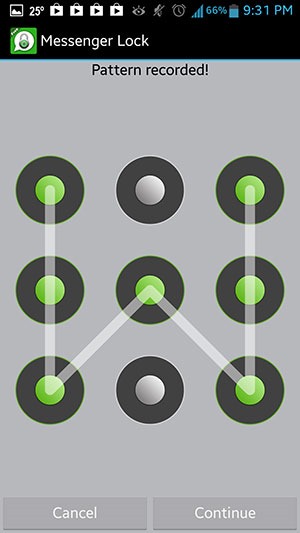
- Use WhatsApp without a mobile phone number. This is not a trick; it is possible to set up a WhatsApp account without a phone number by following these simple steps:
-
- Uninstall WhatsApp or get a second mobile device without WhatsApp on it such as a “burner phone,” which can be purchased from many convenience stores.
-
- Set the phone to flight mode.
-
- Download and install WhatsApp again.
-
- WhatsApp will ask you for an alternative method of verification.
-
- Choose “verify through SMS.”
-
- Click on send; then immediately click on cancel. This terminates the authorization process.

- You should be able to send and receive messages without a phone number.
Another use for this hack is to create a second WhatsApp account for purposes you do not want others to see.
- Change somebody else’s profile picture. It is actually possible to change your friend’s profile picture on WhatsApp. For example, you could replace your friend’s picture with a shot of Darth Vader or Mickey Mouse. Here is one possible method for performing this prank:
- Choose a funny picture.
- Resize the picture to 561 x 561 pixels so it will fit on your friend’s phone.
- Borrow your friend’s phone.
- Save the image on the SD card.
- Disable Wi-Fi and data connections.
- Show it to your friend for a good laugh.
Note: This only works on phones and not on the network. The image your friend’s contacts see will not be affected by the prank, only the message on the phone. This is obviously a good reason to make sure your WhatsApp is locked at all times.
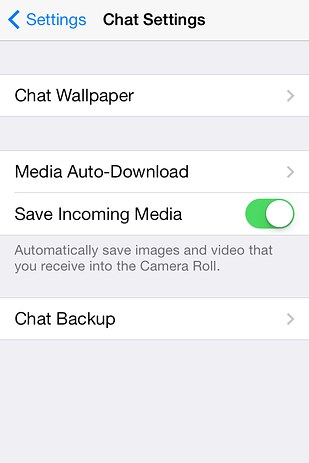
- Change your WhatsApp phone number. If you change phone companies or numbers or simply want to use WhatsApp with a different number, it is possible to do that too; in fact, it’s very easy.
- Simply go to WhatsApp; then access Visit Settings>Account> Change number, and type in a phone number. Click done, and validate that the number and data should change. That means you won’t lose any of your contacts.
- Stop the automatic download of media. Those media downloads can be real annoying, particularly when you start getting videos and songs that you do not want or don’t care about. Fortunately, there is a way to block them that’s real easy to access. Simply go to the configuration settings. This way you do not have to see those annoying clips of your friend’s cat unless you want to.
- Disable the time stamp. If you do not want contacts to know when you check your messages, you can disable the time stamp by going to Privacy in your WhatsApp Account Settings. Once there, look for Last Seen; then choose None. That means nobody will know when you actually sent messages or responded to them.
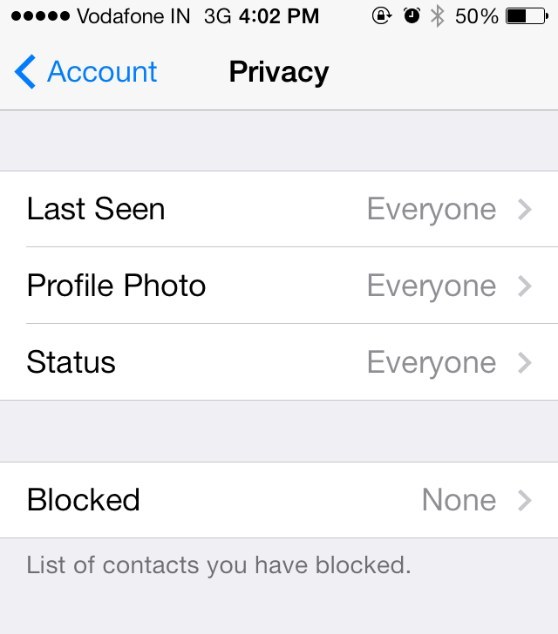
- You can restrict access to your profile picture. This means only people on your contact list can see your profile picture. That way strangers will not be able to learn what you look like from your phone. Simply go to Privacy under the account settings and look for the Profile Photo. You can choose everyone, none, or limit it to my contacts.
- Stop people from knowing that you are online. Yes, you can make sure that nobody can figure out you are messaging by adjusting your privacy setting. Simply go to Status under Privacy in the Account Settings. This way you can prevent your boss or others from figuring out that you are messaging.
- You can access WhatsApp from almost any computer by using WhatsApp Web. Simply go to WhatsApp Web and follow the instructions. WhatsApp Web is a slightly different version of the app designed to work on most PCs. It lets you message over WhatsApp without your phone.
These are just a few of the best WhatsApp hacks out there. To find more, try visiting popular websites such as Buzzfeed and TechAttend. These and other popular tech websites often contain all manner of WhatsApp tricks.
Another great way to find fun new WhatsApp hacks is to go shopping in iTunes, the Windows Store, or Google Play. There are now hundreds if not thousands of add-on apps for WhatsApp available in those venues. To find them, simply conduct a search for new or the latest WhatsApp solutions.
Nobody has to settle for the abilities built into WhatsApp. There’s lots more that you can do with it than you might think.

 So you have your g-star phone and you’re ready to embark on the great IM adventure app of all time! You sit down, swipe in your passcode….and stare at the wall.
So you have your g-star phone and you’re ready to embark on the great IM adventure app of all time! You sit down, swipe in your passcode….and stare at the wall.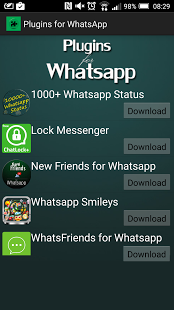


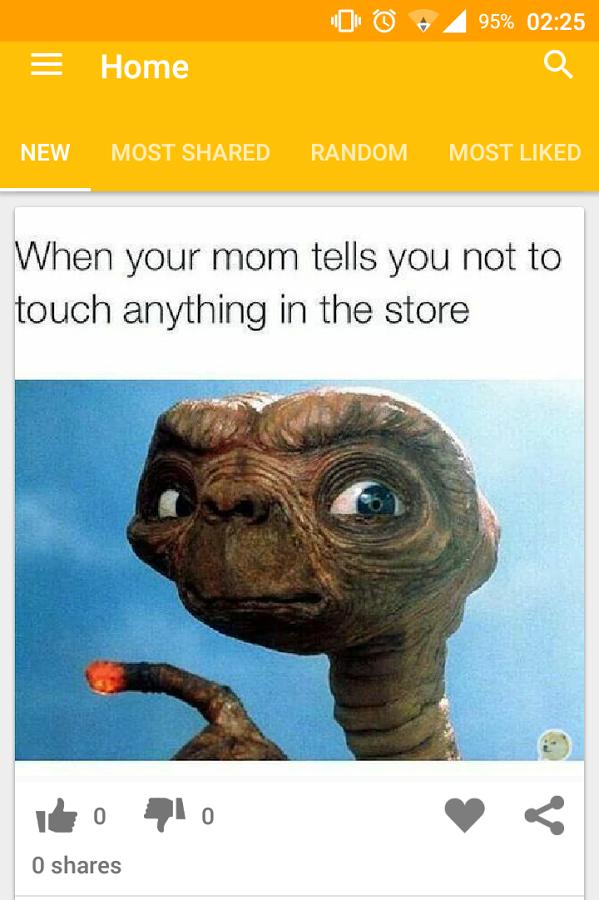


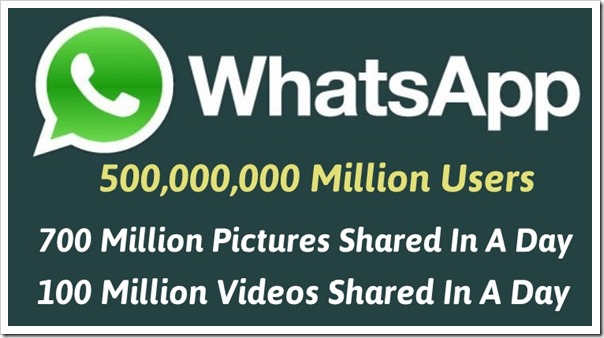
 Here are a few ways to keep your WhatsApp messages and data secure:
Here are a few ways to keep your WhatsApp messages and data secure: