The latest WhatsApp beta version contained a lot of features that users have been requesting for quite a while. Some of the goodies packed into it include; quick reply from notification, multiple contacts and solid wallpaper colors.
The 2.12.260 version was released to beta-testers via Google Play in late March. Press reports indicate that a number of shortcomings with the older version, that users found most annoying have been fixed. There is no indication if any of these features will ever be made available to iPhone users.
Please note that the features in the beta-test version might never reach the general public. A beta test is a trial run designed to determine if a feature will actually work. Therefore, there’s no guarantee that anything mentioned here will ever be made available to average users.
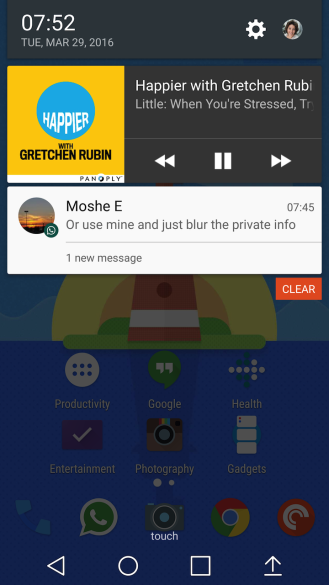
Here are a few features that people who have seen and used the beta test version found most impressive they include:
Quick Reply from Notification
One of the biggest complaints that some WhatsApp users have been making for years: is that it is impossible to reply to a message without opening the app. It looks like that defect has finally been remedied in 2.12.560.
Beta testers report that there is now a reply button on their phones that automatically opens WhatsApp when you touch it. This lets you reply to a WhatsApp message at the touch of a button.

The button opens up a window containing the message and provides two options to answer. They include a text box and a voice message option. You also get the option to view the message in the full WhatsApp Window before replying to it. Users will also get an opportunity to quickly close the message if they do not want to reply.
Unfortunately, this feature appears to only be available for Android Users. Although it appears to have no relation to Android N’s built in Quick reply feature. That means it could be designed to work with a variety of operating systems.
Multiple Selection for Group Chat
It is now easier than ever to chat with individual group members or part of a group. Instead of a large overlay showing the group, you will see a list of members. If you tap one of their profiles you will get the options to: Archive, Delete, Mute, Unmute, Add a Chat Shortcut, View Contact, Mark as Read and Mark as Unread.
This will make it easier to weed out members you do not want from your group. It will also be easier to add a group member to your regular contacts. Such a feature is sure to come in handy now that you can have up to 236 members in a WhatsApp group chat.

It also means that you can treat group chat conversations more like regular chats. Best of all multiple selection also works in your regular contact list, which makes it easier than ever to edit your contacts.
That way you will be able to make sales and business contacts from WhatsApp chats, and to make friends with chat contacts that share your interests. Therefore it will be easier than ever to create a community of persons that share an interest on WhatsApp.
New Wallpaper Selector
It sounds as if WhatsApp’s engineers have been listening to all the people who thought the Wallpaper was ugly and outdated. They have added a new Wallpaper Selector which provides brighter solid colors and better looking icons.
There’s now a gallery with a wide selection of Wallpaper. You also get the option to offer a solid color and to search WhatsApp’s Wallpaper Library. For those that do not want to be bothered you can even choose no Wallpaper. These options are available in both documents and chat.
The idea is to improve the messaging experience, which some users found boring. It also looks as if WhatsApp is finally trying to adopt industry standards for some of its basic features.
WhatsApp is now a Cutting Edge Communication Solution
These new features clearly demonstrate that WhatsApp is now a cutting edge solution. The features combined with the recent decision to implement end-to-end encryption and Mark Zuckerberg’s commitment to make the messenger more business friendly indicate that WhatsApp is evolving from an SMS into a full communications ecosystem.
Therefore WhatsApp could soon be in a position to offer instantaneous communication to one billion people around the world. More importantly these people will soon be able to send a wide variety of data including chats, documents, videos, photographs and audio at the touch of a button.
This means that those who are serious about business and marketing communication need to get on WhatsApp now. Learning about its’ new features can put you in a position to successfully utilize them for business or marketing.

WhatsApp Beta Testing: a Tremendous Business Opportunity
These features put the spotlight on a tremendous business opportunity that many entrepreneurs are unaware of. WhatsApp now has an official beta test program for Android users that gives participants a sneak peek at potential features.
Best of all, this program is very easy to participate in if you are an Android user. All you have to do is go to WhatsApp’s official beta testing program page on Google Play. If you have WhatsApp on your device; and you sign up for the program, you’ll get an update with the beta test version downloaded for free. Please note that you will have to have the latest version of WhatsApp installed to take advantage of this opportunity.
The beta testing is a potentially profitable opportunity, because it will give savvy entrepreneurs a chance to see and identify new features that they could use in their businesses. Those people will be able to familiarize themselves with the latest WhatsApp features before everybody else.
Since Zuckerberg has promised to add more business capabilities to WhatsApp, some very useful tools could soon be added. Beta Testers will get a chance to see and use those tools before everybody else.
Even if you are not in business, you might benefit from beta testing because you’ll get to see all the exciting new WhatsApp features before everybody else. That way you’ll be able to impress friends and family with your messaging skills and knowledge.
 WhatsApp, the famous Facebook-owned instant messaging app, with over 1.2 billion monthly active users worldwide (in India they are 200 million!) has reached another record, and it seems that nothing is going to stop its growing popularity. And it is easy to understand the reasons of its success.
WhatsApp, the famous Facebook-owned instant messaging app, with over 1.2 billion monthly active users worldwide (in India they are 200 million!) has reached another record, and it seems that nothing is going to stop its growing popularity. And it is easy to understand the reasons of its success.


 It seems that recently WhatsApp users have been affected by scams more than usual. Many users are in fact reporting that they are receiving a message that invite them to switch to WhatsApp Gold (the famous premium version of the instant messaging app). This version of WhatsApp was so far available only to celebrities, but the spammer has contacted WhatsApp users encouraging them to change version of the app, and promising that using WhatsApp Gold would allow them to make video calls, delete messages after they’ve sent them and send 100 pictures at once.
It seems that recently WhatsApp users have been affected by scams more than usual. Many users are in fact reporting that they are receiving a message that invite them to switch to WhatsApp Gold (the famous premium version of the instant messaging app). This version of WhatsApp was so far available only to celebrities, but the spammer has contacted WhatsApp users encouraging them to change version of the app, and promising that using WhatsApp Gold would allow them to make video calls, delete messages after they’ve sent them and send 100 pictures at once.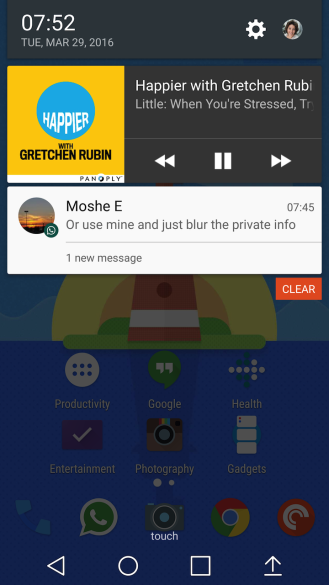



 It’s unlikely that you don’t know what is WhatsApp, in fact it is more likely that you are one of its one billion users. Certainly a great part of the success of WhatsApp is due to the fact that this instant messaging app is compatible with the most popular platforms: Android, Windows, iOS, Blackberry, Samsung and others more.
It’s unlikely that you don’t know what is WhatsApp, in fact it is more likely that you are one of its one billion users. Certainly a great part of the success of WhatsApp is due to the fact that this instant messaging app is compatible with the most popular platforms: Android, Windows, iOS, Blackberry, Samsung and others more.