 This guide will instruct you on how to install WhatsApp on your Tesco Hudl tablet.
This guide will instruct you on how to install WhatsApp on your Tesco Hudl tablet.
Installing WhatsApp on your Tesco Hudl tablet is a bit more complicated than it would be on a smartphone, but there is a workaround which makes installation relatively simple and efficient.
The first step is to navigate (in your tablet) to SETTINGS -> SECURITY -> UNKNOWN SOURCES, and check the UNKNOWN SOURCES box to “Allow installation of apps from unknown sources”.
The second step is to navigate to the WhatsApp website to download the app .
This step must be taken as the app cannot be downloaded in the regular google play store due to the device incompatibility. Step two is to navigate to the apk file and select it, this can be done through the notifications bar after installation is successful.
Click next and the app will begin installing. Once it has finished click on “open” in the lower right corner, or access the app through your app menu. For the third step you will setup the app. Select that you agree to the terms of service. Then you will be presented with a screen asking you to verify the app via an SMS message. This will not work as your tablet does not include a SIM card. Enter a phone number you can receive a voice call at (such as a land line phone) for the SMS verification phone number, this will however not work, but will allow us to get to the second step, voice verification.
You will then be presented with the option to enable voice verification with the number you provided and you will receive a telephone call to that number. Select the “call me” button and you will receive a phone call with a 6 digit passcode. Now enter that passcode into the app.
After this step is completed, you may use the app as you would on a smartphone. You will be presented with a selection screen to choose a picture and username. After you have done so, you will have full access to the app. You will be able to use the app for a year for free, after which you will be required to pay a small fee to continue the service ($0.99 or 65p). You now have unlimited access to WhatsApp on your Tesco Hudl tablet, and can chat with other users of WhatsApp.

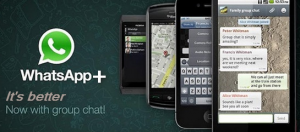

 This new version will make it a lot easier to communicate with your friends. In case you want to install WhatsApp on your Android 2.2 and 2.3.6 versions, you have come to the right place.
This new version will make it a lot easier to communicate with your friends. In case you want to install WhatsApp on your Android 2.2 and 2.3.6 versions, you have come to the right place.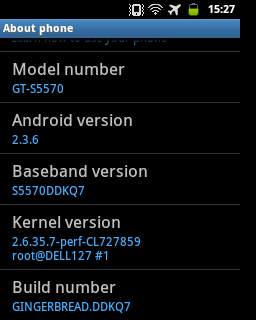
 You have the ability to maximize the power of the famous WhatsApp on your Chromebook.
You have the ability to maximize the power of the famous WhatsApp on your Chromebook. The Chromebook gives many of its users functions that are beneficial. For instance, the default time stamp will tell the other members when the last time you accessed your information. People who are on the WhatsApp for Chromebook can schedule back-ups of all their chats and any media files they might have. As a user, you have the ability to archive files. This can be done after you uninstall and reinstall the app. If you’re tech savvy, like most people these days, you’re probably worried about security. WhatsApp has made many advances to ensure that security is a big deal with its users. They maintain safe systems that protect messages and media files. They ensure their customers’ privacy is not violated in anyway.
The Chromebook gives many of its users functions that are beneficial. For instance, the default time stamp will tell the other members when the last time you accessed your information. People who are on the WhatsApp for Chromebook can schedule back-ups of all their chats and any media files they might have. As a user, you have the ability to archive files. This can be done after you uninstall and reinstall the app. If you’re tech savvy, like most people these days, you’re probably worried about security. WhatsApp has made many advances to ensure that security is a big deal with its users. They maintain safe systems that protect messages and media files. They ensure their customers’ privacy is not violated in anyway. You can send text messages to anyone who is also using the app on your contact list.
You can send text messages to anyone who is also using the app on your contact list.
