 Now you can use Whatsapp on your PC! There are two standard methods available to using Whatsapp on your windows based PC .
Now you can use Whatsapp on your PC! There are two standard methods available to using Whatsapp on your windows based PC .
Sponsored links
The first is to download an Android emulator such a Bluestack.
This application will allow your computer to interface as though it were an Android and you can then install the Whatsapp application to your PC. Currently Bluestacks is free.
The second method is to use “Whatsapp Web” which allows you to access your Whatsapp account on your PC via the web. The steps required for both of these methods are below:
Download Whatsapp Using Bluestack:
1. Download Bluestack App Player. You can download Bluestack App Player at http://www.bluestacks.com/, once you’re at the Bluestacks website click the button that says “Download App. Windows XP, Vista, Win7/8”.
2. Bluestack will then download a file called BlueStacks-SplitInstaller_native.exe to your computer. Open this file to install Bluestack. Once the installation is complete a shortcut to Bluestack will be created on your Computer Desktop. You may be asked to restart your computer, if so then restart your computer to continue.
3. Open the Bluestack shortcut. Click on the search button and then search for Whatsapp. Once Whatsapp is found click on the button marked install to install it.
4. Once installation is complete Whatsapp will ask for your mobile number and location. Whatsapp will send a pin to that mobile number to activate your new account. Once your account is activated you can start using Whatsapp on your PC.
5. You can synchronize with both your email and Facebook accounts to import your contacts to Whatsapp.
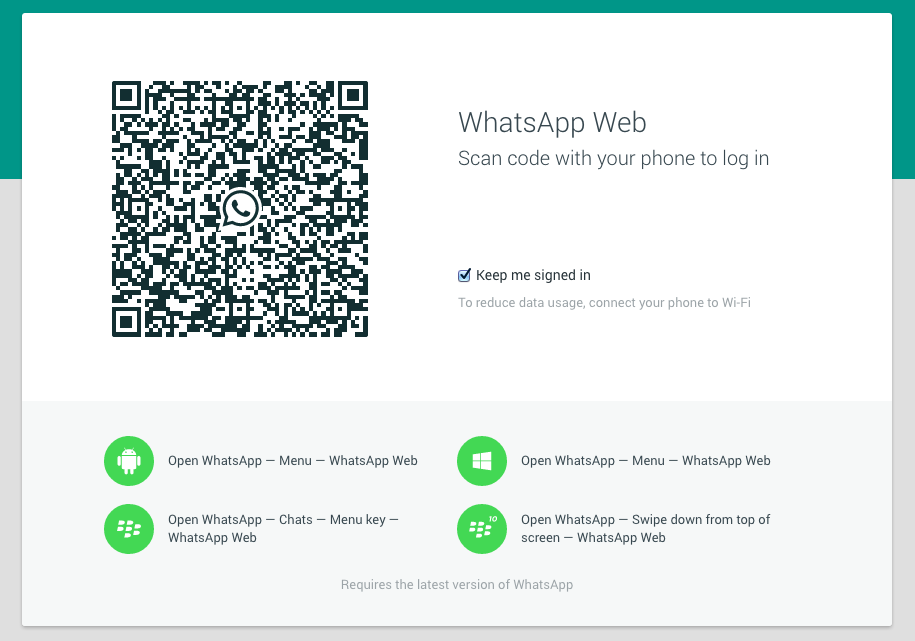
Access your Whatsapp account via “Whatsapp Web”:
“Whatsapp Web” is an extension of your Whatsapp account that is on your smartphone. “WhatsApp Web” is currently only available for Android, Windows Phone 8.0 and 8.1, Nokia S60, Nokia S40 Single SIM EVO, BlackBerry and BB10 smartphones. Whatsapp is currently not available for Iphones. In order to use Whatsapp Web you must first have the following:
• You must have a Whatsapp account on your smartphone (only one of the smartphones named above).
• You must have an internet connection on both your computer and your smartphone.
• You must have and use Google Chrome as your web browser. If you do not already have Google Chrome you can download it at https://www.google.com/chrome/browser/desktop/.
Once you have all three items named above you can get started. First go to https://web.whatsapp.com/ using Google Chrome as your web browser. Next open the WhatsApp application in your smartphone and then go to the Menu. Once in the Menu click on Whatsapp Web. Now use your smartphone to scan the bar code that appears on your computer on the web.whatsapp.com web page. Once you scan the barcode with your smartphone you will then be logged into your Whatsapp account on your PC. You can reduce data usage and charges on your cell phone by connecting your cell phone to the internet via WiFi.
