 After a series of beta releases, finally WhatsApp competed a final release for the BlackBerry World. We are talking about the version 2.11.2355 for BlackBerry OS, the app to stay in touch and chat with members and friends who have Android smartphones, Nokia and Apple iPhone. With WhatsApp you can also send video and audio all free and included in your flat fee for BlackBerry smartphones as explained in our past review .
After a series of beta releases, finally WhatsApp competed a final release for the BlackBerry World. We are talking about the version 2.11.2355 for BlackBerry OS, the app to stay in touch and chat with members and friends who have Android smartphones, Nokia and Apple iPhone. With WhatsApp you can also send video and audio all free and included in your flat fee for BlackBerry smartphones as explained in our past review .
With WhatsApp we can set our social status as occupied, far etc. and send emoticons like we used to do with the old BlackBerry Messenger. These days WhatsApp has released version 2.11.2355 that should fix some bugs and improve application performance.
Among the features of WhatsApp for BlackBerry OS include:
NEW PRIVACY SETTINGS: You can hide the date and time of last access, profile photo and your state;
NEW – VOICE MESSAGE: Users can now exchange voice messages via the function-style push-to-talk (push to talk). Have fun and communicates with this new version similar to a walkie-talkie with all your friends on WhatsApp;
NEW – BROADCAST LISTS: These are lists of recipients of your messages that allow you to send broadcast messages to multiple recipients as easily send a single message chat;
BIGGER PREVIEWS: this allows you to browse your images in detail and chat directly from the screen;
MULTIMEDIA: Send Video, Images, and Voice notes to your friends and contacts;
GROUP CHAT: Create group conversations with your contacts;
NO HIDDEN COSTS: After downloading the application, you and your friends can use it to chat as much as you want. Send free a million messages a day to your friends! WhatsApp uses your Internet connection: 3G / EDGE (or Wi-Fi if available);
MULTI PLATFORM: Sure, you can safely messages with users who do not have BlackBerry devices and exchange pictures, video and audio !;
NO INTERNATIONAL CHARGES: Sending messages WhatsApp International is free, just like sending e-mail international. Chat for free with your friends all over the world even if they have WhatsApp Messenger installed and you’ll avoid those pesky international SMS costs;
WITHOUT PIN, WITHOUT USERNAME: Why bother to remember another PIN or username? WhatsApp works with your phone number, just like SMS, and seamlessly integrates with your address book of your phone;
NO NEED TO ADD CONTACTS: The connection with your contacts is done automatically by your address book. Your contacts who already have WhatsApp Messenger will be automatically displayed in Favorites;
OFFLINE MESSAGES: If you miss your push notifications, WhatsApp save your messages offline, so you can read them at the next start of the application;
AND MORE: Share location, share contacts, custom sounds for notifications, horizontal orientation, time and date of messages, Email chat history via e-mail, change your phone number, and much more!
WhatsApp in version 2.11.2355 is available in the BlackBerry World for BlackBerry smartphones with OS 4.6 and later with download from this page.

 Jolla Sailfish is a small smartphone: 131×68 mm, with a thickness of only 9.9 mm and a weight of 149 grams. The screen is an impressive 4.5 “, 16 GB internal memory, MicroSD slot, a processor Qualcomm dual-core 1.4 GHz connectivity with GSM / 3G / 4G LTE. On the surface it would seem a traditional smartphone, but is actually the Jolla Sailfish OS that makes a big difference.
Jolla Sailfish is a small smartphone: 131×68 mm, with a thickness of only 9.9 mm and a weight of 149 grams. The screen is an impressive 4.5 “, 16 GB internal memory, MicroSD slot, a processor Qualcomm dual-core 1.4 GHz connectivity with GSM / 3G / 4G LTE. On the surface it would seem a traditional smartphone, but is actually the Jolla Sailfish OS that makes a big difference. It happens sometimes that applications of great success, tend to ignore the specific needs of their users and not to optimize their specs based on their users need. To overcome these problems some developers changes the original app and try to improve.
It happens sometimes that applications of great success, tend to ignore the specific needs of their users and not to optimize their specs based on their users need. To overcome these problems some developers changes the original app and try to improve. Now you can use Whatsapp on your PC! There are two standard methods available to using Whatsapp on your windows based PC .
Now you can use Whatsapp on your PC! There are two standard methods available to using Whatsapp on your windows based PC .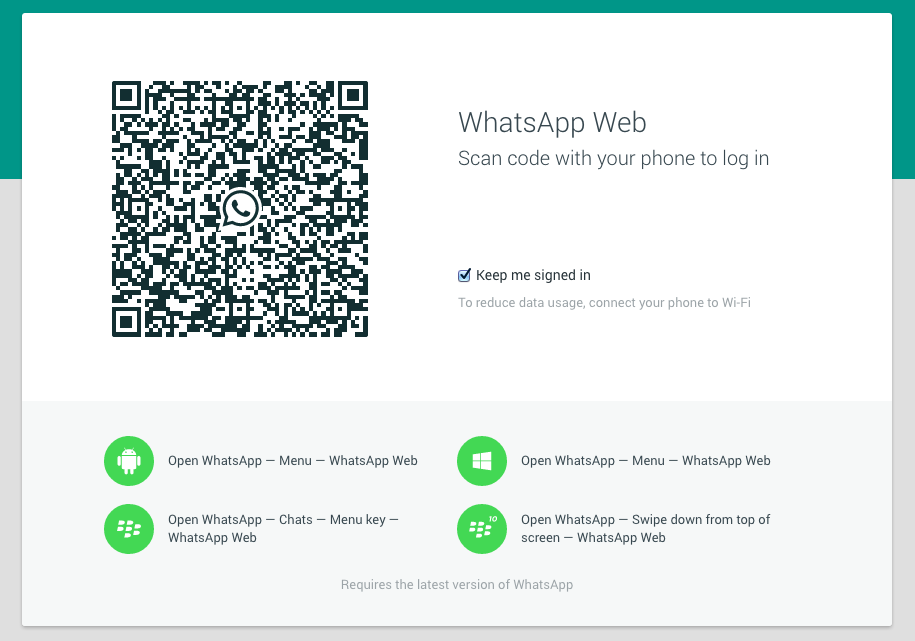
 The WhatsApp has been booming with popularity and a continuous stream of downloads since its release, and it only continues to grow with more and more users joining on to the WhatsApp team – over 600 millions have joined the team. Now we’re here to help you installing the app for your Zen Mobile device, even if you have an older model like the Zen u105 or u105 fire, plus we’ll give you some simple tricks and tips that you can do with your WhatsApp to make it more personalized, easier to use and more suited to your liking and standards on your Zen device.
The WhatsApp has been booming with popularity and a continuous stream of downloads since its release, and it only continues to grow with more and more users joining on to the WhatsApp team – over 600 millions have joined the team. Now we’re here to help you installing the app for your Zen Mobile device, even if you have an older model like the Zen u105 or u105 fire, plus we’ll give you some simple tricks and tips that you can do with your WhatsApp to make it more personalized, easier to use and more suited to your liking and standards on your Zen device.
 Vodafone is a mobile phone service provider out of the UK. As a service provider, it has all sorts of different mobile phone options available, ranging from Apple iPhones to Windows Phones and everything Android.
Vodafone is a mobile phone service provider out of the UK. As a service provider, it has all sorts of different mobile phone options available, ranging from Apple iPhones to Windows Phones and everything Android. The Sony Ericsson Vivaz uses an operation system that is different from the standard Android and Apple iOS.
The Sony Ericsson Vivaz uses an operation system that is different from the standard Android and Apple iOS.