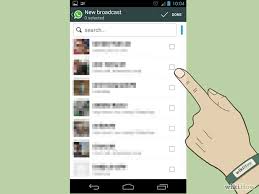 WhatsApp is used by millions of people and pretty much anyone with a smartphone has it and uses it daily. In this guide we are going to see how to find out if someone has blocked you on WhatsApp and no longer receives your messages. If you suspect that someone has blocked the receipt of your messages on WhatsApp, in this guide you will find some signs that can confirm or deny your suspicions.
WhatsApp is used by millions of people and pretty much anyone with a smartphone has it and uses it daily. In this guide we are going to see how to find out if someone has blocked you on WhatsApp and no longer receives your messages. If you suspect that someone has blocked the receipt of your messages on WhatsApp, in this guide you will find some signs that can confirm or deny your suspicions.
Sponsored links
First of all check your ‘Last Access’ indicator. If someone has blocked you, you would not be able to view the indicators relating to his ‘Last access’ or its status ‘Online’ in the chat window. Then, look if there are two checkmarks. When you send a message to this contact, it displays one checkmark (message has been sent to server) but never the second one (message has been delivered to the recipient’s phone). Now check if the profile contains any changes. You will be able to understand that the person has made changes to his own profile (name or profile picture), but you may not be able to view them. For you, the profile of this person will never change. At this point you have to interpret all these signals. Should there be more than one of these clues, the person in question could have blocked you, preventing you to send him messages on WathsApp.
WhatsApp intentionally makes it difficult to find out if someone has blocked you or not, because it would be a violation of others privacy. There may be another way to find out if a person has blocked you on WhatsApp. It exploits the possibility to create groups or “multichat” on WhatsApp. All this can be done simply starting WhatsApp on smartphones and works for iOS, Android or Windows Phone.
Click on an existing group conversation, for example “test”. You’ll have to be the administrator of the group. Enter in the group conversation and touch the object name to view information about the group. Try to add as a participant the friend that you think has locked you on WhatsApp. You will immediately get an error message that says “Adding failed. Touch to try again” and a red exclamation mark. Now you can be sure that your friend has blocked you on WhatsApp. The problem is that this friend could see that you added him into a fake group (or that you added and then removed him from the group) and could obviously be suspicious, so be careful not to create any unpleasant situation. However, in case your friend has effectively blocked you, there won’t be any kind of notification or message, and you will know, however, that you have been blocked!
Note that if you block someone you will not be removed from his contact list and he will not be removed from yours. The only way to remove these people from your WhatsApp contacts is to delete them from the address book of your phone. Remember that the person who blocked you will still be able to see your status updates.

 Whatsapp is taking on the messaging app market by storm. This app is position to become one of the biggest communication tools across the Internet.
Whatsapp is taking on the messaging app market by storm. This app is position to become one of the biggest communication tools across the Internet. WhatsApp is like a container with hundreds or even thousands of messages and conversations you had with your friends, family or colleagues. In these “chats” there could be important information, addresses, passwords, and so on, so that is why you often need to be able to retrieve old conversations that you probably deleted from WhatsApp too hastily and superficially, or simply by mistake. But do not worry. Today there is still a chance to recover these conversations removed from WhatsApp.
WhatsApp is like a container with hundreds or even thousands of messages and conversations you had with your friends, family or colleagues. In these “chats” there could be important information, addresses, passwords, and so on, so that is why you often need to be able to retrieve old conversations that you probably deleted from WhatsApp too hastily and superficially, or simply by mistake. But do not worry. Today there is still a chance to recover these conversations removed from WhatsApp. WhatsApp is one of the most popular instant messaging applications in the world, perhaps the most famous. It includes many features, some of which are very useful, such as, for example, the possibility to create Group Chats. Groups in which, in practice, you can include more than two people and be able to talk with several people at once without having to contact them one at a time. This function is very useful for those who, for example, are part of a team and want to send some information to the other members, or receiving messages from them without having to spend money on text messages and calls. So, this is just one of many functions that WhatsApp offers and that render it different from text messaging.
WhatsApp is one of the most popular instant messaging applications in the world, perhaps the most famous. It includes many features, some of which are very useful, such as, for example, the possibility to create Group Chats. Groups in which, in practice, you can include more than two people and be able to talk with several people at once without having to contact them one at a time. This function is very useful for those who, for example, are part of a team and want to send some information to the other members, or receiving messages from them without having to spend money on text messages and calls. So, this is just one of many functions that WhatsApp offers and that render it different from text messaging. The most widely used instant messaging service in the world at this time, is also the instant messaging service most discussed on the web. Obviously, you have understood that we are talking about WhatsApp.
The most widely used instant messaging service in the world at this time, is also the instant messaging service most discussed on the web. Obviously, you have understood that we are talking about WhatsApp. Frequently, you would like to use WhatsApp to contact a friend, but preventing others to see you online. Unfortunately, WhatsApp does not have this function. WhatsApp does not allow you to connect to the service and become invisible as you could do with the old MSN Messenger. This does not mean that we can not do anything to block the annoying people, or those who want to know when we are online or when we connected the last time.
Frequently, you would like to use WhatsApp to contact a friend, but preventing others to see you online. Unfortunately, WhatsApp does not have this function. WhatsApp does not allow you to connect to the service and become invisible as you could do with the old MSN Messenger. This does not mean that we can not do anything to block the annoying people, or those who want to know when we are online or when we connected the last time.