 As each application for iPhone, Android and Windows Phone, also WhatsApp Messenger needs to be constantly updated to ensure you have on your phone a safe and functioning version of the app. If you are not sure that you are using the latest version of the application, today I’d like to show you how to update WhatsApp on the more used smartphone operating systems. But don’t worry, even if you’re just starting out with Android, iPhone or Windows Phone, you will quickly succeed.
As each application for iPhone, Android and Windows Phone, also WhatsApp Messenger needs to be constantly updated to ensure you have on your phone a safe and functioning version of the app. If you are not sure that you are using the latest version of the application, today I’d like to show you how to update WhatsApp on the more used smartphone operating systems. But don’t worry, even if you’re just starting out with Android, iPhone or Windows Phone, you will quickly succeed.
How to update WhatsApp on iPhone
If you use an iPhone, first af all you have to open the App Store by pressing the appropriate icon on the home screen of the phone and select Updates (at the bottom right). Once you have found the WhatsApp icon, press Update. If you do not see the button to update next to the name of WhatsApp, it means your iPhone has already installed the latest version of the app, but if the icon of WhatsApp is missing probably the application has already been updated, and there are not recent updates to be done. If you had to manually start the download of the latest version of WhatsApp, the iOS system of automatic updates could not be activated. Then go in iOS Settings (by pressing on the specific icon on the home screen), select iTunes Store and App Store from the menu and set the Updates option on ON.
How to update WhatsApp on Android
If you’re using an Android smartphone, you can upgrade directly from WhatsApp Play Store: you can find the icon on the home screen of your phone or in the list of the apps installed on your device. After you have launched it, you have to press the Menu button located in the upper left (the icon with the three horizontal lines), select My app from the bar that appears laterally and look for the icon of WhatsApp in the Updates section. If next to the name of the app there is an Update mark, it means that there is an update available. Press the WhatsApp icon, then Update and Accept and the upgrade will be automatically completed. If otherwise next to the app name you can read Installed, it means that there are not updates available and you are already using the last version of the software. Also Android has an automatic update system for applications, which should be on by default. In the event that the one on your smartphone is not automatic, you can open the Play Store, press the Menu button and select Settings from the menu that appears. Now you have to select Automatic App Update. From this screen, select Automatic Update App and put the check mark next to Auto-update apps only via Wi-Fi.
How to update WhatsApp on Windows Phone
If you have a Windows Phone, to update WhatsApp you have to select the Windows Store tile from the Start Screen. After that, press Other and select Download. From this new screen choose the WhatsApp icon, and complete the procedure by clicking Update. To adjust the settings for updating the app, go to the list of applications installed on your Windows Phone, select the Settings icon, Applications and Store. Finally, go to Updates and sets on ON the option Update app automatically.

 Whatsapp is the messaging service that, during the last years, has incredibly spread on all smartphones that support this free app, which can be downloaded in a few minutes.
Whatsapp is the messaging service that, during the last years, has incredibly spread on all smartphones that support this free app, which can be downloaded in a few minutes.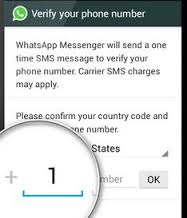 When you talk about apps for instant messaging, WhatsApp is probably the first one that comes on your mind. With its 700 million active users each month, it has become one of the most widely used network in the world. With its record of users, the app is now more popular than Twitter and Instagram (which is also owned by Facebook).
When you talk about apps for instant messaging, WhatsApp is probably the first one that comes on your mind. With its 700 million active users each month, it has become one of the most widely used network in the world. With its record of users, the app is now more popular than Twitter and Instagram (which is also owned by Facebook). BlackBerry 10 users have not been forgotten by WhatsApp. In fact, they can now use WhatsApp to make and receive calls. BlackBerry 10 is the third operating system chosen by WhatsApp to enable voice calls, while Windows Phone users still have to wait. After Android and iOS now, finally, it’s BlackBerry’s turn.
BlackBerry 10 users have not been forgotten by WhatsApp. In fact, they can now use WhatsApp to make and receive calls. BlackBerry 10 is the third operating system chosen by WhatsApp to enable voice calls, while Windows Phone users still have to wait. After Android and iOS now, finally, it’s BlackBerry’s turn.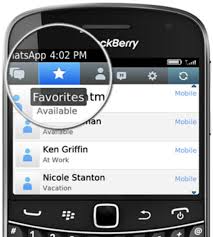 Someone you just met tells you “Send me a WhatsApp”, and gives you his/her number. But on WhatsApp it does not appear. So, how can you send the message? You have to contact someone that is not in your contact list on WhatsApp. Even if you ask the number the problem remains: how can you contact this person?
Someone you just met tells you “Send me a WhatsApp”, and gives you his/her number. But on WhatsApp it does not appear. So, how can you send the message? You have to contact someone that is not in your contact list on WhatsApp. Even if you ask the number the problem remains: how can you contact this person? Let me guess, you want to avoid writing a long text and you are looking for a simple way to record a voice message using Whatsapp? If so, I would say that you have found the right article. Today in fact, with this article, we will see together the rapid procedure to record a Voice Message on Whatsapp, being able to express what you think quickly and without the need to write.
Let me guess, you want to avoid writing a long text and you are looking for a simple way to record a voice message using Whatsapp? If so, I would say that you have found the right article. Today in fact, with this article, we will see together the rapid procedure to record a Voice Message on Whatsapp, being able to express what you think quickly and without the need to write.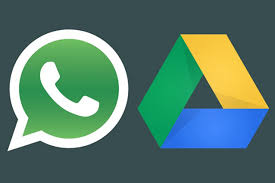 A development after another, and always something new for the users. We obviously speak of Whatsapp and the recent, strange partnership with Google. Now you can, in fact, perform automatic backups of conversations directly to Google Drive. Surely, hearing this news, the first thing that each of us must have thought is: “Goodbye privacy!”.
A development after another, and always something new for the users. We obviously speak of Whatsapp and the recent, strange partnership with Google. Now you can, in fact, perform automatic backups of conversations directly to Google Drive. Surely, hearing this news, the first thing that each of us must have thought is: “Goodbye privacy!”.