 The extraordinary success of WhatsApp seems unstoppable. In fact, this multi-platform messaging service has nearly reached one billion users, and Facebook (its official owner, who last year bought the app for nearly 22 billion dollars) doesn’t want to miss the opportunity to gain more from the service by opening it to businesses.
The extraordinary success of WhatsApp seems unstoppable. In fact, this multi-platform messaging service has nearly reached one billion users, and Facebook (its official owner, who last year bought the app for nearly 22 billion dollars) doesn’t want to miss the opportunity to gain more from the service by opening it to businesses.
During the last F8 Conference we have seen how Facebook has transformed the Messenger platform into a service increasingly rich of features. Between them, surely stands out Messenger for Business, a well-known dedicated service that allows businesses to communicate with their customers in a more simple and effective way, offering assistance and customer care through the Messenger chat.
According to what David Wehner (the CFO of Facebook) declared to Bloomberg, this functionality could be extended to Whatsapp, although, in this case, it would be a long-term project and not something that will be made available immediately. Wehner, at the JPMorgan Technology Conference held in Boston, has specifically stated that: “We think that enabling that [business to consumer] messaging has good business potential for us. As we learn those things, I think there’s going to be opportunities to bring some of those things to WhatsApp, but that’s more longer-term than the near-term.”
At the moment Facebook has not added further comments or details to Wehner statement, but it is clear that WhatsApp could become in the future a very important source of income for the Californian company owned by Mark Zuckerberg, and approaching the business sector could be a winning choice.
However, the fact that some companies already use WhatsApp for their business is not new. In fact, more and more companies offer their customers the possibility to have a real-time support, directly from their smartphones.

 You are very excited because you have discovered that now you can use WhatsApp also from your computer. So you look for the link to download the program but can not find it. Why? It’s true that you can use WhatsApp from the pc, but it is not an application. In fact it is a web service accessible from browsers, precisely from Chrome, Firefox and Opera (Safari and Internet Explorer for the moment are not supported).
You are very excited because you have discovered that now you can use WhatsApp also from your computer. So you look for the link to download the program but can not find it. Why? It’s true that you can use WhatsApp from the pc, but it is not an application. In fact it is a web service accessible from browsers, precisely from Chrome, Firefox and Opera (Safari and Internet Explorer for the moment are not supported). We were convinced that WhatsApp had not rivals, but we were wrong. In fact Telegram (a multi-platform messaging app), is spreading rapidly and probably is now the most serious rival of Whatsapp. The numbers, just updated, are incredible: 62 million monthly active users, 12 million of which are new users who joined the app in the last 4 months. In December 2014 there were 145,000 new users per day, now we talk about 220,000.
We were convinced that WhatsApp had not rivals, but we were wrong. In fact Telegram (a multi-platform messaging app), is spreading rapidly and probably is now the most serious rival of Whatsapp. The numbers, just updated, are incredible: 62 million monthly active users, 12 million of which are new users who joined the app in the last 4 months. In December 2014 there were 145,000 new users per day, now we talk about 220,000.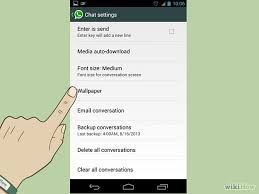 You were tired of spending money on SMS and were looking for a different way to send text messages without being obliged to change your telephone operator. So your friends suggested to install WhatsApp. Despite your relationship with smartphones is not really idyllic, you followed their advice and now you are very happy to use this famous app.
You were tired of spending money on SMS and were looking for a different way to send text messages without being obliged to change your telephone operator. So your friends suggested to install WhatsApp. Despite your relationship with smartphones is not really idyllic, you followed their advice and now you are very happy to use this famous app.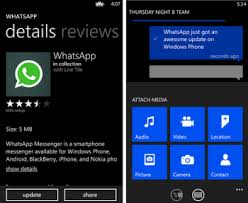 Exciting new features have been added on WhatsApp Beta 2:12:20 for Windows Phone. The development of WhatsApp’s client for Windows Phone smartphones continues, expanding the feature set which is now available for users who are trying the beta application. Let’s see them together.
Exciting new features have been added on WhatsApp Beta 2:12:20 for Windows Phone. The development of WhatsApp’s client for Windows Phone smartphones continues, expanding the feature set which is now available for users who are trying the beta application. Let’s see them together. WhatsApp is the instant messaging application most used in the world, and it is now more important and more used than sms. WhatsApp provides, besides others, a useful function that indicates if one of your contacts is currently online or not. Furthermore, it can show you when was the list time that someone was online. This option is called “Last seen”.
WhatsApp is the instant messaging application most used in the world, and it is now more important and more used than sms. WhatsApp provides, besides others, a useful function that indicates if one of your contacts is currently online or not. Furthermore, it can show you when was the list time that someone was online. This option is called “Last seen”. New surprises from WhatsApp. All the users of this famous app will be happy to know that Material Design finally arrives in the stable version of WhatsApp. In fact, the popular app released a new update, but not, as you may think, the version 3.0. Instead WhatsApp switches to version 2.12.74, bringing officially Material Design, the new interface, on Play Store.
New surprises from WhatsApp. All the users of this famous app will be happy to know that Material Design finally arrives in the stable version of WhatsApp. In fact, the popular app released a new update, but not, as you may think, the version 3.0. Instead WhatsApp switches to version 2.12.74, bringing officially Material Design, the new interface, on Play Store.