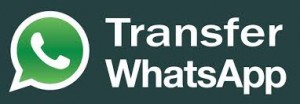 You have so many apps installed on your Android smartphone that you fear it could collapse? Do not worry, it is a common feeling and today we will discover together a solution to this problem. It is often WhatsApp who take a lot of space on our smartphone memory, so we may need to move it to the SD card.
You have so many apps installed on your Android smartphone that you fear it could collapse? Do not worry, it is a common feeling and today we will discover together a solution to this problem. It is often WhatsApp who take a lot of space on our smartphone memory, so we may need to move it to the SD card.
If you have tried to solve this problem by looking to WhatsApp f.a.q., you surely have found this not very encouraging sentence: “Moving WhatsApp to your memory card (microSD card) is not possible at this time. We are working on improving our application size and memory utilization. There are technical hurdles that do not allow us to move our application to the microSD card. In the meantime, we recommend that you help make room for WhatsApp by moving as many other applications and media files as you can, to your microSD card.” But despite their statement, we think that there actually is a solution.
The following short guide is valid for many Android devices. But it is important to know that sometimes the producers put limitations. In that case, you will need root permissions to move the app. If you still have problems, you can do that anyway using Titanium Backup or Link2SD. First of all, you need a PC with Windows connected to the Internet and your smartphone USB cable. The procedure is quite simple and involves the use of ADB to move apps to the external SD card of your Android smartphone.
But let’s see how to do it. Go to Settings -> Developer Options and enable the option “Usb Debug”. Now download and save on your C: the last SDK Android version from this page, being very careful to rename the folder as a “adt”. At this point, you have to download and install the drivers for your device from here. Now connect your smartphone to the PC and open the Prompt application.
Open the folder containing the SDK by typing “cd\ adt“. Open the folder containing the adb.exe and type “cd sdk\platform-tools“. Now we have to check whether our phone has been properly recognized by typing the command “adb devices -l” ;if not, disconnect and reconnect the smartphone or reinstall the driver. Now, after typing “adb shell“, you will see a window opening.
Now we can move the app by typing the command “pm set-install-location 2” or, in case of error, “setInstallLocation 2 pm”. Now we have to disconnect the device, open Settings -> Application Management -> and then select Whatsapp. Now you will note that the button “Move SD Card” is enabled: select it and wait for the procedure to end. That’s it, procedure completed!

 Even if you don’t use it, you have to admit that WhatsApp managed to take full advantage of all the benefits provided by the advent of exchanging data through our phones. In fatc, WhatsApp is now the first messaging system, having replaced the use of SMS after over a decade of unchallenged rule. Being able to send images, photos, videos, almost for free against, marked the turning point in the way of communication between people.
Even if you don’t use it, you have to admit that WhatsApp managed to take full advantage of all the benefits provided by the advent of exchanging data through our phones. In fatc, WhatsApp is now the first messaging system, having replaced the use of SMS after over a decade of unchallenged rule. Being able to send images, photos, videos, almost for free against, marked the turning point in the way of communication between people. You want to install WhatsApp on your iPad but can not find it in the App Store. Why? Because WhatsApp is available only on smartphones and its use on tablets is not yet officially supported. But we have found some tricks to do it anyway.
You want to install WhatsApp on your iPad but can not find it in the App Store. Why? Because WhatsApp is available only on smartphones and its use on tablets is not yet officially supported. But we have found some tricks to do it anyway. Until now WhatsApp, the famous messaging service, was available for Android, Windows phone, iPhone and BlackBerry users. Now, thanks to a new free app called WhatsMac, you can chat through WhatsApp directly from OS X. This new app is completely free and Open Source.
Until now WhatsApp, the famous messaging service, was available for Android, Windows phone, iPhone and BlackBerry users. Now, thanks to a new free app called WhatsMac, you can chat through WhatsApp directly from OS X. This new app is completely free and Open Source. As we know the success of WhatsApp, one of the most complete and popular messaging applications, is constantly growing. This famous app has now an incredible number (more than 700 million!) of monthly active members with, as you can imagine, a huge traffic of information shared between them. For this reason, we think that you will find the following security tips of some use.
As we know the success of WhatsApp, one of the most complete and popular messaging applications, is constantly growing. This famous app has now an incredible number (more than 700 million!) of monthly active members with, as you can imagine, a huge traffic of information shared between them. For this reason, we think that you will find the following security tips of some use. During the last few weeks WhatsApp has introduced Voip voice calls. This very expected feature, for the moment, is only available for Android users but it seems that also Windows Phone will soon have this important update available. In fact during the last hours we have seen explicit references to voice calls in WhatsApp for Windows Phone in the files sent for translation by the development team to the many translators who work for them.
During the last few weeks WhatsApp has introduced Voip voice calls. This very expected feature, for the moment, is only available for Android users but it seems that also Windows Phone will soon have this important update available. In fact during the last hours we have seen explicit references to voice calls in WhatsApp for Windows Phone in the files sent for translation by the development team to the many translators who work for them. WhatsApp is an app that allows users to chat for free with their contacts. This messaging service provides the ability to send and receive unlimited messages at no cost via the internet, simply using the 3G connection or Wi-fi smartphones. WhatsApp is available for different operating systems such as iPhone, Android and Windows Phone.
WhatsApp is an app that allows users to chat for free with their contacts. This messaging service provides the ability to send and receive unlimited messages at no cost via the internet, simply using the 3G connection or Wi-fi smartphones. WhatsApp is available for different operating systems such as iPhone, Android and Windows Phone.