 Windows Phone users will surely be happy to know that new developments regarding the use of WhatsApp are coming. Unfortunately those changes, for the moment, are available only for those who are part of the testing program (beta version) carried out in a private manner.
Windows Phone users will surely be happy to know that new developments regarding the use of WhatsApp are coming. Unfortunately those changes, for the moment, are available only for those who are part of the testing program (beta version) carried out in a private manner.
Anyway, it seems that among the new features included in the beta version of WhatsApp for Windows Phone, there is also the addition of two icons that indicate unread messages and missed calls. And that’s a really great news and a further progress for this popular app, which is the most used instant messaging application in the world.
But, on the other hand, we still don’t know if and when these new features will be included in the final version. In any case, the addition of the the icons indicating unread messages and missed calls follows the debut of the voice calls feature, which is already available for Android devices. In fact, for the moment, voice calls are available only in the private beta version of WhatsApp for Windows Phone who, in the last few hours, has reached the version 2.12.44.
Over the next few weeks this update should make its official start also in the stable version of WhatsApp for Windows Phone smartphones. These last two options are undoubtedly very useful and interesting and will help to complete the new version of WhatsApp which is the instant messaging application most used by Windows Phone owners too.
For now, however, there are no clear indications about the release date of all these developments in the stable version, but it should not be too long. WhatsApp has never been very timely in the release of new updates of the app dedicated to the mobile operating system owned by Microsoft. It seems in fact that the Californian app prefers to use the Android and iOS versions to launch its updates.

 Group chats are one of the best feature of WhatsApp, as they allow you to chat with multiple contacts at once, rendering communication much faster. They are very appreciated by WhatsApp users, and probably you too are one of them and often use this popular function.
Group chats are one of the best feature of WhatsApp, as they allow you to chat with multiple contacts at once, rendering communication much faster. They are very appreciated by WhatsApp users, and probably you too are one of them and often use this popular function.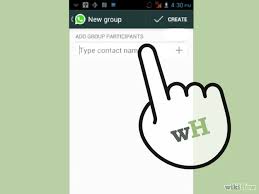 WhatsApp chats are really useful. They allow you to chat with friends or colleagues to organize dinners or meetings, or simply to stay in touch with people who live far from you. There are two kinds of WhatsApp chats: Group Chats or broadcast. Using the broadcast, you send a message to several people at once, ideal, for example, at Christmas time. The recipients of the broadcast receive a message from us without seeing the other recipient, and their answers will be visible only to us.
WhatsApp chats are really useful. They allow you to chat with friends or colleagues to organize dinners or meetings, or simply to stay in touch with people who live far from you. There are two kinds of WhatsApp chats: Group Chats or broadcast. Using the broadcast, you send a message to several people at once, ideal, for example, at Christmas time. The recipients of the broadcast receive a message from us without seeing the other recipient, and their answers will be visible only to us. It is undeniable that WhatsApp is now part of our lives. This famous app is currently the most used instant messaging application for smartphones, and as you know is extremely handy to stay in touch with your family, colleagues and friends. You can use it whenever you want, wherever you are, all you need is an Internet connection. Furtnermore, It is much cheaper than SMS (nearly free), faster, and through it you can share not just messages, but videos, music and pictures.
It is undeniable that WhatsApp is now part of our lives. This famous app is currently the most used instant messaging application for smartphones, and as you know is extremely handy to stay in touch with your family, colleagues and friends. You can use it whenever you want, wherever you are, all you need is an Internet connection. Furtnermore, It is much cheaper than SMS (nearly free), faster, and through it you can share not just messages, but videos, music and pictures. WhatsApp has quickly become one of the most-used applications to send instant messages. One of its favourite options is the one that allows you to create group chats, so you can stay in touch with your friends, your family or your colleagues. But when a group is too big and you constantly get messages it could be annoying, especially when you are at work. But there is a solution. You can solve the problem simply turning off the notifications of a group of WhatsApp. Let’s see how.
WhatsApp has quickly become one of the most-used applications to send instant messages. One of its favourite options is the one that allows you to create group chats, so you can stay in touch with your friends, your family or your colleagues. But when a group is too big and you constantly get messages it could be annoying, especially when you are at work. But there is a solution. You can solve the problem simply turning off the notifications of a group of WhatsApp. Let’s see how. If you frequently use WhatsApp, you certainly already know every secret of this successful instant messaging app. But, if you are a new user, probably you are not yet aware of all the functions it offers. For example there is an option that lets everyone know when a message has been read by the recipient. With the introduction of this option you can no longer pretend that you have not read a message, because whoever sent it, will receive a notification as soon as it has been read.
If you frequently use WhatsApp, you certainly already know every secret of this successful instant messaging app. But, if you are a new user, probably you are not yet aware of all the functions it offers. For example there is an option that lets everyone know when a message has been read by the recipient. With the introduction of this option you can no longer pretend that you have not read a message, because whoever sent it, will receive a notification as soon as it has been read. According to some rumors, big news may soon arrive regarding the use of WhatsApp. The most widely used application in the world for instant messaging from smartphones (Android, iOS and other mobile platforms), purchased by the owner of Facebook (Mark Zuckerberg), could be updated with a version containing advertising.
According to some rumors, big news may soon arrive regarding the use of WhatsApp. The most widely used application in the world for instant messaging from smartphones (Android, iOS and other mobile platforms), purchased by the owner of Facebook (Mark Zuckerberg), could be updated with a version containing advertising.