Ten Reasons Why WhatsApp Is Not Working and How to Fix Them
Nothing is more frustrating than an app that does not work. Unfortunately, even easy-to-use solutions such as WhatsApp can suddenly stop working. Fortunately, there is usually a reason why WhatsApp is not working, and you can usually get the messaging solution to work again if you can determine what it is.
Here are the 10 most common reasons why WhatsApp will stop working and some easy fixes for them. Implementing these repairs should restore your WhatsApp service in most cases.
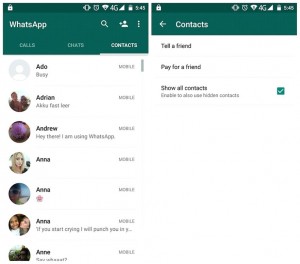
10 Common WhatsApp Problems and Some Easy Fixes:
Problem: I cannot connect to WhatsApp on my phone.
Probable Causes: There is a lack of connection or your phone is not working.
Easy Fixes:
– Make sure that the phone is turned on and that it stays turned on.
– Make sure that the device is not set to Airplane Mode.
– Make sure that the battery is charged.
– Make sure that you have not used up all the data in your data plan. Check your wireless bill to see what the limits are.
– Check your Internet connection: Go to Settings>Wireless connection and choose the method you use. In most cases, this will be 3G; if the phone is set to Wi-Fi, it can only connect to the Internet in hotspots where it has been authorized access.
– Note: If you are not getting a 3G signal, you’ll have to move to a location where you can get one.
– Check to see if you have another app that is blocking WhatsApp. This can be a Task Killer that shuts down applications to save power.
– Empty the App Catch by going to Settings>Applications>WhatsApp>Clear Code.
– Try installing the latest version of WhatsApp from Google Play or the App Store.
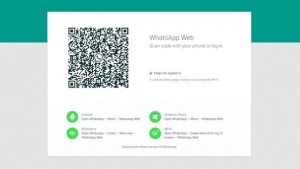
Problem: I cannot get WhatsApp to work on my tablet, desktop, or laptop.
Probable Cause: You are using the wrong version of WhatsApp.
Easy Fix: Simply install WhatsApp Web, the version of the app designed for computers rather than phones on your computer. This will let you access your WhatsApp account through your computer.
 Problem: I cannot connect to WhatsApp using Wi-Fi.
Problem: I cannot connect to WhatsApp using Wi-Fi.
Probable Causes: Your device is not set to get WhatsApp for Wi-Fi or you lack permission to access Wi-Fi.
Easy Fixes:
Go to Settings>Wireless and make sure the device is set to Wi-Fi and not to 3G.
Check with the Wi-Fi Administrator to make sure you have permission to use the Wi-Fi. Many Wi-Fi systems require a password to enter it, including those in public libraries.
Problem: WhatsApp does not recognize my contacts.
Probable Causes: You have the wrong version of WhatsApp, or the person you are contacting is not on WhatsApp.
Easy Fixes:
Make sure you have the latest version of WhatsApp by installing the newest one from the Microsoft Store, Windows Store, or Google Play.
– Check with your contacts and make sure they are using WhatsApp. WhatsApp can only recognize contacts that use it.
– Check your contact list to see if your contacts and contact groups are set to viewable or visible.
Problem: WhatsApp is downloading media I do not want and using up my data plan.
Probable Cause: The media auto-download feature is turned on.

Easy Fixes:
– Go to Chat Settings> Media Auto-Download and make sure it is not set to download when using mobile data or when roaming. This will stop all media except audio messages from being downloaded.
– You can also set WhatsApp to download media only when connected to Wi-Fi to save data.
Problem: WhatsApp will not let me download media other than audio messages.
Probable Cause: Media auto-download is turned off.
Easy Fixes:
– Go to Chat Settings>Media Auto-Download and make sure it is set to the kind of connection you want: When Using Mobile Data, When Connected on Wi-Fi, or When Roaming.
– Make sure that Media Auto-Download is set for the kind of media you want and not set to No Media.
Problem: WhatsApp will not let me send a file.
Probable Cause: WhatsApp is only configured to support a limited number of file types. It cannot send some popular kinds of files, including PDFs and GIF.
Easy Fix: You will have to use a cloud-based storage app such as CloudSend or Dropbox. There are many of these available through the App Store, Google Play, and the Microsoft Store. Such a solution will let you send virtually any kind of file.
Problem: WhatsApp has stopped working even though I have a good connection.
Probable Cause: WhatsApp is not installed correctly, or you do not have a good version installed.
Easy Fix: You will have to remove WhatsApp and reinstall it. Here’s how:
– Go to Settings>WhatsApp>Uninstall.
– Download the latest version of WhatsApp from Google Play, the Windows Store, or the App Store. Make sure you are using the right version of WhatsApp for your operating system. Check the WhatsApp website for the latest downloads.
– Install the latest version following the instructions.
– Make sure you do not delete your account.
Problem: I cannot call contacts in other countries or regions using WhatsApp.
Probable Cause: You are not putting in the entire phone number.
Easy Fix: Make sure you put in every digit of the phone number, including the county code and area code: for example, 1-000-000-0000 for a number in the United States.
Remember, WhatsApp is just like a phone; it needs the complete number for international calls. This website can tell you the code for any country.
Problem: I cannot call some of my contacts.
Probable Cause: Some of your contacts are blocked.
Easy Fix: WhatsApp contains a black list that lets you block contacts. To see if a contact is blocked, go to the last conversation with that person, go to the options button, and click view contact. It should tell you if the contact is blocked and give you the option to unblock it.
Where to Get Help with WhatsApp
Unfortunately, WhatsApp’s customer service is very limited, but there is a lot of good information about the application available online. The best place to start is WhatsApp’s own website. Beyond that, there are many online forums and articles that can show you how to deal with the most common problems. You can locate them by running a simple search for terms like WhatsApp Problems.
 A few days have passed since the last update of WhatsApp for Windows Phone was released, and yet a new updated version, the 2.12.126.0, is already available. Quite obviously, this last one is a minor update, which doesn’t bring new features and seems to have no change log (a detailed description of what changes).
A few days have passed since the last update of WhatsApp for Windows Phone was released, and yet a new updated version, the 2.12.126.0, is already available. Quite obviously, this last one is a minor update, which doesn’t bring new features and seems to have no change log (a detailed description of what changes).
 The term rooted comes from the root permissions, the basic software that controls the Android operating system. When a phone is rooted, the permissions have been changed to allow the phone’s owner to do more than is normally allowed. An example of this might be to install applications that are not normally allowed on a regular phone.
The term rooted comes from the root permissions, the basic software that controls the Android operating system. When a phone is rooted, the permissions have been changed to allow the phone’s owner to do more than is normally allowed. An example of this might be to install applications that are not normally allowed on a regular phone.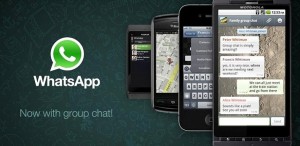 This will automatically search your phone and tell you if there is a Super User installed or not. Root Checker Basic is free, and it is available from Google Play. If you have a Super User, your phone has probably been rooted.
This will automatically search your phone and tell you if there is a Super User installed or not. Root Checker Basic is free, and it is available from Google Play. If you have a Super User, your phone has probably been rooted.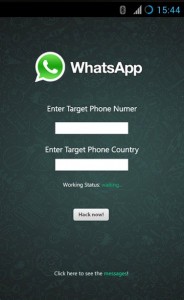 If you detect a Super User on your phone, you had best run both a spyware removal app and a rootkit remover. You will need to run two apps because you will need to get rid of both the spyware and the rootkit that installed it in the first place. If you do not get rid of the rootkit, it will simply install more malware.
If you detect a Super User on your phone, you had best run both a spyware removal app and a rootkit remover. You will need to run two apps because you will need to get rid of both the spyware and the rootkit that installed it in the first place. If you do not get rid of the rootkit, it will simply install more malware. Never assume that malware is not reading your messages just because WhatsApp is running perfectly. Many spyware programs are designed to run seamlessly with programs like WhatsApp. Some of them may even be using your camera and the microphone in your smartphone to spy on you.
Never assume that malware is not reading your messages just because WhatsApp is running perfectly. Many spyware programs are designed to run seamlessly with programs like WhatsApp. Some of them may even be using your camera and the microphone in your smartphone to spy on you.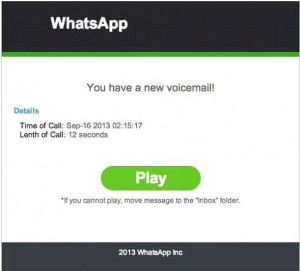
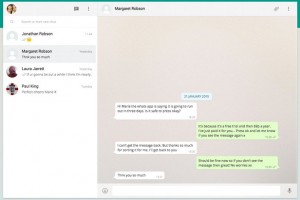


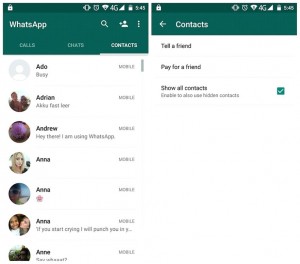
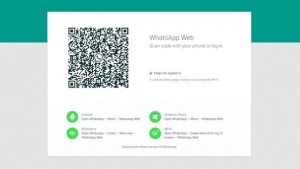
 Problem: I cannot connect to WhatsApp using Wi-Fi.
Problem: I cannot connect to WhatsApp using Wi-Fi.
 You will be charged every time you ask your friend to check on the plants at your apartment or send a picture to Mom back home. That means some travelers can end up spending up to $10 a day on messages or more; if your trip lasts two weeks, that adds up to $140.
You will be charged every time you ask your friend to check on the plants at your apartment or send a picture to Mom back home. That means some travelers can end up spending up to $10 a day on messages or more; if your trip lasts two weeks, that adds up to $140.

 It seems that WhatsApp Web has new competitors in sight. The newcomer is called Charge Messenger and has already raised funds for $1.7 million. The company in fact stated that $1.7 million had already been allocated to start the activity, besides a new web client to allow users to synchronize the chats on their Android and iOS devices on the desktop. Maybe someone recalls that at the beginning Charge Messenger was called Bolt, but the name has been changed into Charge Messenger to avoid confusion with the Instagram service One-Tap Photo.
It seems that WhatsApp Web has new competitors in sight. The newcomer is called Charge Messenger and has already raised funds for $1.7 million. The company in fact stated that $1.7 million had already been allocated to start the activity, besides a new web client to allow users to synchronize the chats on their Android and iOS devices on the desktop. Maybe someone recalls that at the beginning Charge Messenger was called Bolt, but the name has been changed into Charge Messenger to avoid confusion with the Instagram service One-Tap Photo. It is finally available on Google Play Store the recent update that the many users of WhatsApp on Android devices were awaiting. This 2.12.250 update, as usual, was previously released as a
It is finally available on Google Play Store the recent update that the many users of WhatsApp on Android devices were awaiting. This 2.12.250 update, as usual, was previously released as a