WhatsApp for BlackBerry: how to download and install on your BlackBerry smartphone ! WhatsApp for BlackBerry was one of the first versions of the app available to download for free, together with the iPhone version.
Sponsored links
So it benefits from quite a lot of updates and support from the community of Whatsapp fans. In this article we’ll show you how to download and install WhatsApp for your BlackBerry and how to solve some common problems with the chronology of the messages that occur on some BlackBerry models, especially the BlackBerry Curve 9220 and the BlackBerry 8520.
 How to download WhatsApp for BlackBerry
How to download WhatsApp for BlackBerry
If you own a BlackBerry, and you want to install Whatsapp on your device, you first must go on ‘ App World for BlackBerry by clicking the ‘home’ button. Once inside the ‘App World’ menu, open the browser and type ‘WhatsApp’. Then click ‘WhatsApp Messenger’ to start download it. After installation you have to follow a “step by step” procedure to activate it and request a verification code to be entered on your phone number. Once received, you can add this code, complete the process of registration and start using WhatsApp to chat with your friends and relatives. The cost of Whatsapp on Blackberry is free for 12 months, then only $1.99 / year.
Whatsapp problems on BlackBerry 8520
Many users have complained about some malfunctioning version of WhatsApp for BlackBerry, in particular on the model 8520 . In some cases Whatsapp deleted all messages and history, causing many inconvenience to all owners of this device.
To correct this problem you must perform the procedure known as’ battery pull ‘, which means that you have to remove the battery, the SIM card and microSD, wait for a few minutes and then reassemble everything back again. If all went well, the above problems will disappear.
Whatsapp problems on BlackBerry Curve 9220
Also the BlackBerry Curve 9220 model had some problems with the message chat history. Many users found themselves in trouble because unable to display important messages from friends and relatives. Unlike the problem explained above (for the BlackBerry 8520) the procedure of ‘battery pull’ does not seem to be effective. However, if in conjunction with this procedure you uninstall and reinstall WhatsApp and you reboot your device, you have a pretty good chance of success. To uninstall the application you have first to go into the settings of the device (apps management).
If you’re a fan of BlackBerry, then the ideal world for you would be one where all the people are using BlackBerry. You can just use BlackBerry Messenger as your SMS alternative. But we are in the real world. People use different brands of phones. You have to use SMS, email, or the good old phone call to communicate with them. And this can be rather costly.
This is where WhatsApp comes in. It is a cross-platform app sporting a compatibility with Apple, Android, Symbian, Windows, and Nokia smartphones. If you have it, all you need to do is to tell your contacts to install it in their phones and you’ll be able to send text messages to them. Whatever smartphone they have, they can likely install this app.The interface of WhatsApp is like a smarter version of the stock SMS function of your phone. Basically, there’s no need for adjustment and even offers improvements over it.
Operating System Requirement
First, if you’d like to try this app, you should know its system requirements. You need to have a BlackBerry OS of 4.6 or greater. For a quick reference, the models that are compatible include the Curve 83XX, 8520, 8900, Bold 9000 and 9700, Pearl 81XX, Tour 9630, and Storm 95XX. The file size is about 300KB.
Lightweight
Compared to other instant messaging apps, this app is more on the light end when it comes to features – pretty much only the basics. But that makes it light on the system as well. Tests put up WhatsApp as the least buggy of its brethren.
Easy to Use
The usability is good on this app. The interface is easy to interact with and the display offers convenience. The message exchanges are threaded like a chat box so you can see the entire conversation with ease. The messages also have indicators. You messages may have up to two checkmarks – one indicates it is received by the server and the other indicates it has been received by the recipient. No one can give you the excuse “I didn’t get your message.”
The Favs feature list allows you to put contacts that you frequently converse with in an easy to access list. This is so that you can quickly go to the contacts whenever you need to message them. It also makes for good organization so you don’t have to browse through a long list of contacts that you don’t usually message anyway.
Step-by-Step guide to Download and Install Whatsapp (through your Browser)
- First step is to open your default BlackBerry browser. This is essential. You’ll know why later.
- Go to the app’s official website: www.whatsapp.com.
- You’ll see the homepage and the descriptions. There will also be the logo of the different smartphone platforms. Since you’re using a BlackBerry, you should be familiar with its logo. Click that.
- You will be brought to the download page for the BlackBerry version of the app. This page would not be functional unless you are using a default BlackBerry browser.
- You will then download the latest version of the app. It will be installed automatically. All you need to do is to wait.
- Once done, open the application and follow the prompts for setting
Unlimited Messaging with No Ads
The messages you can send via WhatsApp is virtually unlimited. It doesn’t post ads as well. But there is an annual subscription fee of $1.99 with a free 30-day trial. But considering what you can save from avoiding SMS fee, this is a good deal.
Alternatives: if paying $1.99 a year is too much for your personal budget, than you could consider installing some good Messaging alternative, like Telegram (which is still free). But, before doing so, I suggest you reading this interesting article: Whatsapp vs Telegram.

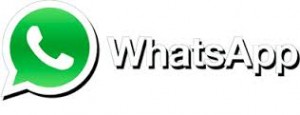 With its 900 million active users (Jan Koum, CEO and co-founder of WhatsApp, has stated that 1 million people a day sign up for WhatsApp’s services), it’s undeniable that the popularity of WhatsApp seems unstoppable. The reasons of this success are many, you well know them, as you also know that you can use the app from several platforms: iOS, Android, BlackBerry 10, Windows Phone or Nokia Symbian. The developers of WhatsApp work very hard to offer a good service and keeps improving the app. Just to give you an example, during the last weekend were released two beta versions: one for the Android platform and the other one for BlackBerry 10 Mobile OS. But how do they work? How can you download them in order to upgrade your device? Let’s see it together.
With its 900 million active users (Jan Koum, CEO and co-founder of WhatsApp, has stated that 1 million people a day sign up for WhatsApp’s services), it’s undeniable that the popularity of WhatsApp seems unstoppable. The reasons of this success are many, you well know them, as you also know that you can use the app from several platforms: iOS, Android, BlackBerry 10, Windows Phone or Nokia Symbian. The developers of WhatsApp work very hard to offer a good service and keeps improving the app. Just to give you an example, during the last weekend were released two beta versions: one for the Android platform and the other one for BlackBerry 10 Mobile OS. But how do they work? How can you download them in order to upgrade your device? Let’s see it together. WhatsApp Beta 2.12.298 for Android
WhatsApp Beta 2.12.298 for Android WhatsApp Beta 2.12.167.2 for BlackBerry 10 Mobile OS
WhatsApp Beta 2.12.167.2 for BlackBerry 10 Mobile OS  Whatsapp is gradually taking the place of sms, mms, video sharing and voice messaging. If you are still unaware about the application of Whatsapp then you should know that it is a smart phone messenger services that works on Nokia devices. With the help Whatsapp messanger it is possible to send text, pictures, messages, voice notes and videos to near and dear ones.
Whatsapp is gradually taking the place of sms, mms, video sharing and voice messaging. If you are still unaware about the application of Whatsapp then you should know that it is a smart phone messenger services that works on Nokia devices. With the help Whatsapp messanger it is possible to send text, pictures, messages, voice notes and videos to near and dear ones. You should always download the latest version of the Whatsapp available in the market. After the completion of the download you just have to tap on the devices in order to insert the file name. It is always to follow the instruction on the screen after that.
You should always download the latest version of the Whatsapp available in the market. After the completion of the download you just have to tap on the devices in order to insert the file name. It is always to follow the instruction on the screen after that.
 Who does not use WhatsApp today? With its 900 million active users, we can safely say that WhatsApp is one of the most popular instant messaging applications in the world, used to exchange messages, pictures, video, or even to make phone calls. So, without even realizing it, we accumulate a lot of space in the memory of our smartphone, creating some problems (often at the wrong time). So, what can we do? Let’s see together how to free up space on our Android and iPhone devices.
Who does not use WhatsApp today? With its 900 million active users, we can safely say that WhatsApp is one of the most popular instant messaging applications in the world, used to exchange messages, pictures, video, or even to make phone calls. So, without even realizing it, we accumulate a lot of space in the memory of our smartphone, creating some problems (often at the wrong time). So, what can we do? Let’s see together how to free up space on our Android and iPhone devices. Do you usually access WhatsApp using a tablet and you own a Samsung Galaxy Note 4? Well, today we have some interesting news to share with you. For those who use WhatsApp with this advanced tablet (even though the Galaxy Note 5 has already been released), it is already time to update their version of WhatsApp and download this last Beta 2.12.294.
Do you usually access WhatsApp using a tablet and you own a Samsung Galaxy Note 4? Well, today we have some interesting news to share with you. For those who use WhatsApp with this advanced tablet (even though the Galaxy Note 5 has already been released), it is already time to update their version of WhatsApp and download this last Beta 2.12.294. Just
Just  Another update is available for WhatsApp users who access the popular instant messaging application via their Nokia Asha devices. Even if this new version 2.13.8 does not bring any new features, it contains a lot of bug fixes and, also, a particular attention was given to the application’s performance. This new version, which runs on Symbian S40, can be installed also on Nokia 3 and Nokia Asha devices.
Another update is available for WhatsApp users who access the popular instant messaging application via their Nokia Asha devices. Even if this new version 2.13.8 does not bring any new features, it contains a lot of bug fixes and, also, a particular attention was given to the application’s performance. This new version, which runs on Symbian S40, can be installed also on Nokia 3 and Nokia Asha devices.