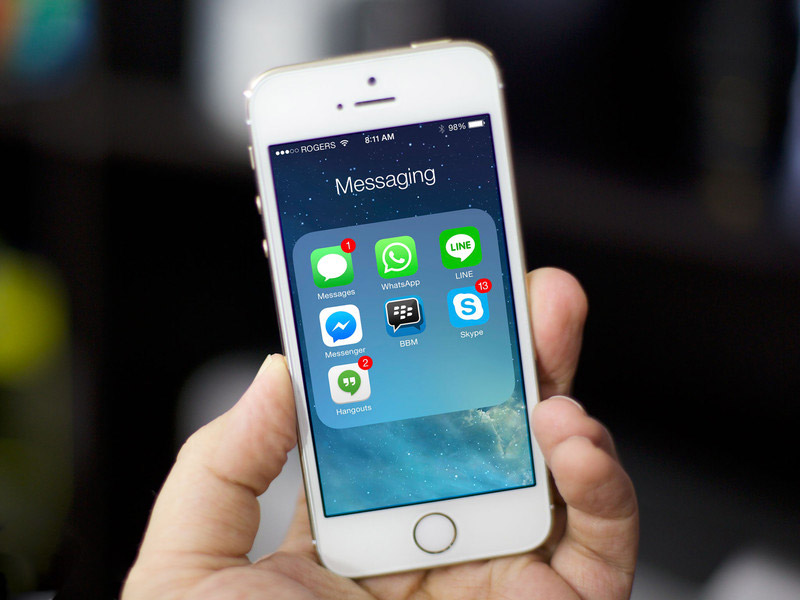If you use an Android device, you do not even need to use your hands to send a message over WhatsApp. A new Google Now update allows users to dictate and send messages through third party messaging solutions such as WhatsApp, The Verge reported .
All a user will need to send a message is to say, “Okay, Google, send a WhatsApp message to….” According to The Verge, Google Now will be able to search your address book and send a text version of your spoken message to that person if he or she is a WhatsApp user.

The dictation service is only available on a handful of third messaging solutions, including WhatsApp, and is currently only offered in English, although that could change in the near future, a Google blog post indicates. Google is working to add more languages and apps to the solution. New additions to the service will be announced at Google’s Insidesearch.blogspot.
How to Take Advantage of Google’s Dictation for WhatsApp
If you are sick and tired of tapping out text messages, here is how to take advantage of Google Now. That way you can have some of the advantages of Apple’s Siri without owning an iPhone.
To be able to dictate WhatsApp messages over an Android smartphone, you need:

- The latest version of WhatsApp Messenger installed on your phone. You should probably use the version found at Google Play for best results.
- Once these are set up, you should be able to use the hands-free WhatsApp on your phone.
It is not clear if this feature is on all the time or if it can be turned off, although it probably should be because nobody would want Google Now sending all of his or her conversations out as WhatsApp messages.
A Work in Progress
Persons that use this feature should be very careful because it is clearly a work in progress. It is now clear how well the transcription works and how good a job of turning the spoken word into the written word this feature does.
Those that use it should speak very clearly and be careful what they say. It would probably be a good idea to transcribe a message and send it to yourself to see what it looks like before communicating with friends, family, or coworkers.
Another problem is translation. Even though Google has a translation app available, it is specifically telling users that the voice transcription is only available in English. That probably means the search engine giant has not yet perfected a means of translation but is working on it.
Therefore it is advisable to only use the feature in English and probably American English until Google announces otherwise. This feature looks like a beta test, which means that there are still a lot of bugs to be worked out before it is ready for general use. A beta test is a limited rollout of a new solution designed to test its viability.
Not Available for Siri Yet
Unfortunately for iPhone users, there does not seem to be a WhatsApp voice transcription feature available for Siri yet, although Apple is presumably working on it.
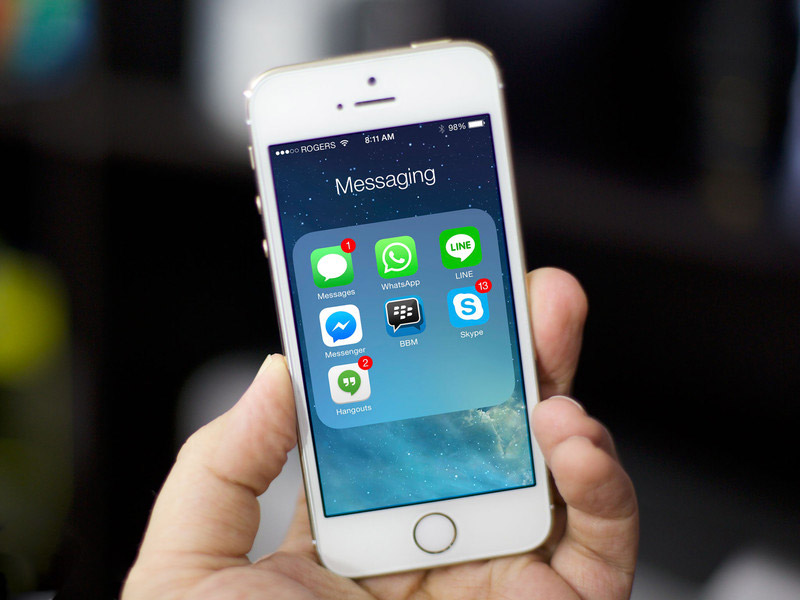
Apple is actually a little behind the curve on text messages; it only unveiled the capability to send and receive text messages on all Apple devices last year. Apple has made some limited efforts at integrating Siri with WhatsApp, but it’s been moving slowly on efforts to bring in other apps.
The most likely scenario here is that Apple wants to bring out its own messaging app at some point. Apple has historically preferred using its own solutions rather than hosting outside apps in its system.
The Future of WhatsApp
Such voice integration is probably the future of WhatsApp because it will make the service easier to use. One strong possibility is that WhatsApp itself will unveil its own transcription feature at some point in the near future.
It is already possible to send voice messages over WhatsApp and to make phone calls through it. At some point, it will also probably be possible to convert text messages on WhatsApp into voice messages and voice messages into text messages.

That means WhatsApp could become Facebook’s answer to Siri. You will be able to take a picture with your phone and say, “Send this to Mom through WhatsApp,” and then say, “Mom, here’s my new car.”
It also means that WhatsApp is going to become a full communications solution at some point. Like Siri, it could act as your personal assistant as well as your messaging solution. You could use it to dictate a letter, send photos to your friends, send a message to your girlfriend or boyfriend, and more.
Apple, Google, and Microsoft will have no choice but to bring out their own solutions and integrate them with WhatsApp. One reason why they will do this is that WhatsApp has the ability to send direct messages to people around the world at no extra charge.
There are some problems to be worked out here, including translation and geographic location. The problem of correlating names to phone and other contact other information also comes up. If you have three people named Dave in your address book, how does WhatsApp or Siri tell which one you want to send a message to?
If you want to see what the future of WhatsApp and messaging will look like, go to Google Play and download the latest versions of Google and WhatsApp. That way you can have your own personal secretary in your phone that will even transcribe messages for you. It will not be perfect, but it could be a lot fun—particularly if you hate typing out text messages.
 Another Beta version of WhatsApp is ready to be downloaded. If you use this popular instant messaging application (one of the most used all over the world) with a Symbian 40 device (such as Nokia Asha, Nokia Asha 201 or Nokia C3) you’ll be glad to know that with version 2.13.11 WhatsApp developers have fixed some bugs and improved the stability of the application.
Another Beta version of WhatsApp is ready to be downloaded. If you use this popular instant messaging application (one of the most used all over the world) with a Symbian 40 device (such as Nokia Asha, Nokia Asha 201 or Nokia C3) you’ll be glad to know that with version 2.13.11 WhatsApp developers have fixed some bugs and improved the stability of the application.







 Here we are again talking about another important WhatsApp update.
Here we are again talking about another important WhatsApp update. 

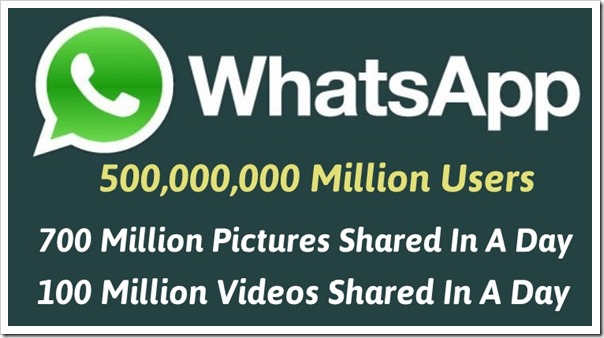
 Here are a few ways to keep your WhatsApp messages and data secure:
Here are a few ways to keep your WhatsApp messages and data secure:



 Starting from today there is a new version of WhatsApp available on the Windows Phone Store. In fact version 2.12.180 has just been released and it is available to be downloaded. What other changes brings this new version, after the important updates introduced
Starting from today there is a new version of WhatsApp available on the Windows Phone Store. In fact version 2.12.180 has just been released and it is available to be downloaded. What other changes brings this new version, after the important updates introduced