One of the big complaints about WhatsApp in recent months has been the subpar performance of the version for Widows 10. Fortunately, WhatsApp is trying to correct with a new beta program for Windows smartphone users.
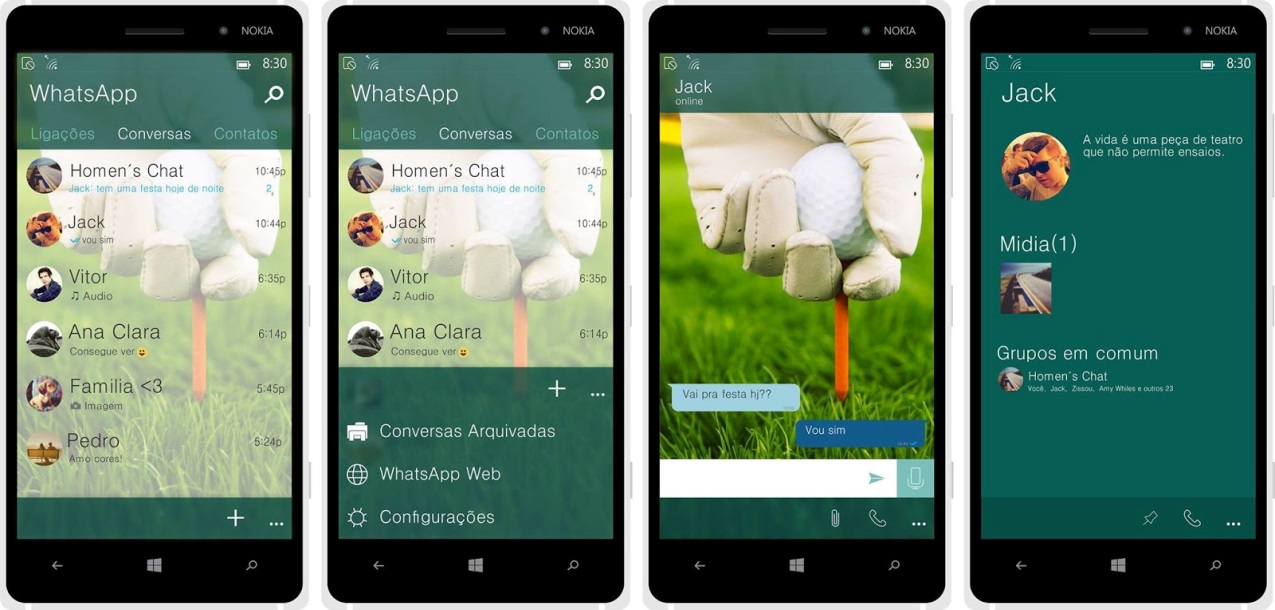
The good news is that the latest version of the beta test involves many of the features available to Android and iPhone users on WhatsApp that were not available to Windows users in the past. WhatsApp is trying to make its Windows version in line with the others.
The beta version allows Windows phone users to see the new features and improvements before the public. It also lets users test out some of those features so WhatsApp’s technicians can see how they work before making them available to the public.
What’s New on WhatsApp for Windows 10
There have been significant improvements to WhatsApp for Windows, including better support for Windows 10 customers.
The biggest improvement is to get rid of the loading screen, which means the app will load a lot faster. That also greatly improves performance and addresses, one of the major complaints that users had about WhatsApp on Windows. Some other improvements include an improved user interface, and video calling could be rolled out in coming months.
Some of the other features that are being tested in WhatsApp beta version 2.12.128 for Windows Mobile include:
- New sound for messages, which could include better audio quality.
- The ability to disable sound in the notifications, which prevents the notifications from interrupting you while you’re on a call.
- The ability to quickly change your status. That means you will be able to change your status to At Work or Urgent Calls Only.
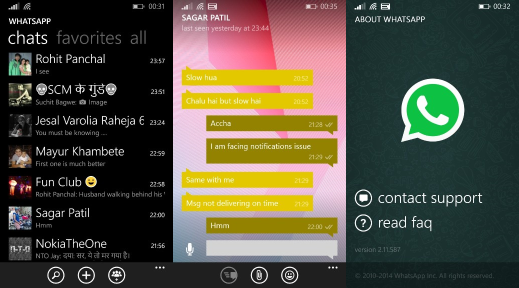
- Select messages will now appear in the app bar.
- Select messages will now appear in conversation view.
- The ability to select the quality of your voice calls. Windows Central reported that it could help you conserve data and save money. Switching to lower quality calls can sometimes reduce data use.
- Chat and call options could be consolidated to save space and make use easier.
- There will be a low data usage feature to help people with limited data plans. That means you will be able to perform basic functions like making calls without using up large amounts of data.
Unfortunately, not all these features are available in the regular WhatsApp for Windows 10. WhatsApp only sends them out to people that sign up for the beta test.
How to Sign Up for the WhatsApp for Windows Beta Test
If you want to see what is new for WhatsApp for Windows Phone, you can sign up for the beta testing program. Here is how to apply to become a beta tester for WhatsApp.
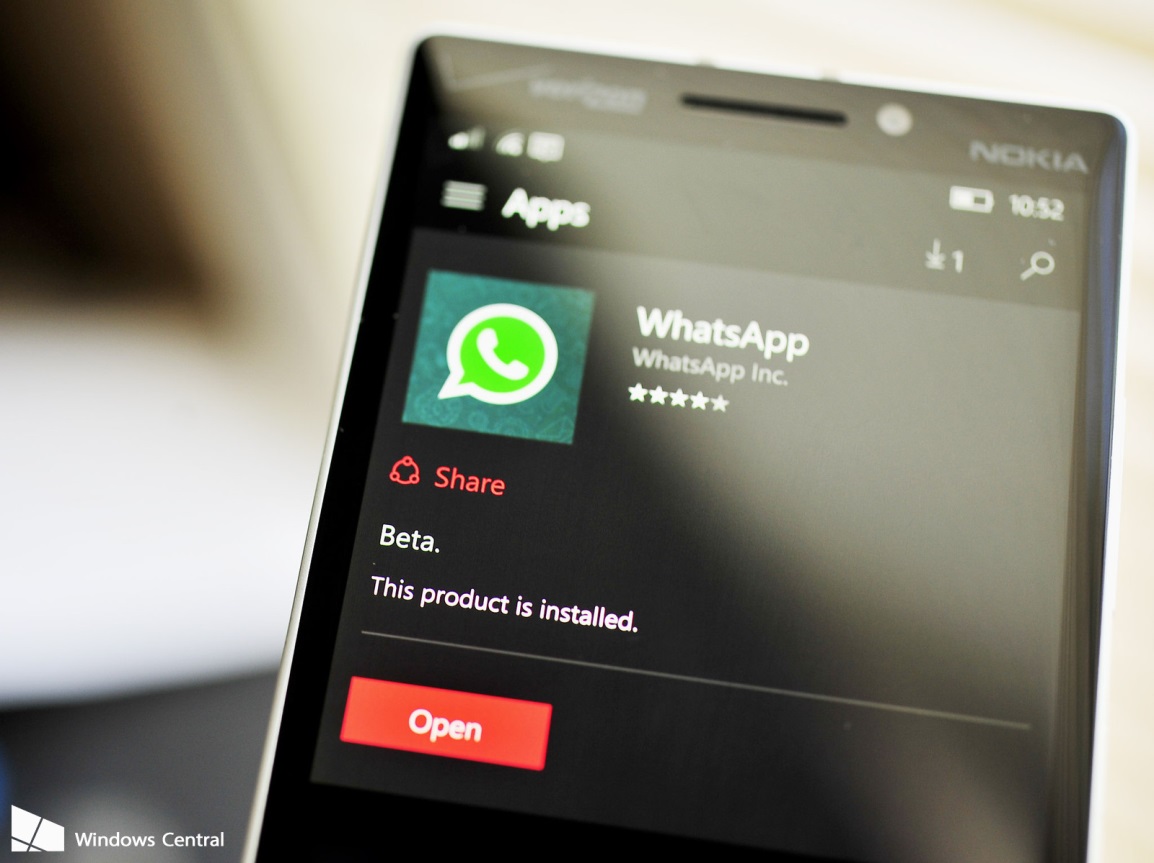
1. You will need to send an application to [email protected] using your Windows Phone and a Microsoft or Hotmail email account.
2. The application should consist of a simple message to introduces yourself and lists your job. An example of such an application is presented below.
“Hello,
My name is Clark Kent, and I work as a newspaper reporter at the Daily Planet. I would like to join the WhatsApp beta test for Windows Phone.
Thank you”
3. Make sure that you conclude the email with the words “Sent from My Windows Phone.”
4. Reply quickly to the automated response that WhatsApp sends you. If you do not, the email will never be read.
The decision whether you should participate is entirely up to WhatsApp’s staff. It might take some time for them to get back to you. Unfortunately, there is no guarantee they will choose an applicant.
The staff will contact you with the information necessary if you are selected to become a beta tester. It generally takes two or three days for the staff to get back to you. If you are selected, they will send a download link for the WhatsApp beta to your email. You may also have to scan a QR code to get the beta test to work.
You should download the beta and start using it as soon as you receive it. You should also start providing feedback because the whole idea of a beta test is to determine what real people in the real world think of the new features. The more feedback you submit, the more likely you will be asked to participate in the next beta test.
Signing up for a beta test will let you see what is new in WhatsApp and enable you to see new features before anybody else. If the new features pass the beta, they will be added to the official version of WhatsApp that is rolled out in the Windows Phone Store.
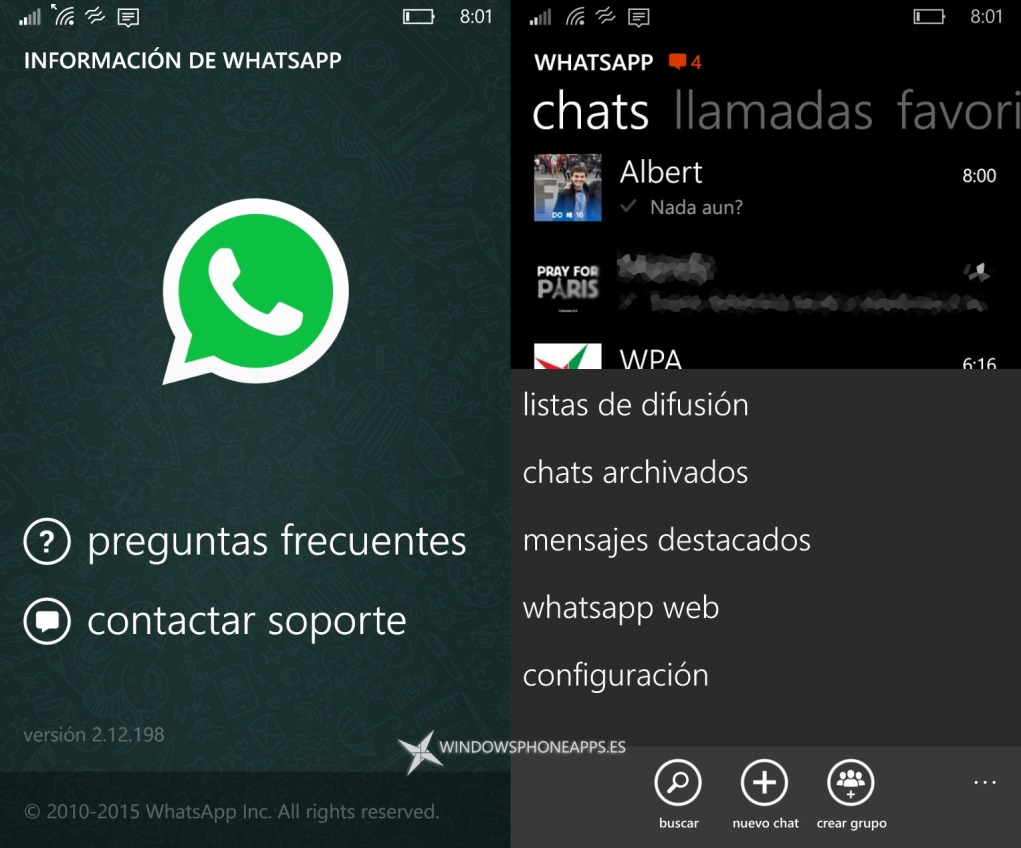
Why You Should Sign Up for a WhatsApp Beta Test
The main reason that you should sign up for a WhatsApp Test is to improve your experience with the application. WhatsApp for Windows has lagged behind the version of the application available to Apple and Android phone users. WhatsApp wants to improve that, but it needs help.
Being a beta tester could help you get an enhanced version of WhatsApp and ensure that you get the latest features. You can even get access to some of the features before everybody else.
Beta testing is vital to the success of a cross-platform messaging solution like WhatsApp because the platforms are constantly evolving and changing. WhatsApp needs to evolve and change with them too.

The developers at WhatsApp want to greatly improve the application and the experience for users. The only way to do that effectively is with a lot of beta testing. Part of the reason why WhatsApp has been so successful has been with all the successful Beta Tests.
Beta Testing is critical for Windows mobile users on WhatsApp because more time and effort have been devoted to the Android and iOS versions. Successful beta tests will enable the developers to upgrade WhatsApp for Windows to match the versions available to other users.
If you love WhatsApp and you want to make it better for all users, you should definitely consider becoming a beta tester. Beta testing is both fun and highly rewarding.
 What’s new with WhatsApp? It seems that the new year is already confirming the unstoppable growing trend of this popular instant messaging app, which has now almost 1 billion monthly active users. And for the delight of all WhatsAppers, current and future, the company decided to drop permanently the annual fee and let their users enjoy the service for free.
What’s new with WhatsApp? It seems that the new year is already confirming the unstoppable growing trend of this popular instant messaging app, which has now almost 1 billion monthly active users. And for the delight of all WhatsAppers, current and future, the company decided to drop permanently the annual fee and let their users enjoy the service for free.

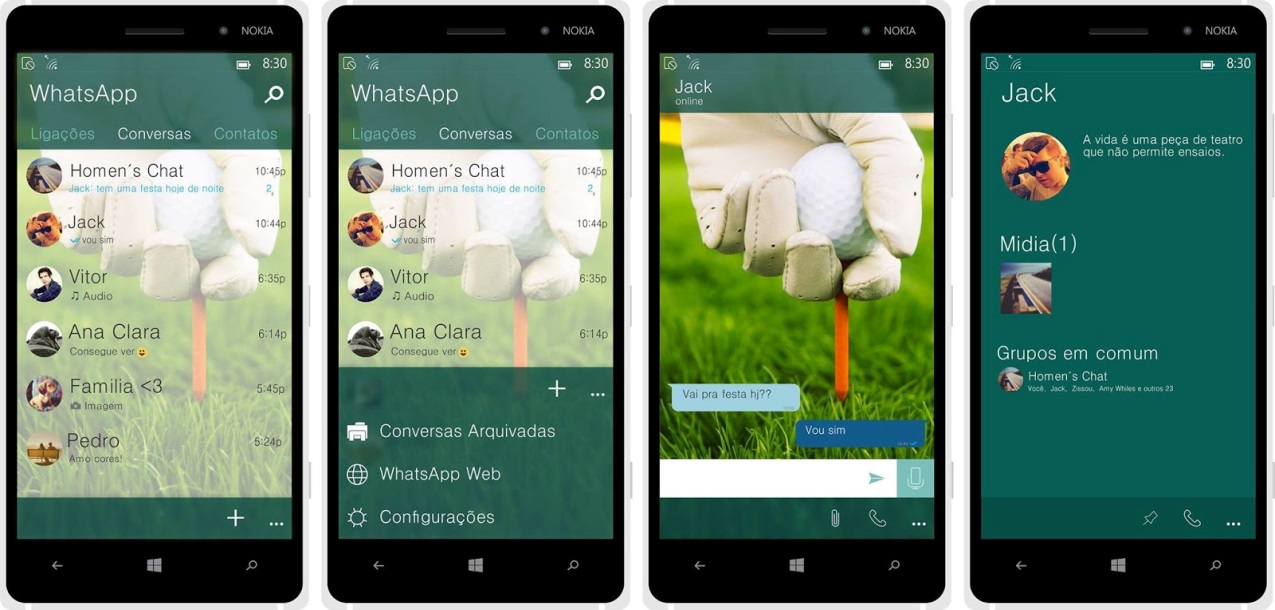
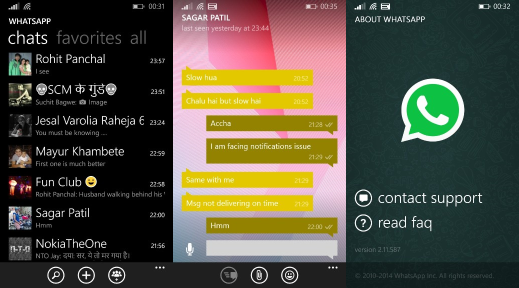
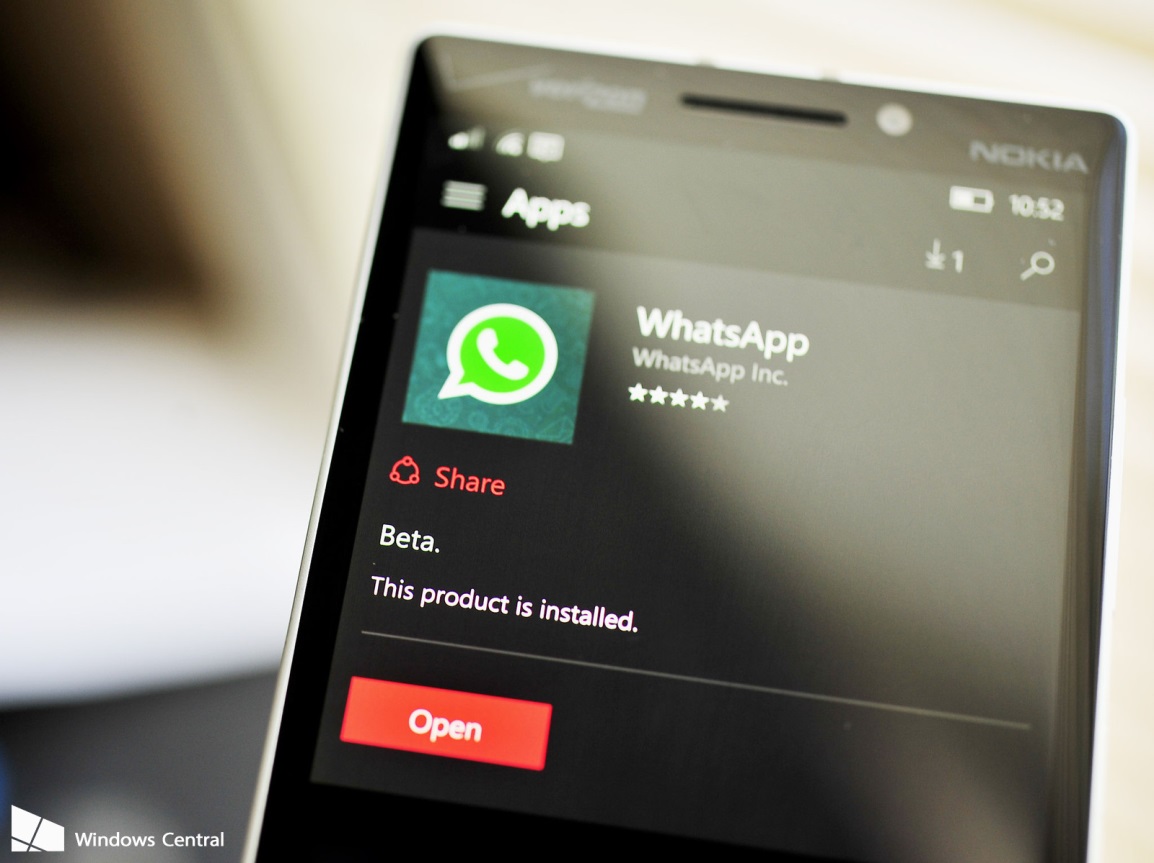
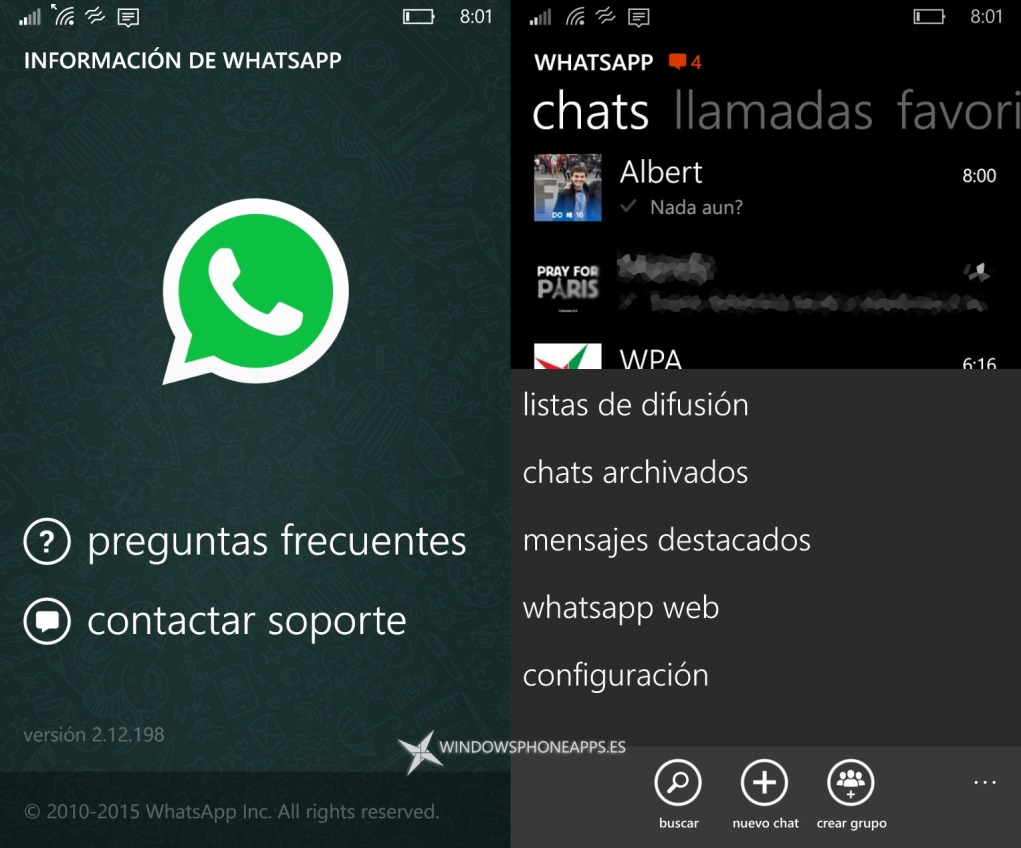

 Are you a regular WhatsApper and you own a Nokia? If you enjoy the use of this popular instant messaging app that allows you to send free messages, videos, photos and audio files you will be happy to know that a new beta version of WhatsApp for Symbian S40 devices has just been released, and it’s ready to be downloaded from the official WhatsApp website.
Are you a regular WhatsApper and you own a Nokia? If you enjoy the use of this popular instant messaging app that allows you to send free messages, videos, photos and audio files you will be happy to know that a new beta version of WhatsApp for Symbian S40 devices has just been released, and it’s ready to be downloaded from the official WhatsApp website.




