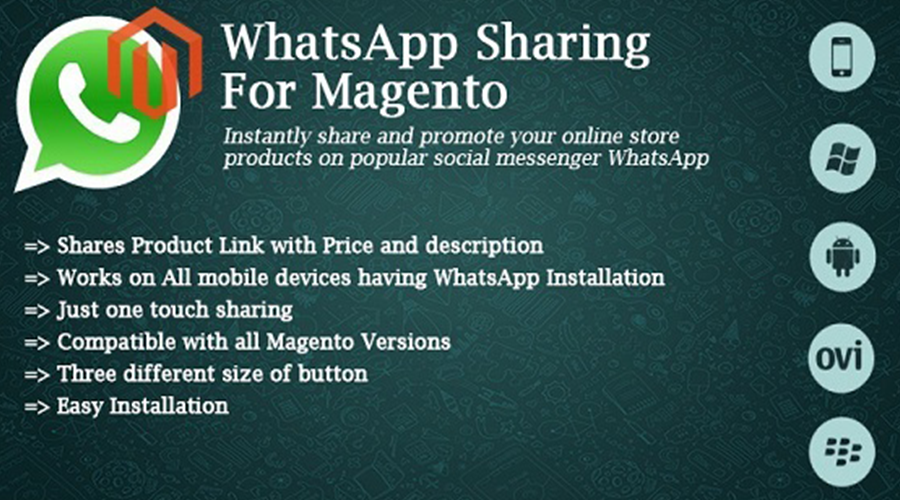It is not hard to see why large numbers of entrepreneurs would be skeptical of the idea of using WhatsApp for ecommerce . Many earlier social media solutions, including Twitter, have proven themselves to be of little use for commerce.

To make matters worse, some of these social media solutions have turned into black holes that suck in advertising money but deliver no results. WhatsApp, to its credit, is advertisement free and will probably remain that way. Yet many skeptics will point out that the solution appears to be designed for individual communication, not for business.
Despite the well-founded skepticism, it is possible to use WhatsApp for ecommerce purposes. Some businesses, particularly in India, are using WhatsApp for ecommerce. Their experience indicates that WhatsApp can be a powerful ecommerce tool if it is used creatively.
Use WhatsApp to Improve Customer Communication and Customer Service
The most obvious and potent use of WhatsApp is to improve customer service. Since it is a cross platform messaging solution , WhatsApp can facilitate instant communication between a business and a customer.
This can greatly improve customer service in fields like delivery because it can make managers instantly aware of a problem such as a missed delivery. That can enable a business to quickly and sometimes instantly address a problem.
For example, a taxi service could instantly send out another cab if a customer reported that his ride did not arrive. A retailer could quickly learn of a delayed shipment or an order that was wrong.
A business could also use WhatsApp to instantly notify its customers of changes or problems. Customers could be made immediately aware of potential troubles, such as delayed shipments.
Improved Delivery
Many Indian companies are trying to use WhatsApp to improve delivery, which is often the weak link of ecommerce, Digital Marketing Magazine reported. The uses of WhatsApp for delivery are obviously limited to companies that provide their own delivery service.
WhatsApp could eliminate some of the security and other concerns some delivery services face. A delivery person could use it to tell a customer that he or she is about to drop off a package or to ask a customer when something could be dropped. If the delivery person took the package to another location, such as a local business, he or she could simply send out a message telling the customer where to pick it up.
Another use would be for a delivery person that needs to collect payment to tell a customer when he or she is coming. That way a person that ordered a pizza could be at the door with the cash to pay for it as the deliverer drove up to the house.
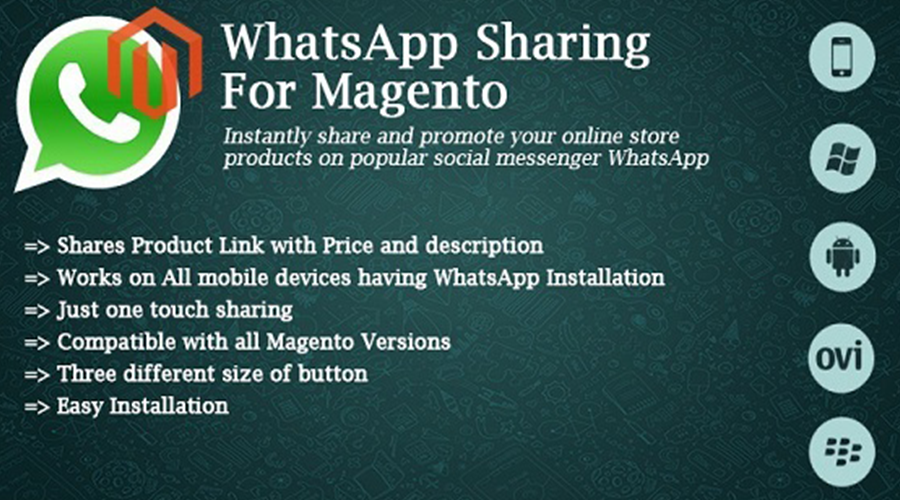
Couriers in particular could make their runs more efficient with WhatsApp. They could tell customers when to open the door and when they were about to arrive.
Integrating Ecommerce and Service with WhatsApp
WhatsApp could also enable service businesses to take advantage of ecommerce. Many service businesses and professionals have had a hard time taking advantage of ecommerce because they have no way to contact customers directly.
WhatsApp could provide a very cheap means for a service professional such as a plumber or a cleaning lady to contact his or her customers directly. A plumber that could miss an appointment because of a delay on another job could use WhatsApp to tell his next customer he will be late. The same plumber could also use WhatsApp to dispatch somebody else from his company to cover his next service call.
One potential use of WhatsApp would be for dispatching professionals to calls. Another would be to keep service or even sales professionals in the field updated with the latest information. Service people could know where their colleagues were and who was available.
A serviceperson in the field could use WhatsApp to keep the office or the dispatch informed of his activities. A repairman could send out a message when he was on lunch or when he was going off duty and not available to cover a call. A manager or dispatcher could know which of her repairmen were available to cover a call.
WhatsApp Groups for Ecommerce
One of the most powerful WhatsApp features for business is the ability to create groups of people that are in constant contact with each other. Naturally, this could be of tremendous advantage to business.

It would be most useful in businesses where managers or others need to maintain regular contact with team members, particularly team members that are out in the field. A WhatsApp Group and smartphones, which most of the employees will presumably own, could replace expensive radios or pagers for team communications.
WhatsApp Groups are very useful for business because it is possible to chat with up to 100 people at once using WhatsApp. More importantly, you can now add unlimited numbers of such groups. That means a CEO could conceivably chat with everybody in her company using WhatsApp.
A WhatsApp Broadcast List could be used to send out regular updates to the team members. WhatsApp could also be used to send out information, including documents and pictures, to members of the team.
The manager could send a person making a delivery a picture of the address he is going to in order to make it easier to find that location for example. He could also use WhatsApp to contact the person at the address and tell him or her when the delivery is about to arrive.
Immediate Follow Up
Another use would be to do immediate follow up with the customer to see if he or she was satisfied with the delivery. That way any problems could be addressed as quickly as possible. For example, if the order was wrong, the manager could immediately dispatch a second delivery person with the right order.
Such immediate follow up allows instant improvements in customer service. It is also the next frontier for both service businesses and ecommerce.

A long-term development will allow for fast or instant service in which a customer uses WhatsApp to contact the company. A customer could use WhatsApp to call a plumber and make the plumber’s job easier by taking a picture of a broken pipe or fixture that needs service. That way the plumber might know what is wrong and which tools or parts to take along.
The ultimate benefit of WhatsApp will be to transform many service businesses into ecommerce operations and bring a higher level of service to ecommerce. Those companies that adapt to it could be able to greatly increase their customer service and their profits.




 Great news for those of you who want to use the Web client of WhatsApp with the new Microsoft Edge browser: in fact, finally, they are now compatible … or maybe not. There are contrasting version of the news, so let’s try to recap what happened.
Great news for those of you who want to use the Web client of WhatsApp with the new Microsoft Edge browser: in fact, finally, they are now compatible … or maybe not. There are contrasting version of the news, so let’s try to recap what happened.