Even though it has become the most popular social media solution in the world, WhatsApp seems to lag in the vital area of protecting users’ privacy. The Electronic Frontier Foundation, a respected U.S. organization, gave WhatsApp just one st
How to Protect Your Privacy on WhatsApp
Even though it has become the most popular social media solution in the world, WhatsApp seems to lag in the vital area of protecting users’ privacy. The Electronic Frontier Foundation, a respected U.S. organization, gave WhatsApp just one star in its four star rating for data protection.

The Foundation was critical of WhatsApp because it does not publish a privacy detailing how much access to data that it provides to governments, Time reported . WhatsApp founder Jan Koum has been highly critical of such intrusions. Koum does not like to reveal many secrets, which often makes it very hard to know how secure WhatsApp really is.
Unfortunately, WhatsApp has become a major target for hackers and other cyber predators because of the enormous amount of data that its 900 million users share. This includes business secrets, financial data, personal conversations, private pictures, and a lot of other potentially valuable stuff that criminals would love to get their hands on.
It’s up to You to Protect Your Privacy
The bottom line is that it is up to individual users to protect their privacy. Contrary to popular belief, WhatsApp’s role is not to secure your privacy; it is to facilitate communication.
Fortunately, there are many steps that individual WhatsApp users can take to protect their privacy. These steps include:
- Be very careful what you share. If there is a piece of information that you do not want in the wrong hands, keep it off of social media like WhatsApp. The same goes for anything else you would like to keep secret. A good rule of thumb is to avoid posting data like bank account numbers and things like compromising pictures. Obviously, it could be impossible to avoid sharing such data, but it is a good idea to make a list of things you will never put on WhatsApp and follow it.
- Use a third party security app to lock WhatsApp. WhatsApp’s biggest security flaw is the inability to lock the social media app. There are a wide variety of excellent security apps available through Google Play, the App Store, and the Windows Store, and many of these are free. Such solutions restrict access to WhatsApp with a password or pin. The best way to protect your privacy is to get a highly rated solution such as AppLock and to update it on a regular basis.
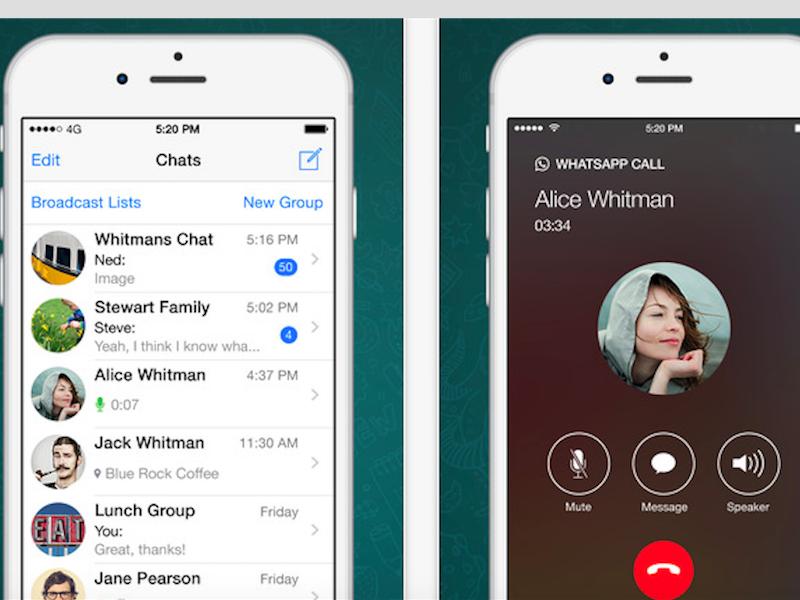
3. Be careful with your profile picture. Many people do not realize it, but it is possible for almost anyone to locate a profile picture on WhatsApp with a simple Google Image search. That means a bad guy can quickly learn what you look like and discover a great deal of information about you. Access to your picture can be restricted by setting the profile picture to “contacts only” in the WhatsApp privacy menu. Another good alternative is to replace your picture with something that reflects your personality but says little about you. This could include an emoticon, a cartoon character, or a symbol.
4. Restrict access to pictures and video. You should be very careful about putting pictures of your family, particularly your children, on WhatsApp. As noted above, anybody, including sexual predators, can locate WhatsApp photos through a Google Image search. One reason why this occurs is that Android’s Gallery automatically scans the photos and gives Google Images access to it. You need to be very careful because images are sometimes automatically fed into WhatsApp. This can be blocked on an iPhone by simply going to Privacy in settings and deselecting WhatsApp from the list of apps allowed access to photos. Android users will have to find an app such as ES File Explorer, which can keep Android’s gallery from scanning your folders. It also goes without saying that you should never put a picture that you do not want others to see on social media; the same goes for videos.

5. Deactivate WhatsApp if your phone gets lost or stolen. If your phone disappears, one of the first things that you should do is go to WhatsApp and deactivate your account. This will block anybody from using your WhatsApp to steal your data or communicate under your name. You can reactivate it later on a new phone with the same number if you wish. You should also contact your phone company and shut down your SIM card. Do this immediately because there is no way of knowing who has your phone. Pickpockets and other thieves target phones for data and for free communication at your expense.
6. Always log out of WhatsApp Web when you use it. One of the easiest ways to steal data is to simply walk up to a computer and check the applications running on it. If WhatsApp Web is running, anybody can sit down at your computer and access your conversations. You should log out even if you shut down your computer because it might come back on. This rule should always apply when you are using WhatsApp Web on a tablet or a laptop in public.
7. Be careful where and how you use WhatsApp Web. If there are conversations that you do not want public, do not make them using WhatsApp Web on your computer at work. Do you really want your boss to know that you are sending out resumes? The same should go for any public computer, such as ones in coffee shops, Internet cafes, and libraries. You should also be careful on your laptop or tablet in public places because people can also access WhatsApp Web through it.

8. Be aware of your surroundings. You should always be careful when you are using WhatsApp in public because you never know who might be watching. You should be especially alert in crowded public transportation and on public transportation such as buses, airplanes, or trains. Simply looking over somebody’s shoulder is still one of the best ways for criminals to steal information.
Privacy is a state only available to those willing to work for it. WhatsApp users that want privacy will have to work to create it.
 Another new updated Beta version of Whatsapp for Windows Phone has already been released, and it further improves the functioning of this popular Facebook-owned instant messaging app.
Another new updated Beta version of Whatsapp for Windows Phone has already been released, and it further improves the functioning of this popular Facebook-owned instant messaging app.

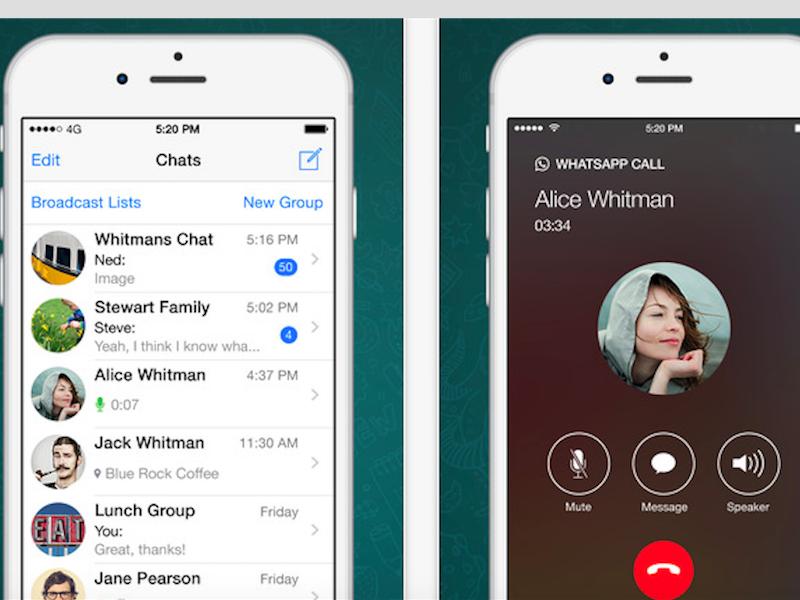


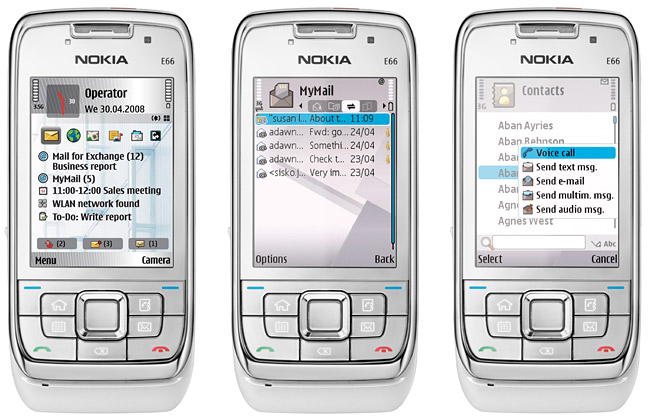
 As announced, WhatsApp developers are very busy, since they are releasing many major updates to the platforms that support this popular instant messaging app. And, obviously, the Android version of the app is receiving most of these updates.
As announced, WhatsApp developers are very busy, since they are releasing many major updates to the platforms that support this popular instant messaging app. And, obviously, the Android version of the app is receiving most of these updates.
 Great news for iOS users. WhatsApp, the populas instant messaging app, has just released an updated version of the app which finally fixes a bug that consumes all of an iPhone’s unused storage space. And that’s not all.
Great news for iOS users. WhatsApp, the populas instant messaging app, has just released an updated version of the app which finally fixes a bug that consumes all of an iPhone’s unused storage space. And that’s not all.