The team at WhatsApp is apparently very close to adding video calling to the world’s favorite messaging solution.

Pictures of what is apparently a test of a WhatsApp video call appeared on a German blog called Macerkopf on December 21, 2015. The screen shots show what could be an incoming video call in a WhatsApp screen.
As you can see from the images above, the screenshot seems to show some of the symbols seen on WhatsApp. It also shows what looks like somebody’s living room, so this could be a picture taken by a tech and sent back to WhatsApp’s corporate offices in San Jose, California.
A Christmas tree can clearly be seen on the right, which seems to confirm the December 21, 2015, date. Despite these claims, the authenticity of the images is under dispute by Android Pit . They could have been faked by any prankster with access to Photoshop.
Little more is known about the images, although Macerkopf’s writers seem to think they show video taken with an iPhone, and they used the 2.12.12 version of WhatsApp. It is not clear if this is what WhatsApp video conferencing will look like or if it is simply a test of a possible solution.
Why You Cannot Make Video Calls on WhatsApp Yet
Many users are confused by WhatsApp because you can send videos over the app right now but you cannot make video calls. That is, you can send your best friend a clip from your favorite Star Trek episode, but you cannot video chat with Aunt Cathy in Des Moines yet.
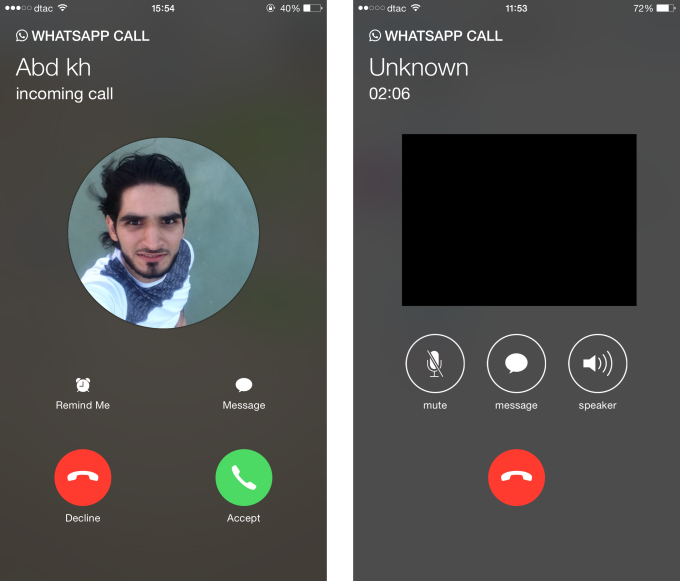
Right now, you can send almost any video through WhatsApp by attaching it. All you need to do is go to the attachment button on WhatsApp (it’s the one that looks like a paperclip) then select the video and send it. You can also add a caption to the video. It is also possible to forward videos you receive from others. For example, you can send that funny cat video to your mom.
WhatsApp will obviously have to add video calls at some point because some of its rivals, such as the very popular Viber and Skype, already offer video, although it is not in a hurry to add video calls, because there is not much demand for them in many of the areas it operates in.
Since much of WhatsApp’s business is in developing countries with limited phone systems, it obviously does not want to add additional data that might slow the system. Many customers will resist adding video calls because of the data that might take up. The high cost of making data and the limited availability of good phone service and Wi-Fi in many areas make video calls impractical in much of the world.
Another reason why WhatsApp is delaying the introduction of video calling is to see how it works elsewhere. Jan Koum and Brian Acton are shrewd enough to let others invent the technology and work out the kinks before they start their own. That way they will know what works and what will not.
So What Would WhatsApp Video Calls Look Like?
The best way to see what WhatsApp video calls might be like and how they might look is to take a look at Viber and Skype. Viber in particular is the industry standard for WhatsApp.

Currently, video calling is available on Viber 5.0 or later and can only be used on certain devices, such as iPhone 4 and computers that run iOS 7. Video calls on Viber are made through the contact screen. Users can know if they can make video calls because Viber added a video icon.
Therefore it is probable that a video icon of some sort that will enable video calls will be added to WhatsApp. The video icon will appear next to the name and picture of the contact. To send them a video, simply tap on the video icon.
Obviously, you will still be at the mercy of the call recipient because he or she will have the right to simply refuse the video calls. You will also have the right to refuse the calls as well.
To receive a video call, all you have to do on Viber is click on the video icon when the call comes in. If you do not want to receive the video call, do not tap on the video icon. Currently on Viber, all video calls begin as audio calls to give you the option whether to receive them or not.
Viber also gives users a number of options, including turning Video calls on and off, sending a text message with video calls, muting the call, and transferring the call. It is not clear whether WhatsApp will give you those options or not, but it is a strong possibility.
How to Make Video Calls Now
The best way for WhatsApp users to make video calls now is to use another messaging solution that offers video, such as Viber . That can be a real hassle because the person you are calling will also have to use that app. You will also have to sign up for two different messaging solutions, which is an even greater hassle.

There are some apps available on the App Store, Google Play, and elsewhere that claim to make it possible to add video calling to WhatsApp. It would be a good idea to avoid those because they were not created by WhatsApp. That could open the door to serious security problems and interfere with WhatsApp’s operation.
One way that you might be able to get WhatsApp Video Calling before everybody else is to sign up for a WhatsApp beta test . During beta testing, WhatsApp recruits real people to test new solutions in the real world to see if they really work. You can sign up for such a test by sending an email to [email protected].
Simply state that you want to beta test, and list your name and your occupation in the email. You will have to send the email from your phone and an email account associated with it, for example, a Microsoft account such as Hotmail for a Windows Phone or Gmail for an Android phone. WhatsApp will get back to you if they want to use you as a beta tester.
 More updates are available for WhatsApp users. Thanks to the release of this latest 4.25 version, important changes have been added to WhatsApp Plus for Android, along with many bug fixes. The first noticeable option added is the end-to-end encryption, that now works on the WhatsApp Plus app as well.
More updates are available for WhatsApp users. Thanks to the release of this latest 4.25 version, important changes have been added to WhatsApp Plus for Android, along with many bug fixes. The first noticeable option added is the end-to-end encryption, that now works on the WhatsApp Plus app as well.

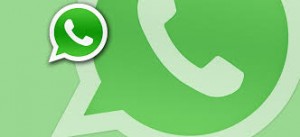 You have certainly noticed that recently WhatsApp developers are working harder than usual and release more often than ever new beta updates of the popular instant messaging app. These updates add new features or simply fix some issues. This is happening for all the platforms supporting WhatsApp, such as Android, Windows Phone and iPhone, but mainly for Android devices since their users are the majority.
You have certainly noticed that recently WhatsApp developers are working harder than usual and release more often than ever new beta updates of the popular instant messaging app. These updates add new features or simply fix some issues. This is happening for all the platforms supporting WhatsApp, such as Android, Windows Phone and iPhone, but mainly for Android devices since their users are the majority.

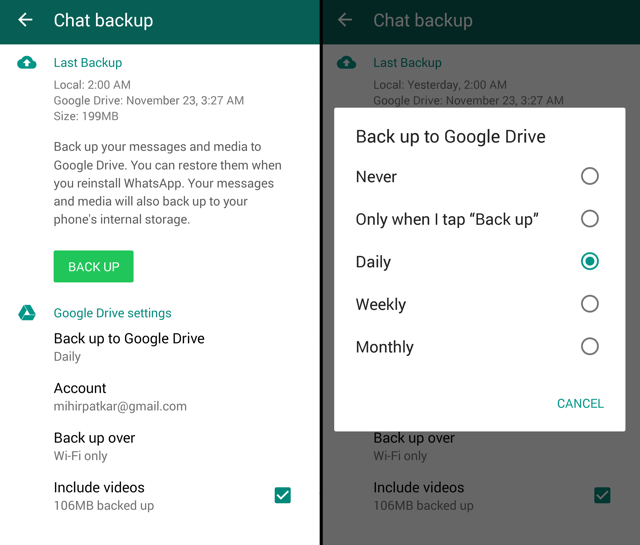


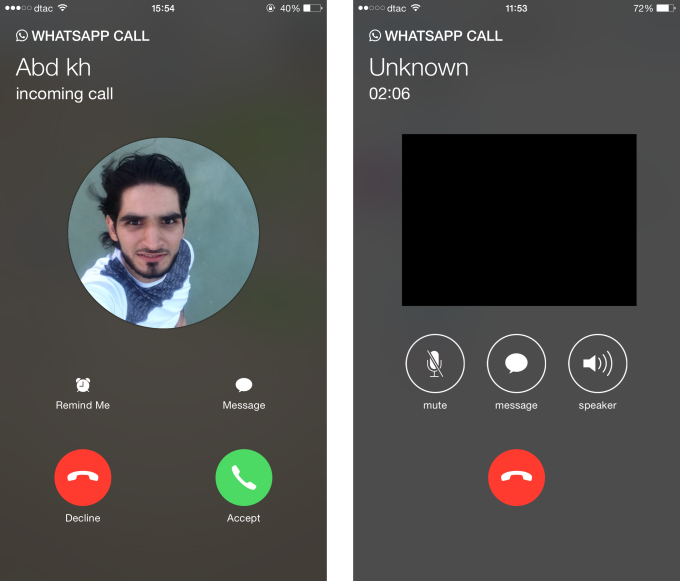



 A new interesting Beta of WhatsApp for Window Phone has just been released. This latest 2.16.24 version, along with bug fixes and performance improvements, brings some useful new features. So, let’s see what changes if you use WhatsApp through a Windows Phone device.Version 2.16.24 adds:
A new interesting Beta of WhatsApp for Window Phone has just been released. This latest 2.16.24 version, along with bug fixes and performance improvements, brings some useful new features. So, let’s see what changes if you use WhatsApp through a Windows Phone device.Version 2.16.24 adds: