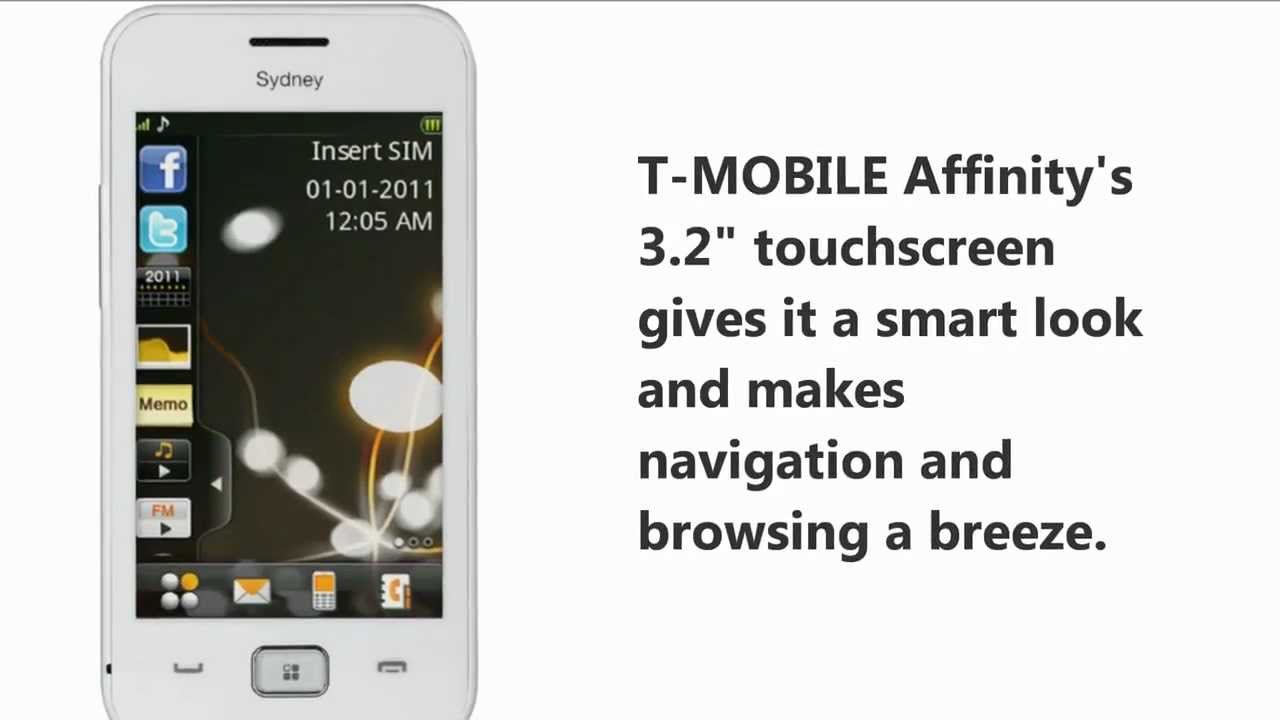WhatsApp is a constantly evolving solution to which new features are continually being added. The speed at which these features get added makes it almost impossible for users to keep up with them.
To keep up with the process, we took a look at some of the more intriguing new features. Some of them are simply neat but others are real game changers. We’ll start with the biggest new tools first then move to the fun solutions.

End-to-End Encryption
This could be the biggest thing to happen to WhatsApp since Facebook bought the solution two years ago. On April 5, 2016, Jan Koum and Brian Acton announced that everything sent through the newest version of the messaging solution will be encrypted.
Since the encryption is automatic, all you’ll need to do to use it is to download and install the latest version of WhatsApp. The best place to find the latest version of WhatsApp is at the service’s website . Make sure that you download the version for your particular device you own if you want it to work.
Once the latest version is installed, everything you send over WhatsApp; including videos, text messages, phone calls and even group chats, will be encrypted. That means it is supposed to be private from everybody, including WhatsApp’s own employees.
The company would not even able to comply with a court order to decrypt the information, Wired reported . That means security is best WhatsApp feature, and perhaps the most important.
Cloud Storage Integration
iPhone users will be now be able to send a variety of information to popular cloud storage solutions including iCloud Drive, Drobox, Google Drive and OneDrive. That means you will be able to store a variety of information including videos and photos to cloud storage through WhatsApp.

Unfortunately, you will not be able to send Microsoft Office Documents such as Excel Spreadsheets and Word documents to storage, unless you convert them to something like a Google Doc. Media reports indicate that this feature is not yet available for Android hones yet.
Larger Group Memberships
Activists, businesspeople and others trying to create a large network will be happy to know that the group member limit has been increased from 100 to 256. This will be invaluable for those trying to use WhatsApp for marketing or publicity purposes.
This update is only available for both iOS and Android device. There is no word on whether it will be rolled out for Windows, Blackberry and Nokia gadgets.
Better Document Sharing
Another aspect of Facebook CEO Mark Zuckerberg’s push to make WhatsApp more business friendly is enhanced document sharing via Android phones. If you use the latest version of WhatsApp on an Android device you will be able to share PDF documents.

You will not be able to share Word documents or spreadsheets unless you convert them to PDFs. Fortunately that can easily be done on most PCs and Macs by simply printing or saving the documents as a PDF.
To share a PDF simply tap the attachment icon in the upper right corner of the screen when you are in the chat window. Then select the document option, which will let you see all the PDFs stored in the system. This means that WhatsApp is slowly becoming a cloud-storage solution and a data-transmission medium for business and commerce.
Since it now boasts End-to-End Encryption, WhatsApp could soon become one of the world’s most popular means of sending documents. There’s no word on when this feature will be available for iOS or Windows devices, nor is there any word if it will ever work with Microsoft Office Documents.
Making it Easier to Keep Messages
A handy new feature will let Android users choose which messages they want to delete and those they want to keep. A beta-testing mode option lets users star a message so they can decide whether to keep it or not.
Making it Easier to Delete Messages
Android users now have the ability to delete messages that are over 30 days or six months old. Only the starred chats will be saved when you clear the messages.
A Better History Tab
A recent update will let users see which media and messages that they have shared with others. This will make easier to keep track of your communications and see who is sharing what with you. The history tab is part of the media screen that lets you see all your content.
Shared Link History Tab
There is also a shared-link history tab that lets you see all the links that you have shared. That way you will know exactly who has received the stuff you are sending out.

For example: a boss could check to see if her employees actually received the new sales contract she sent them in PDF format. A mother could check to see if her children got the latest pictures she sent them.
To access this feature simply tap the preview in the upper part of the screen. If you tap the bottom of the screen you will be able to share, delete and star items directly from the history tab.
How to get the Latest WhatsApp Features
Getting the latest WhatsApp features on your device is easy. All you need to do is download the latest version of the messaging app directly from WhatsApp’s website.
Media reports indicate that the most recent versions with all the latest features are posted there before the App Store or Google Play. To get the version for your device simply go to www.whatsapp.com and click on Download WhatsApp. This should take you straight to the Download WhatsApp Screen.
Once there, simply look for your device and click on it in order to get the latest version installed. Then follow the installation instructions that WhatsApp gives you.
How to get a Sneak Peak of Upcoming WhatsApp Features
If you have an Android device there is a way to see and use the latest WhatsApp Features before everybody else. All you need to do is to become a WhatsApp Beta Tester. Unfortunately, this option is only available for Android device users at this time.

To become a Beta Tester simply go to this Google Play page and click on “Become a Tester.” Testers will receive a beta version of WhatsApp with new features. Be careful though these are beta tests, so some of the functions will be full of bugs.
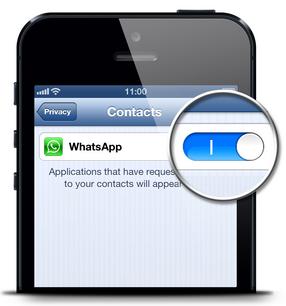







 WhatsApp, our beloved multi-platform mobile messaging app, really knows how to please (and amaze) its many users. So, no wonder if the success of this popular instant messaging app is constantly growing, and now the app has reached the incredible goal of 1 billion monthly active users.
WhatsApp, our beloved multi-platform mobile messaging app, really knows how to please (and amaze) its many users. So, no wonder if the success of this popular instant messaging app is constantly growing, and now the app has reached the incredible goal of 1 billion monthly active users.
 It’s unlikely that you don’t know what is WhatsApp, in fact it is more likely that you are one of its one billion users. Certainly a great part of the success of WhatsApp is due to the fact that this instant messaging app is compatible with the most popular platforms: Android, Windows, iOS, Blackberry, Samsung and others more.
It’s unlikely that you don’t know what is WhatsApp, in fact it is more likely that you are one of its one billion users. Certainly a great part of the success of WhatsApp is due to the fact that this instant messaging app is compatible with the most popular platforms: Android, Windows, iOS, Blackberry, Samsung and others more.