 The week couldn’t end in a better way for WhatsApp users. There is in fact a new stable version of WhatsApp for Android available for the download. This latest stable version 2.16.65 (build number 451140) adds a nice new feature which will enable users to send invitations via links. However, this new option has not yet been activated by the developers, but it will certainly be activated soon.
The week couldn’t end in a better way for WhatsApp users. There is in fact a new stable version of WhatsApp for Android available for the download. This latest stable version 2.16.65 (build number 451140) adds a nice new feature which will enable users to send invitations via links. However, this new option has not yet been activated by the developers, but it will certainly be activated soon.
Along with this new feature, this latest version of WhatsApp for Android brings further bug fixes and performance improvements. The installation file (APK) of version 2.16.65 has been increased by 43KB, and in it you can find two new files related to the new Invitations feature (“share_invite_link.xml” and “accept_invite_link.xml”), while 378 files have been modified.
So, how can you install this latest 2.16.65 version of WhatsApp for Android? As we said above, this is a stable version, so you can easily find it on the Google Play Store. In order to download it on your Android device, you just have to search for the app on the Store and then install it. As simple as that. Last but not least, this latest version works with Android 2.1 and above devices.
Talking about new updates, it seems that the release of the much awaited Video Calling feature is very close. Some screenshots of a new beta version of WhatsApp for iOS have been leaked and, according to PhoneRadar, the interface is similar to Facebook Messenger. Furthermore, it seems that the “Video Call” icon has been added on the top right corner of the chat window, close to the Voice Call option.
We really can’t wait to use it. Allowing users to make video calls will be another turning point for this successfull Facebook-owned instant messaging app, that’s for sure. Recent statistics report that in the United States the popularity of mobile devices providing video calling feature is increasing, and certainly WhatsApp doesn’t want to lose this chance.

 Another surprise in store for the pleasure of WhatsApp users. In fact, another update of WhatsApp for Windows Phone has just been released and is already available on the beta channel. This new version brings further improvements to UI which will surely be appreciated by WhatsApp users. So, what changes with this latest Beta version 2.16.44 of WhatsApp for Windows Phone?
Another surprise in store for the pleasure of WhatsApp users. In fact, another update of WhatsApp for Windows Phone has just been released and is already available on the beta channel. This new version brings further improvements to UI which will surely be appreciated by WhatsApp users. So, what changes with this latest Beta version 2.16.44 of WhatsApp for Windows Phone?
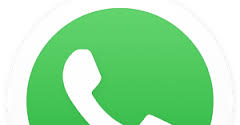 There isn’t a single day without some news coming from WhatsApp. This successful multi-platform instant messaging app (now the most used around the world with one billion monthly active users) is constantly improving, and its developers work really hard to constantly update the app and give its followers always new features. As you certainly know, WhatsApp can be used with several operating systems such Android, iOS, Windows Phone, Blackberry and Nokia (unfortunately the last one only until the end of the year), but most of its users enjoy the app through the Android platform.
There isn’t a single day without some news coming from WhatsApp. This successful multi-platform instant messaging app (now the most used around the world with one billion monthly active users) is constantly improving, and its developers work really hard to constantly update the app and give its followers always new features. As you certainly know, WhatsApp can be used with several operating systems such Android, iOS, Windows Phone, Blackberry and Nokia (unfortunately the last one only until the end of the year), but most of its users enjoy the app through the Android platform.

 This week opens with great news for WhatsApp users. In fact, it seems that the Facebook-owned instant messaging app is working on a native app for Microsoft and Apple desktop operating systems. You might say: where is the news, this app already exists and it’s called WhatsApp Web. That’s true, but what WhatsApp is going to launch (it seems …) is something different and new.
This week opens with great news for WhatsApp users. In fact, it seems that the Facebook-owned instant messaging app is working on a native app for Microsoft and Apple desktop operating systems. You might say: where is the news, this app already exists and it’s called WhatsApp Web. That’s true, but what WhatsApp is going to launch (it seems …) is something different and new.