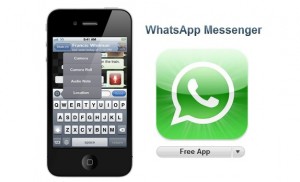 WhatsApp Messenger is one of the most powerful instant messaging applications for mobile devices today. It uses 3G or WiFi when available in order to send and receive messages. It can reduce expenses as it can eliminate the need for a text plan. It may be light on features compared to other instant messenger apps but the real power of WhatsApp is its pouplarity (more than 500 million users worldwide!). It is compatible not only with iPhone but also with a wide range of mobile operating systems and models. Whatsapp is free to download and install, but (after 12 months) an annual subscription fee of just $1 must be paid to continue using the service.
WhatsApp Messenger is one of the most powerful instant messaging applications for mobile devices today. It uses 3G or WiFi when available in order to send and receive messages. It can reduce expenses as it can eliminate the need for a text plan. It may be light on features compared to other instant messenger apps but the real power of WhatsApp is its pouplarity (more than 500 million users worldwide!). It is compatible not only with iPhone but also with a wide range of mobile operating systems and models. Whatsapp is free to download and install, but (after 12 months) an annual subscription fee of just $1 must be paid to continue using the service.
If you have an iPhone and want to install WhatsApp, here are the steps to follow:
First, check your device model and your iOS version. This app is compatible with any iPhone but requires iOS version 4.3 or later. If your device doesn’t fulfill this requirement, just update it before installing Whatsapp. Be sure to also have at least 16 MB of free memory. Next, go to the official Apple app store (iTunes) to download the app. In the search box, type “whatsapp” and it will appear between the top results. Click the download button and the installer will display several permissions required by the app to run. Simply accept everything and your download will begin. After the download is finished, your device will automatically complete the installation process. After the installation is done on your iPhone, you’ll need to activate the app.
Completing the activation process on your iPhone
Launch the application: the first time you open Whatsapp, there will be a welcome message displaying a link to the app’s terms and conditions. It is recommended to read them. Tap Agree and Continue once you are done. The next screen will ask for your country and phone number. Select your country from the drop-down list. The country code section in the number input box will automatically be filled so you only need to enter your phone number. Click continue and wait for the app to verify your number. If you are having trouble with the verification, then here are some things to check:
- Are you installing the latest version of Whatsapp on your iPhone? If you are installing from the App Store, then this shouldn’t be a problem.
- Check if you have entered your number correctly.
- Make sure you have chosen the correct country.
- See if you entered your number with any leading 0’s. Omit them from the number.
- Check your phone’s internet connection. Intermittent connection may cause problems.
- When the verification is done, enter your name on the screen that appears and tap continue.
- The app will scan your iPhone phonebook for people who are already registered with the app. They will be added to your Favorites list (you can manage this later).
From now on, you’ll be able to regularly use Whatsapp to send text, audio and video messages from your iPhone ! If you need to add an additional contact in the future, all you have to do is to insert the contact’s name and phone number into your phone’s address book. WhatsApp will scan the phonebook and automatically add them to your Favorites list. For contacts from other countries, make sure that you enter their number in the complete international format: Country Code +full number. Remove any 0’s in the beginning of the number. Group chat is available on WhatsApp. To start, create a group. Go to the Chats screen and tap the New Group button at the top. Add people to the group by typing their names or selecting the “+” button. Done ! Your iPhone is now equipped with the latest version of Whatsapp and it’s… ready to message the entire World !
