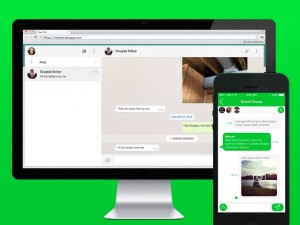 WhatsApp has become one of the most popular phone-based messaging solutions around because it enables busy people to access their messages almost anywhere at nearly anytime. Unfortunately, there has been one place you could not use WhatsApp—your computer.
WhatsApp has become one of the most popular phone-based messaging solutions around because it enables busy people to access their messages almost anywhere at nearly anytime. Unfortunately, there has been one place you could not use WhatsApp—your computer.
The good news is that has changed with the advent of WhatsApp Web. WhatsApp Web provides users with one place to access their messages on all of their devices, including their phone, their tablet, their laptop, and even their desktop. That means you no longer have to get out your phone to answer a message or send a text.
A person can now monitor all of her messages without interrupting the project she is working on. It is now possible to monitor messages from your desk, the table where you are using your laptop, or the couch where you are watching a movie on your tablet.
What You Will Need to Use WhatsApp Web
To take advantage of WhatsApp Web, you will need a few basic resources, including:
1) An active WhatsApp account.

2) Stable Internet connections on your phone and your computer.
3) The latest version of Google Chrome, Firefox, Opera or Safari installed as your computer’s web browser. WhatsApp Web will not currently work with Internet Explorer. If you do not have one of these, you will have to download and install one of them on your computer before installing WhatsApp Web. Check the WhatsApp.com website before you take this step to see a list of the current browsers supported.
4) An Android, Nokia S40 Single Sim or S60, Blackberry, BB10, Windows Phone 8.0, or Windows Phone 8.1 Smartphone. That means you may have to upgrade your smartphone to a newer model if you wish to utilize WhatsApp Web. Check the WhatsApp.com website before you buy a new phone because more devices could be supported in the future.
How to Install and Launch WhatsApp Web on Your Computer or Tablet
Once you have made sure that your phone and browser can support WhatsApp Web, installing it on your computer should be a cinch. Simply follow these basic instructions:
Open the supported browser.
– Go to https://web.whatsapp.com/ on the browser.
– Open WhatsApp on your phone.
– Go to the Menu in WhatsApp on your phone, and find WhatsApp Web.
– Open WhatsApp Web.
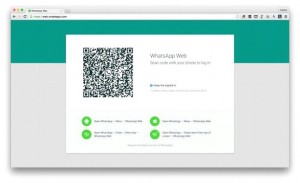
– Find the QR Code on the computer. The QR, or Quick Response, Code is a bar code that contains basic information about your computer. The code could be located on your computer.
If you cannot find the QR Code, you can download a tool like the Code Two QR Code Desktop Reader. You can find it at this website
– Scan the QR Code with your phone.
– Once the computer is scanned, you should be able to view your messages in Logged in Computers in either WhatsApp Web or your phone.
– Once it is up and running, you can use the settings menu to set up your Desktop Alerts and Sounds.
If the computer belongs to somebody else, such as your employer, make sure you get permission to install WhatsApp Web before setting it up. At work, you should ask your boss or the system administrator if it is all right to install WhatsApp Web. Never install WhatsApp Web on a public computer, such as the ones in libraries or Internet cafes.
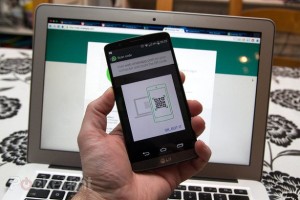
Okay, it sounds simple, but we all know that there can be problems getting solutions to work in real life. WhatsApp Webb is no different than other applications in this regard; there are some factors that can prevent you from using it, including computer connection problems.
Computer Connection Issues with WhatsApp Web
To use WhatsApp Web, you will have to have a strong and stable Internet connection to your computer. This means you should use a high-speed broadband connection if possible.
WhatsApp Web may not work on telephone or cable company Internet services in some rural areas, particularly in the United States. It probably will not work with the satellite Internet services that are widely used in some parts of Canada and the United States either. That means you may have to upgrade your Internet service if you wish to use WhatsApp Web.
If WhatsApp Web does not work on your computer, here are some troubleshooting tips that can help you get it up and running:
1) Check WhatsApp Web. If it cannot reach the web, there should also be a yellow bar at the top of the chat list telling you if the computer is connected.
2) Check to see if the internet is working properly. A good way to do this is to look at the lights on your broadband box. They should all be solid green; if one is dark or red, the service could be interrupted.
3) If the Internet is working properly, log out of WhatsApp Web and refresh the connection. Make sure you log completely out of your session and log right back in.
Sometimes turning your computer completely on and off can help you improve the connection.
4) Try reinstalling the browser to get the latest version.
5) WhatsApp Web works best with a direct high-speed broadband connection.
6) Log in again using the QR Code. WhatsApp Web is supposed to keep you logged in indefinitely, but if it gets cut off, you can lose the connection.
WhatsApp Web and Wi-Fi
Unfortunately, some users have reported problems using WhatsApp Web on Wi-Fi networks, including the “hot spots” found in some public places.
If you want to use WhatsApp Web over your school or workplace’s Wi-Fi network, you may need to check with the administrator. Some organizations do have policies limiting access to services like it. There are also facilities where you will need to get the administrator to grant permission and bypass traffic for you. WhatsApp Web will notify you if a Wi-Fi network is preventing you from accessing it.
The Wi-Fi signal will also have to be strong and very stable to use WhatsApp Web. That means you may have to move around until you find a good place to use it. There are also some networks that are simply not strong enough for WhatsApp Web. That means you may have to access it the old fashioned way—by plugging your computer in.
You may also have some problems using WhatsApp Web on the go because not all systems in public places or vehicles such as trains will support it. That means you may still have to use your phone for messages.
Data Usage and Security
If you have limited data usage on your phone, you should be careful after installing WhatsApp Web because it can quickly use up all your data. Try switching your phone to Wi-Fi if you are a heavy WhatsApp user.
WhatsApp Web is designed to stay logged in, so it is a good idea not to install it on computers that others have access to. If you do not log out when using such a computer, it is entirely possible that somebody else could see your messages.
WhatsApp Web can make your life easier once you’ve mastered it. As with any other application, the best way to learn WhatsApp Web is to start using it.

Pingback: WhatsApp: more new features ܍ Download