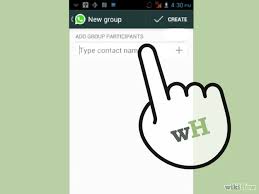 WhatsApp chats are really useful. They allow you to chat with friends or colleagues to organize dinners or meetings, or simply to stay in touch with people who live far from you. There are two kinds of WhatsApp chats: Group Chats or broadcast. Using the broadcast, you send a message to several people at once, ideal, for example, at Christmas time. The recipients of the broadcast receive a message from us without seeing the other recipient, and their answers will be visible only to us.
WhatsApp chats are really useful. They allow you to chat with friends or colleagues to organize dinners or meetings, or simply to stay in touch with people who live far from you. There are two kinds of WhatsApp chats: Group Chats or broadcast. Using the broadcast, you send a message to several people at once, ideal, for example, at Christmas time. The recipients of the broadcast receive a message from us without seeing the other recipient, and their answers will be visible only to us.
With Group Chats instead all participants can intervene and read what others write. The Group Chat must have a title (which will be the name of the group that all participants will see), and to add participants you have to press the + symbol (or type the name). But how can you join a Group Chat? Let’s see how to do it. Up to 50 people can be part of a Group Chat and, at the same time, you can create up to 50 groups. Each group has one or more administrator and only administrators can add or remove participants.
So, to be part of a Group Chat, you need to ask to the administrator to add you. Another way could be that you to create your own Group Chat, adding the same persons who are in the Group you want to be part of. If you really want to be added to a Group Chat, there is also one last method. If you are very close to its administrator, you can do it by yourself through his smartphone (obviously if he agrees).
To remove participants from the Group, you have to tap on the Title of the Group, then touch and hold the name of the participant you want to remove until you see the menu. If you use an Android smartphone, from the same menu you can create a “shortcut” of the Group on the home page of your device. If the administrator of the Group decides to leave it, another one of the participants will administrate it, so if the old administrator wants to rejoin the Group, he has to ask for the permission.
Another nice thing about Group Chats is that the notifications of the messages differ from other kind of notifications. So you can choose the tone, the colour of the LED and if to use the vibration. It is important to remeber that also Group Chats messages have the check marks, so if a message has been read by all participants, two blue check marks will appear next to it
