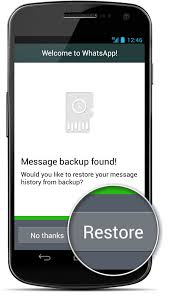 How to backup your WhatsApp chat and how to save and restore your chat history on iOS, Android and Windows Phone.
How to backup your WhatsApp chat and how to save and restore your chat history on iOS, Android and Windows Phone.
Did you know that our virtual life on Whatsapp, our conversations and media files that we have sent or received, can be stored online and imported to a new device? In case of theft, damage or loss of our smartphones, nothing is lost: we will be able to restore our conversations in a few moments.
The fundamental condition to restore the entire backup of Whatsapp – seems obvious, but it is better to make it clear – is its creation: we have to make a backup and archive it online before you can restore it. Whatsapp, regardless of the device in which it is installed, allows you to save your conversations, export them and then import them in the same device – if you delete the application – or in a new one. Let’s see how to perform these steps on the three major mobile platforms: iOS, Android and Windows Phone.
IOS – Once you have opened Whatsapp, head to Settings> Chat> Backup chat: from here you can backup right away and set the following updates: every day, every week or every month. You can also choose to disable this option, the choice is yours. The backup is saved in iCloud, the backup system from Apple, so be sure to also back up the general device using the same system and, why not, also on iTunes. If you want to restore the chronology in the same device, uninstall Whatsapp and then reinstall it: when you first start it, the backup will be found and you will be asked to restore it. Changing device, however, it will be sufficient to restore the backup of your smartphone to find even your Whatsapp conversations.
Android – For those using Androids, there are some differences. Whatsapp explains that the messages are automatically saved every day on the phone memory, then eliminating Whatsapp you will lose even the backups. However, it is possible to perform a manual backup before deleting the application and restore it at a later time. You need to follow a few and very simple steps: go to WhatsApp> Menu> Settings> Chat and click Backup conversations (run) to back up the conversations. You can also export a copy of single conversations – also applies to the group chat – using the Send function via email: Touch and keep the conversation or group. Select send chat via email. Choose whether Attach Media.
Now, you will have an email with your chat history attached as a .txt document. If you choose to attach media files, the most recent ones will be attached. To restore the entire history you just have to transfer in your new smartphone the microSD card or the folder where you saved the backup, install Whatsapp and choose the Restore option when you first start. But if you want to restore the chronology in the same device, you can just delete and reinstall WhatsApp: when you start it again the backup will be found and you can restore it in a few moments.
Windows Phone – Whatsapp messages on Windows Phone are saved daily on the phone memory, as happens for Android devices. Consequently, eliminating Whatsapp also the messages you exchanged with your contacts are lost, so, to prevent that from happening, you will have to do manually your back up. To run the backup from the chat: open the chat and, from the main page, tap the three dots in the lower right. Touch Settings. Now Backup. If you want, you can also export your messages.
If you want to restore the backup, you will need to transfer to the new phone the microSD card or the folder where you saved the backup, install Whatsapp and choose the Restore option that appears when you first start the app. In a few moments everything will return as you left it in your old smartphone. Easy, isn’t it?
