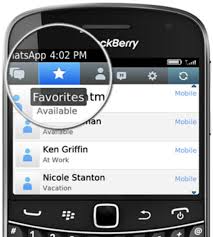 Someone you just met tells you “Send me a WhatsApp”, and gives you his/her number. But on WhatsApp it does not appear. So, how can you send the message? You have to contact someone that is not in your contact list on WhatsApp. Even if you ask the number the problem remains: how can you contact this person?
Someone you just met tells you “Send me a WhatsApp”, and gives you his/her number. But on WhatsApp it does not appear. So, how can you send the message? You have to contact someone that is not in your contact list on WhatsApp. Even if you ask the number the problem remains: how can you contact this person?
WhatsApp does not have the ability to add a new contact. The user name is the phone number. The list of contacts you have on WhatsApp are taken from the phone book, they are the numbers that you have stored on your phone. To add a new contact on WhatsApp, you have to add it in your address book. So, follow these steps.
Add a Contact on iPhone: 1. Check if the person you want to add to your contacts has installed WhatsApp on his phone. 2. Add the telephone number of your new contact in the phone book of your iPhone. Pay attention: All numbers will have to meet the international standard and should be preceded by the symbol “+” followed by the country code of the country of origin. 3. Launch WhatsApp. 4. Select “Favorites“. 5. Scroll down the initial part of your “Favorites” list to have the update, the list is based on phone contacts. In this way your list of “Favorites” will be updated and re-organized in alphabetical order, by placing all new contacts.
Add a contact on Android: 1. Check if the person you want to add to your contacts has installed WhatsApp on his phone. 2. Add the telephone number of your new contact in the phone book of your Android. Pay attention: All numbers will have to meet the international standard and should be preceded by the symbol “+” followed by the country code of the country of origin. 3. To the left of the name of your new contact you should see the logo of the mobile phone. If, instead, you see the logo of the SIM card, it means that the contact is stored on the SIM card of the device.
To move it on the internal memory of the device, select the “Menu” button, choose “Import/Export”, “Import from SIM card”, then select the contact you want to import. 4. Now, ask the person that you have just added in your address book to add your phone number in his phone book. 5. Launch WhatsApp. 6. Select the “Chat” icon and check that the name of your new contact appears in the list of WhatsApp contacts. If this new contact is not in the list, press “Menu” and choose “Update”. Now, the name of the new contact will be displayed in the contact list of WhatsApp.
Add a contact on Blacberry 10: 1. Check if the person you want to add to your contacts has installed WhatsApp on his phone. 2. Add the telephone number of your new contact in the phone book of your Blackberry 10. Pay attention: All numbers will have to meet the international standard and should be preceded by the symbol “+” followed by the country code of the country of origin. 3. Launch WhatsApp. 4. Select “Contacts” (on the right of your screen). If the new contact has installed WhatsApp on his device, you’ll be able to see it in the contact list of WhatsApp.
Add a contact on a Windows phone: 1. Check if the person you want to add to your contacts has installed WhatsApp on his phone. 2. Add the telephone number of your new contact in the phone book of your Windows phone. Pay attention: All numbers will have to meet the international standard and should be preceded by the symbol “+” followed by the country code of the country of origin. 3. Launch WhatsApp. 4. Swipe your finger across the screen to the right, until you find “Favorites”. 5. Select the icon characterized by three dots, on the bottom right of the screen. 6. Select “Update”. The list of Favorites will be updated with the name of your new contact.
