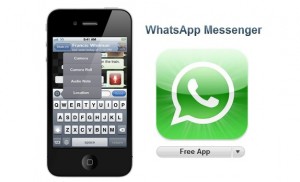WhatsApp is a cross-platform instant messaging app. It is one of the major competitors of the app genre today. It is on the simple side when it comes to features, but the reach it has attained is extreme. It allows you to connect to people across different models of devices as well as operating systems since it is compatible with iOS, Android, Nokia, Windows Pc & Laptops and Blackberry. It proved to be a good and low-cost alternative to SMS.
WhatsApp is a cross-platform instant messaging app. It is one of the major competitors of the app genre today. It is on the simple side when it comes to features, but the reach it has attained is extreme. It allows you to connect to people across different models of devices as well as operating systems since it is compatible with iOS, Android, Nokia, Windows Pc & Laptops and Blackberry. It proved to be a good and low-cost alternative to SMS.
It is a great app, but you are more accustomed to using your iPhone for calls and going for the iPad when it comes to typewritten messages. The keys are bigger after all. The problem is, for Apple devices, the app only supports iPhone, not the iPad. Don’t fret, though. There is a way to install it on your iPad. The process is quite simple to follow and you won’t even need to jailbreak your iPad. Without further ado, here are the steps.
Prepare your desktop computer and iPad. You will need both. Since you are using Apple devices, it’s almost certain you have iTunes installed in your computer. Open it.
Go to the Apple App Store via iTunes and download WhatsApp. Yes, this will download it to your computer not the iPad, but this is necessary in order to obtain the installer file (.ipa). Still on your computer, go to the iTunes media folder. It will be different depending on your computer’s operating system.
Windows – C:\Users\Your Username\My Music\iTunes\iTunes Media\Mobile Applications\
Mac OS X 10.6 – ~/Music/iTunes/Mobile Applications/
Mac OS X 10.7 – ~/Music/iTunes/iTunes Media/Mobile Applications/
Locate the WhatsApp.ipa file and copy it to the desktop.
Now, you’ll need another program called iFunBox.
Download it from its official website. Install iFunBox and open.
Connect your iPad to your computer. See if your iPad is detected by the program. Then, on iFunBox, click the “iFunBox Classic” tab. Your device should be displayed there. Now, click Install App – the button is on the rightmost part of the menu bar.
Select the .ipa file you copied on the desktop. The program will install the app. Once done, it will display a success prompt. Disconnect your iPad. Now, you installed the app on your iPad. But don’t open the application just yet. There’s still something your need to do. The above steps will install the app on your iPad, but if you open it, it will only display “Sorry. You’re device is currently not supported.” You still have to activate it. The following steps are for non-jailbroken devices. If you have a jailbroken device, you only need to install WhatsPad from Cydia and there’s nothing else you need to do.
Prepare your computer again and you’ll also need an iPhone. iFunBox will be needed again. So, open it. If the iPhone has WhatsApp, uninstall it. Install the app again and activate it using the phone number you’ll be using for your iPad. Connect the iPhone to your computer. It should be detected by iFunBox. Go to the iFunBox Classic tab again. On the left side, you’ll see the connected devices. Select WhatsApp under the User Applications. From the displayed files, select the Documents and Library folders. On the menu bar, click Copy to PC. Save them on the desktop. Disconnect the iPhone and connect your iPad. Still on iFunBox Classic, select WhatsApp under User Applications. Copy the Documents and Library folders you copied on the desktop and paste them in the app’s folder. Disconnect your iPad and launch the app. It should now work !