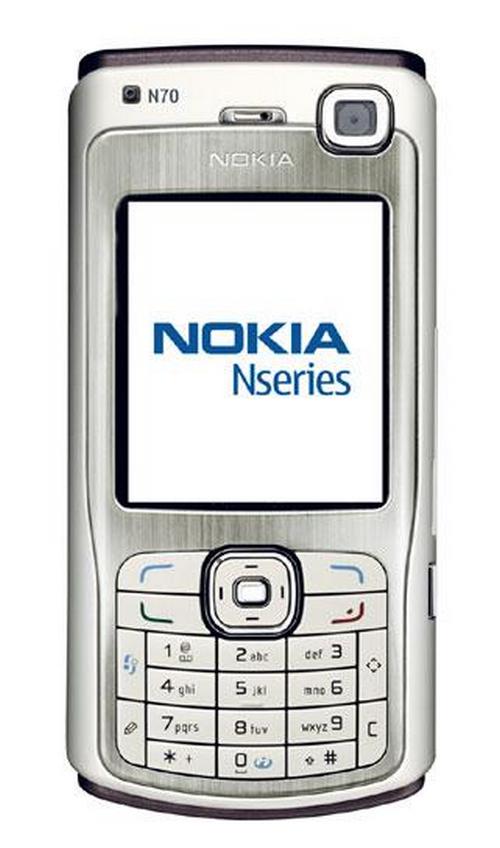Installing Whatsapp for Nokia E5 mobile device
The Nokia E5 mobile phone has a 2.36 inch display, 600 MHz processor, 256 MB of RAM, has a 5 megapixel rear camera, full QWERTY keyboard and supports 240×320 pixel resolution. The internal memory of this phone is 2 GB, but expandable up to 32 GB by utilizing a microSD card. This phone runs the S60 3rd edition software platform with feature pack 2 on the Symbian operating system version 9.3.

There are two options for installing the WhatsApp messenger service. The first is through the Nokia store, the second is through your web browser and the WhatsApp website.
To download and install through the Nokia store, click on the Nokia store icon. Then select the search function, represented by the magnifying glass. On this screen, enter the search phrase “WhatsApp messenger.” Once you have found the appropriate application, select it, and follow the on screen instructions for how to complete the installation.
To download and install the WhatsApp messenger service through your web browser, you will first need to navigate to the phone’s native web browser software.
By default, this software is listed as “Web” and can be found by selecting Menu –> Internet –> Web. Alternatively, you can press and hold the 0 (zero) key on the home screen.
Once you have launched the native browser, you can navigate directly to the download link for the WhatsApp messenger service. The public beta version is available at the following web address
Then click on the link provided.
Alternatively, you can enter the location of the currently available version of the WhatsApp messenger service
To enter it into your browser, press and hold the Scroll key, then scroll right to find the Bookmarks option. From the Bookmarks view, enter the web address exactly as it appears above. Once entered, select Go To.
The installation process will ask for permission to begin. Agree to this, and follow the steps as requested for the app to finish.
Regardless of which method is more convenient for you, following the above steps will ensure that WhatsApp has been installed and is ready to use.